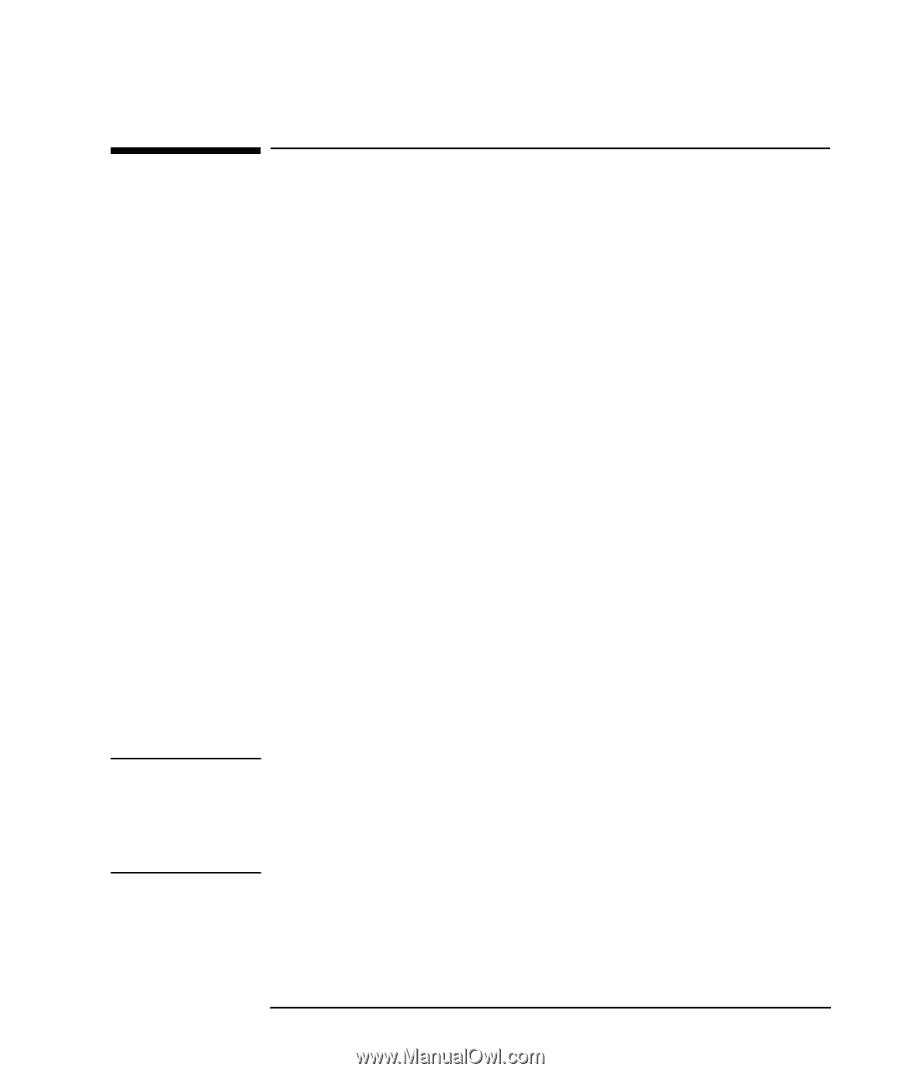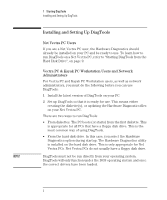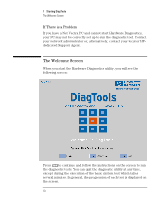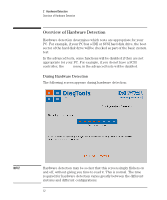HP P Class 450/500/550/600/650/700/750 DiagTools User's Guide - Page 17
Before Running DiagTools
 |
View all HP P Class 450/500/550/600/650/700/750 manuals
Add to My Manuals
Save this manual to your list of manuals |
Page 17 highlights
1 Starting DiagTools Before Running DiagTools NOTE FOR NET VECTRA PCS Before Running DiagTools Before you run the Hardware Diagnostics, ensure that the following are correctly configured in the computer's BIOS Setup program: Ì No operating system is specified, which means that: • if the Main menu has an item Running Windows 95 or Plug and Play OS, set it to No • if the Main menu has an item to select the operating system, set it to Other. Ì All Hardware Protection items in the Security menu are set to Enabled or Unlocked. Ì The option to start from the floppy disk is enabled. More Information About The PC's Setup Program Setup is an integrated (ROM-based) program that displays the PC's configuration and allows you to change the configuration parameters. Setup changes system behavior by modifying the power-on initialization parameters. Setting incorrect values may cause the PC to fail at start-up. If this occurs, press F9 in the Setup program. This will load the Setup default values and allow the PC to recover. To enter the PC's Setup program, restart the PC and press F2 when the Vectra Logo or Kayak logo screen (or the Summary screen) appears. To run DiagTools from the hard disk drive, the PC must have the correct boot (start) configuration. All Net Vectra PCs are provided with a ready-to-use Hardware Diagnostics dual boot configuration. For more information, refer to "Starting DiagTools from the Hard Disk Drive", on page 9. English 7