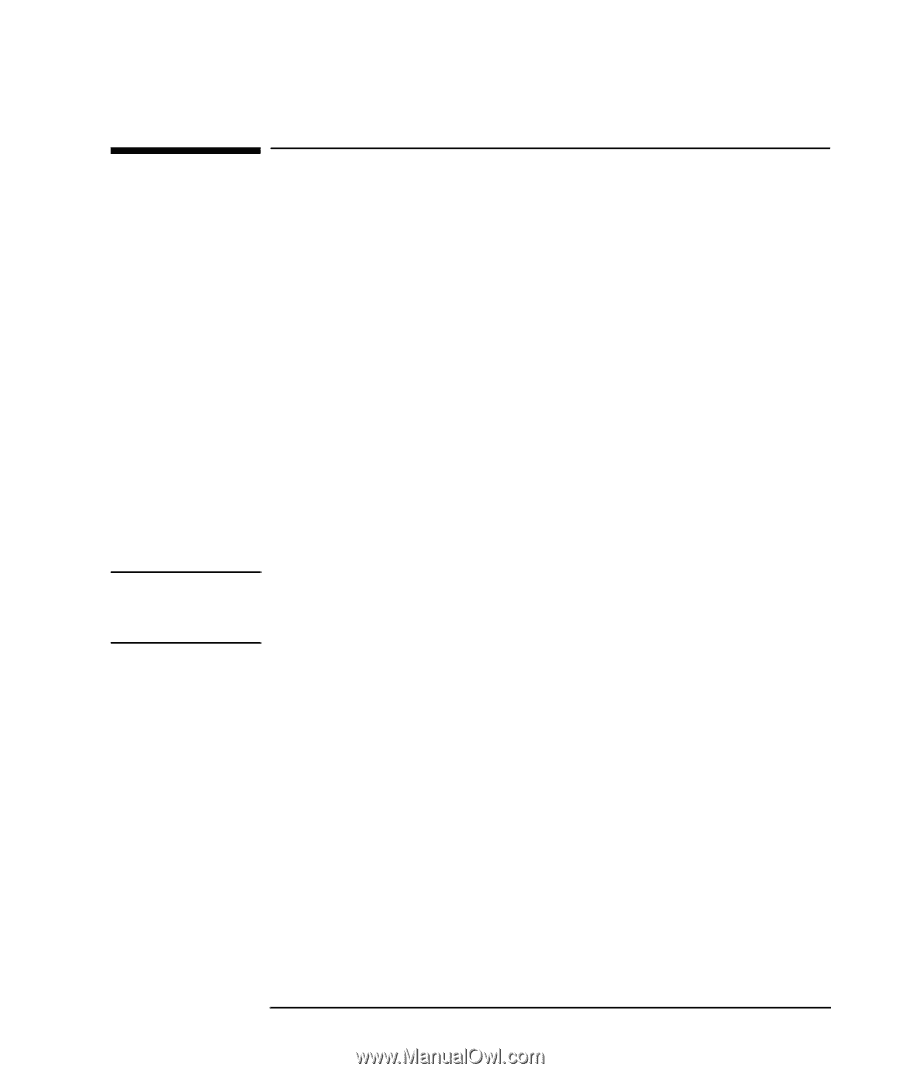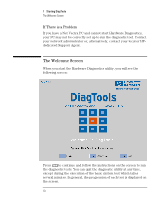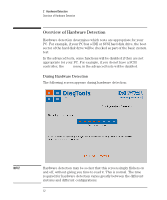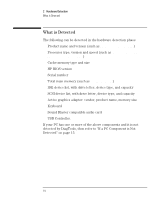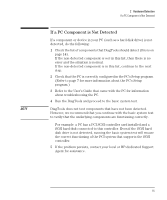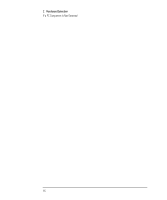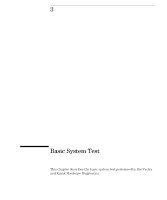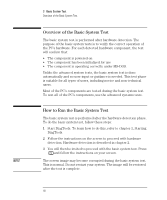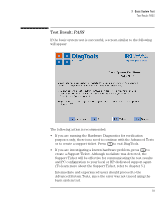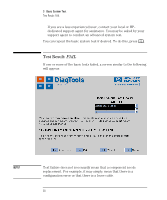HP P Class 450/500/550/600/650/700/750 DiagTools User's Guide - Page 25
If a PC Component is Not Detected
 |
View all HP P Class 450/500/550/600/650/700/750 manuals
Add to My Manuals
Save this manual to your list of manuals |
Page 25 highlights
2 Hardware Detection If a PC Component is Not Detected If a PC Component is Not Detected If a component or device in your PC (such as a hard disk drive) is not detected, do the following: 1 Check the list of components that DiagTools should detect (this is on page 14). If the non-detected component is not in this list, then there is no error and the situation is normal. If the non-detected component is in this list, continue to the next step. 2 Check that the PC is correctly configured in the PC's Setup program. (Refer to page 7 for more information about the PC's Setup program.) 3 Refer to the User's Guide that came with the PC for information about troubleshooting the PC. 4 Run the DiagTools and proceed to the basic system test. NOTE DiagTools does not test components that have not been detected. However, we recommend that you continue with the basic system test to verify that the underlying components are functioning correctly. For example: a PC has a PCI SCSI controller card installed and a SCSI hard disk connected to this controller. Even if the SCSI hard disk drive is not detected, running the basic system test will ensure the correct functioning of the PCI system that supports the SCSI controller. 5 If the problem persists, contact your local or HP-dedicated Support Agent for assistance. English 15