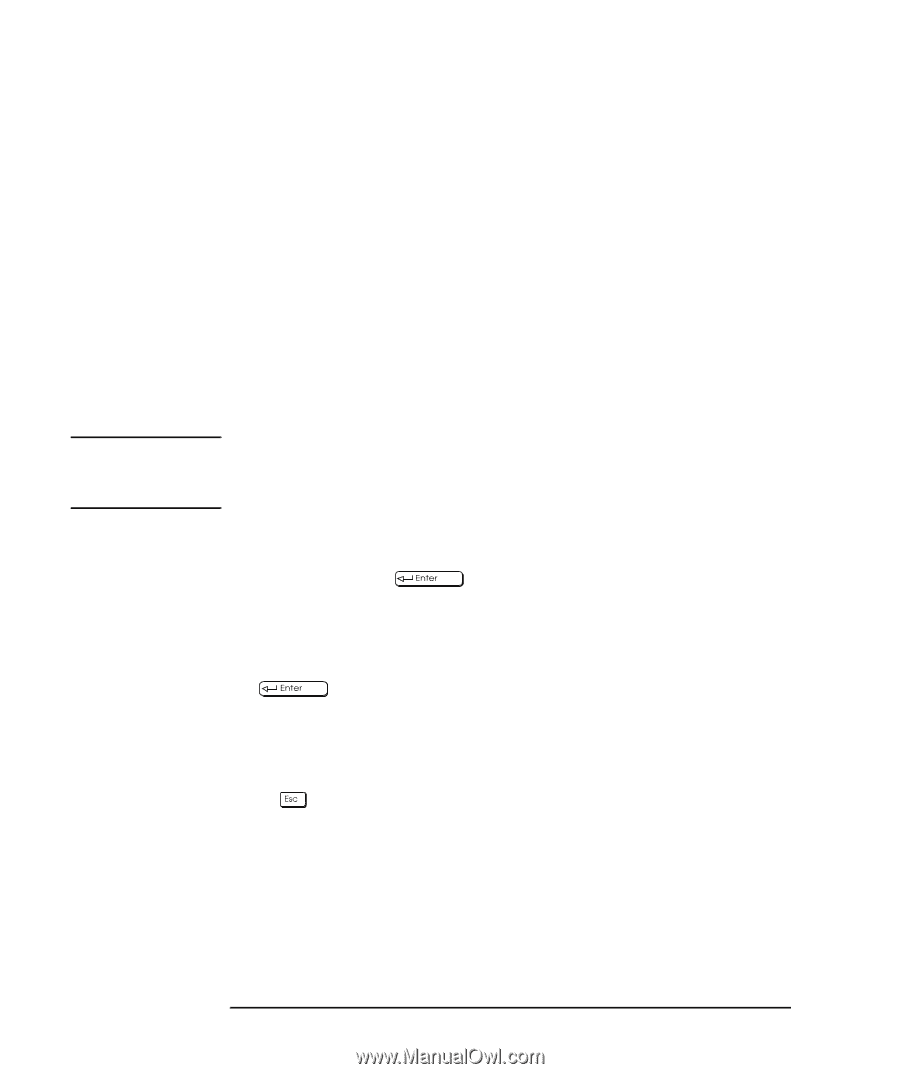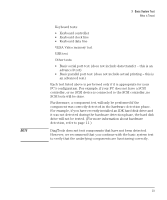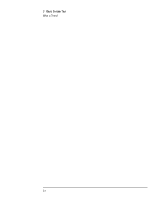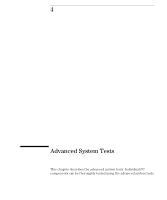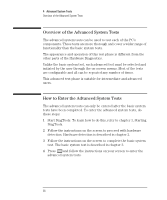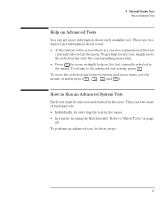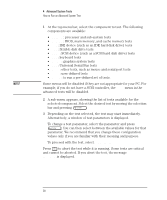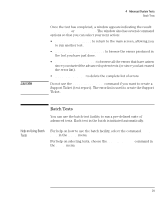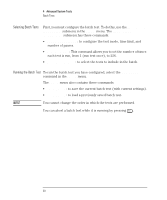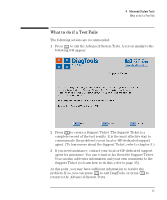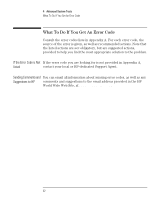HP P Class 450/500/550/600/650/700/750 DiagTools User's Guide - Page 38
Universal Serial Bus tests
 |
View all HP P Class 450/500/550/600/650/700/750 manuals
Add to My Manuals
Save this manual to your list of manuals |
Page 38 highlights
NOTE 4 Advanced System Tests How to Run an Advanced System Test 1 At the top menu bar, select the component to test. The following components are available: • System: processor and sub-system tests • Memory: BIOS, main memory, and cache memory tests • IDE: IDE device (such as an IDE hard disk drive) tests • FDD: flexible disk drive tests • SCSI: SCSI device (such as a SCSI hard disk drive) tests • KBD: keyboard tests • Video: graphics system tests • USB: Universal Serial Bus tests • Misc: other tests, such as mouse and serial port tests • User: user defined tests • Batch: to run a pre-defined set of tests. Some menus will be disabled if they are not appropriate for your PC. For example, if you do not have a SCSI controller, the SCSI menu in the advanced tests will be disabled. 2 A sub-menu appears, showing the list of tests available for the selected component. Select the desired test by moving the selection bar and pressing . 3 Depending on the test selected, the test may start immediately. Alternatively, a window of test parameters is displayed. To change a test parameter, select the parameter and press . You can then select between the available values for that parameter. We recommend that you change these configuration values only if you are familiar with their meaning and purpose. To proceed with the test, select Continue. Press to abort the test while it is running. Some tests are critical and cannot be aborted. If you abort the test, the message Test Aborted is displayed. 28 English