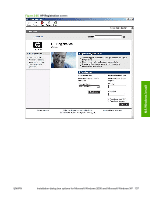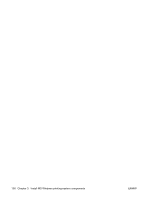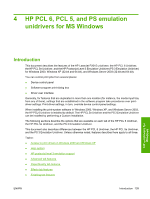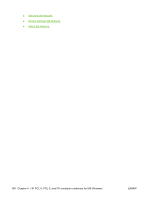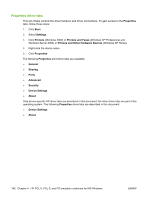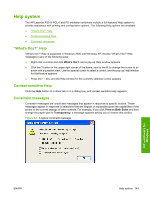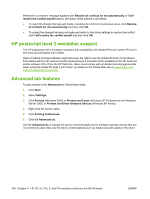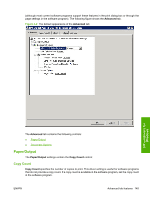HP P2015d HP LaserJet P2015 - Software Technical Reference - Page 159
Access to print drivers in Windows 2000 and Windows XP, Software-program print-dialog box
 |
UPC - 882780492226
View all HP P2015d manuals
Add to My Manuals
Save this manual to your list of manuals |
Page 159 highlights
Access to print drivers in Windows 2000 and Windows XP Depending on the operating system on which the print drivers are installed, access to the print drivers and different print-driver interfaces is available in several ways: ● Software-program print-dialog box ● Print-driver user interface Software-program print-dialog box To gain access to the print-driver settings from within most software programs, follow these steps: 1. Click File. 2. Click Print. 3. Click Properties. The appearance and names of the driver tabs can vary, depending on the operating system. These driver settings apply only while that software program is open. Print-driver user interface Control the drivers directly from the Printers folder for access to two sets of driver tabs: the Printing Preferences tabs and the Properties tabs. The settings on the Printing Preferences driver tabs control the driver default settings for each user's profile. Configure installable options on the Properties driver tabs. Printing Preferences driver tabs The Printing Preferences driver tabs change the default settings that are used across all software programs. To gain access to these tabs, follow these steps: 1. Click Start. 2. Select Settings. 3. Click Printers (Windows 2000) or Printers and Faxes (Windows XP Professional and Windows Server 2003) or Printers and Other Hardware Devices (Windows XP Home). 4. Right-click the device name. 5. Click Printing Preferences. The following Printing Preferences print-driver tabs are available: ● Advanced ● Paper/Quality ● Effects ● Finishing ● Services All of these tabs are device-specific. HP unidrivers for Windows ENWW Access to print drivers in Windows 2000 and Windows XP 141