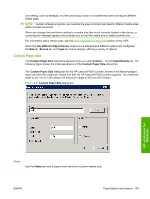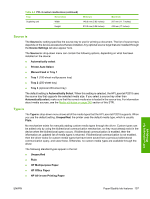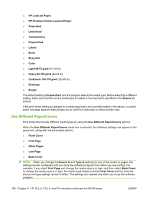HP P2015d HP LaserJet P2015 - Software Technical Reference - Page 171
Default Print Settings, There are too many Print Task Quick Sets defined. Please
 |
UPC - 882780492226
View all HP P2015d manuals
Add to My Manuals
Save this manual to your list of manuals |
Page 171 highlights
When you select User Guide Print Settings, all of the settings are restored to the default settings, except for the following settings: ● On the Paper/Quality tab, Type Is: is set to Unspecified. ● On the Finishing tab, the Print on Both Sides check box is selected. ● On the Finishing tab, Flip Pages Up check box is selected. ● On the Finishing tab, Pages per Sheet is set to 2 pages per sheet. ● On the Finishing tab, Page Order is set to Right then Down. Default Print Settings By default, the Print Task Quick Sets menu is set to Default Print Settings. To change any of the default settings on any of the Printing Preferences driver tabs and save the configuration as a Print Task Quick Set, highlight the words Default Print Settings, type the name for the new Print Task Quick Set, and then click Save. Print Task Quick Sets are saved in the system registry. To delete a Print Task Quick Set, select it from the drop-down menu and click Delete. NOTE: Administrators can predefine Print Task Quick Sets for their users. These administrator Print Task Quick Sets are defined on the server and are available to users, but usually cannot be modified by users. Users can also define Print Task Quick Sets for their own use. A maximum of 25 Print Task Quick Sets can be stored on a particular system. If you attempt to save more, a message box appears that states: There are too many Print Task Quick Sets defined. Please delete some before adding new ones. HP unidrivers for Windows ENWW Paper/Quality tab features 153