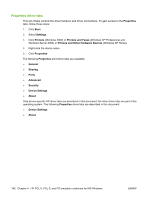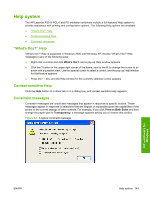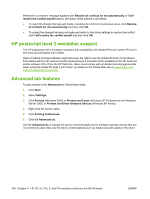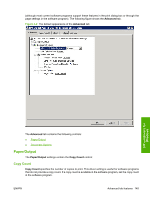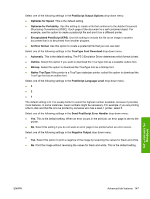HP P2015d HP LaserJet P2015 - Software Technical Reference - Page 165
HP unidrivers for, Windows, Send PostScript Error Handler
 |
UPC - 882780492226
View all HP P2015d manuals
Add to My Manuals
Save this manual to your list of manuals |
Page 165 highlights
Select one of the following settings in the PostScript Output Options drop-down menu: ● Optimize for Speed. This is the default setting. ● Optimize for Portability. Use this setting to create a file that conforms to the Adobe Document Structuring Conventions (ADSC). Each page of the document is a self-contained object. For example, use this option to create a postscript file and print it on a different printer. ● Encapsulated PostScript (EPS). Use this setting to include the file as an image in another document that is to be printed from another program. ● Archive format. Use this option to create a postscript file that you can use later. Select one of the following settings in the TrueType Font Download drop-down menu: ● Automatic. This is the default setting. The PS 3 Emulation Driver determines which format is best. ● Outline. Select this option if you want to download the TrueType font as a scalable outline font. ● Bitmap. Select this option to download the TrueType font as a bitmap font. ● Native TrueType If the printer is a TrueType rasterizer printer; select this option to download the TrueType font as an outline font. Select one of the following settings in the PostScript Language Level drop-down menu: ●3 ●2 ●1 The default setting is 3. It is usually better to select the highest number available, because it provides more features. In some instances, lower numbers might be necessary. For example, if you are printing a file to disk and that file is to be printed by someone who has a level-1 printer, select 1. Select one of the following settings in the Send PostScript Error Handler drop-down menu: ● Yes. This is the default setting. When an error occurs in the print job, an error page is sent to the printer. ● No. Select this setting if you do not want an error page to be printed when an error occurs. Select one of the following settings in the Negative Output drop-down menu: ● Yes. Select this option to print a negative of the image by reversing the values for black and white. ● No. Print the image without reversing the values for black and white. This is the default setting. HP unidrivers for Windows ENWW Advanced tab features 147