Figure 2-40
HP EWS – Print Info Pages page
.................................................................................................
69
Figure 2-41
HP EWS – Event Log page
..........................................................................................................
69
Figure 2-42
HP EWS – Device Information page
.............................................................................................
70
Figure 2-43
HP EWS – Paper Handling page
..................................................................................................
70
Figure 2-44
HP EWS – Printing page
...............................................................................................................
71
Figure 2-45
HP EWS – PCL5e page
................................................................................................................
71
Figure 2-46
HP EWS – PostScript page
..........................................................................................................
72
Figure 2-47
HP EWS – Print Quality page
.......................................................................................................
72
Figure 2-48
HP EWS – Paper Types page
......................................................................................................
73
Figure 2-49
HP EWS – System Setup page
....................................................................................................
74
Figure 2-50
HP EWS – Service page
...............................................................................................................
74
Figure 2-51
HP EWS – IP Configuration page
.................................................................................................
75
Figure 2-52
HP EWS – Advanced page
...........................................................................................................
76
Figure 2-53
HP EWS – Bonjour page
..............................................................................................................
76
Figure 2-54
HP EWS – SNMP page
................................................................................................................
77
Figure 2-55
HP EWS – Network Configuration page
.......................................................................................
78
Figure 2-56
HP EWS – Password page
...........................................................................................................
79
Figure 3-1
Configure the driver
........................................................................................................................
85
Figure 3-2
Add New Hardware Wizard USB Composite Device dialog box
....................................................
86
Figure 3-3
Add New Hardware Wizard USB Composite Device - Search for driver dialog box
.......................
87
Figure 3-4
Add New Hardware Wizard USB Composite Device - Specify a location dialog box
.....................
87
Figure 3-5
Add New Hardware Wizard USB Composite Device - What do you want to install? dialog
box
......................................................................................................................................................................
88
Figure 3-6
Add New Hardware Wizard USB Composite Device - Ready to Install dialog box
........................
88
Figure 3-7
Add New Hardware Wizard USB Composite Device - Finish dialog box
........................................
89
Figure 3-8
Add New Hardware Wizard Search for driver dialog box
...............................................................
90
Figure 3-9
Add New Hardware Wizard USB Printing Support dialog box
........................................................
91
Figure 3-10
Add New Hardware Wizard HP EWS dialog box
..........................................................................
91
Figure 3-11
Add New Hardware Wizard – Finish dialog box
...........................................................................
92
Figure 3-12
Animated installation guide – Welcome screen
............................................................................
97
Figure 3-13
Install Printer Software screen
......................................................................................................
98
Figure 3-14
HP LaserJet P2015 CD Browser screen
.......................................................................................
99
Figure 3-15
USB install – Welcome to the Install Wizard dialog box
.............................................................
100
Figure 3-16
USB install – Sample screen showing current progress
.............................................................
101
Figure 3-17
USB install – Do Not Block HP Install Wizard Processes dialog box
.........................................
102
Figure 3-18
USB install – Check for recommended installation updates (optional) dialog box
......................
102
Figure 3-19
USB install – Installation Options dialog box
..............................................................................
103
Figure 3-20
USB Install – sample System Requirements Results dialog box
................................................
104
Figure 3-21
USB install – License Agreement dialog box
..............................................................................
105
Figure 3-22
USB install – HP Extended Capabilities dialog box
....................................................................
106
Figure 3-23
USB install – Destination Folder dialog box
................................................................................
107
Figure 3-24
USB install – Ready to Install dialog box
....................................................................................
108
Figure 3-25 Installing screen
..........................................................................................................................
109
Figure 3-26
USB install – Connection Type dialog box
..................................................................................
109
Figure 3-27
USB install – Connect Your Device Now dialog box
...................................................................
110
Figure 3-28
USB install – Device has been detected dialog box
...................................................................
111
Figure 3-29
USB install – Restart your computer dialog box
.........................................................................
112
Figure 3-30
USB install – Congratulations! Software installation complete dialog box
..................................
113
Figure 3-31
USB install – Test Page dialog box
............................................................................................
114
Figure 3-32
Sign up now screen
....................................................................................................................
115
xiv
ENWW