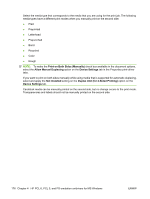HP P2015d HP LaserJet P2015 - Software Technical Reference - Page 194
Print on Both Sides Manually, Allow Manual Duplexing, Device Settings, Not Installed, Duplex Unit
 |
UPC - 882780492226
View all HP P2015d manuals
Add to My Manuals
Save this manual to your list of manuals |
Page 194 highlights
Select the media type that corresponds to the media that you are using for the print job. The following media types have a different print modes when you manually print on the second side: ● Plain ● Preprinted ● Letterhead ● Prepunched ● Bond ● Recycled ● Color ● Rough NOTE: To make the Print on Both Sides (Manually) check box available in the document options, select the Allow Manual Duplexing option on the Device Settings tab in the Properties print-driver tabs. If you want to print on both sides manually while using media that is supported for automatic duplexing, select and apply the Not Installed setting on the Duplex Unit (for 2-Sided Printing) option on the Device Settings tab. Cardstock media can be manually printed on the second side, but no change occurs to the print mode. Transparencies and labels should not be manually printed on the second side. 176 Chapter 4 HP PCL 6, PCL 5, and PS emulation unidrivers for MS Windows ENWW