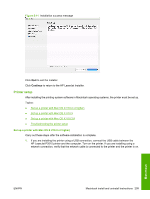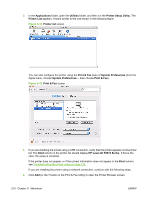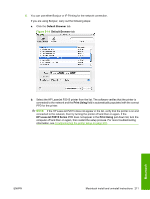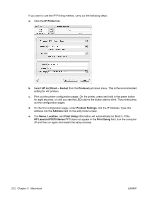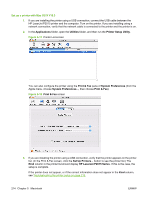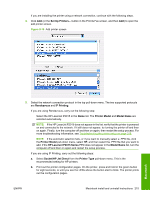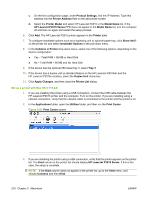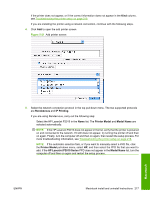HP P2015d HP LaserJet P2015 - Software Technical Reference - Page 232
Set up a printer with Mac OS X V10.3, Applications, Utilities, Printer Setup Utility
 |
UPC - 882780492226
View all HP P2015d manuals
Add to My Manuals
Save this manual to your list of manuals |
Page 232 highlights
Set up a printer with Mac OS X V10.3 1. If you are installing the printer using a USB connection, connect the USB cable between the HP LaserJet P2015 printer and the computer. Turn on the printer. If you are installing using a network connection, verify that the network cable is connected to the printer and the printer is on. 2. In the Applications folder, open the Utilities folder, and then run the Printer Setup Utility. Figure 5-17 Printer List screen You can also configure the printer using the Print & Fax pane of System Preferences (from the Apple menu, choose System Preferences..., then choose Print & Fax). Figure 5-18 Print & Fax screen 3. If you are installing the printer using a USB connection, verify that the printer appears on the printer list. (In the Print & Fax screen, click the Set Up Printers... button to see the printer list.) The Kind column in the printer list should display HP LaserJet P2015 Series. If this is the case, the setup is complete. If the printer does not appear, or if the correct information does not appear in the Kind column, see Troubleshooting the printer setup on page 218. 214 Chapter 5 Macintosh ENWW