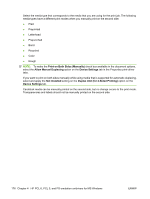HP P2015d HP LaserJet P2015 - Software Technical Reference - Page 199
Orientation, Portrait, Landscape, Rotate by 180 degrees
 |
UPC - 882780492226
View all HP P2015d manuals
Add to My Manuals
Save this manual to your list of manuals |
Page 199 highlights
NOTE: Nearly all software programs establish the orientation for the printed page, so the page orientation in the driver is useful only for the few software programs that do not set an orientation. The Orientation group box contains three options: ● Portrait. The top edge of the document is the shorter edge of the media. ● Landscape. The top edge of the document is the longer edge of the media. ● Rotate by 180 degrees. This creates a landscape or portrait orientation in which the image is rotated 180°. This setting is useful for printing prepunched media. You can toggle orientation between portrait and landscape by clicking the document preview image. If you select the Rotate by 180 degrees check box, no change occurs in the document preview image. HP unidrivers for Windows ENWW Finishing tab features 181