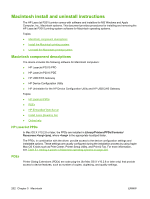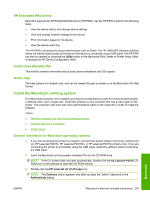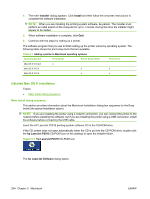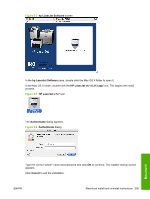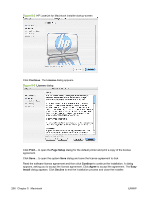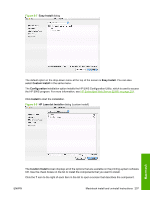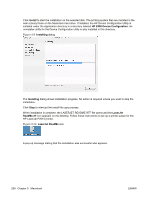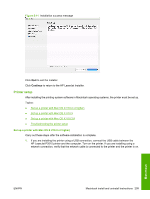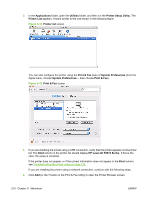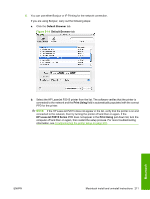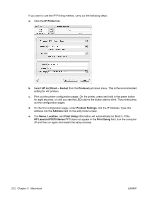HP P2015d HP LaserJet P2015 - Software Technical Reference - Page 225
Easy Install, Custom Install, Configuration, Install, HP LaserJet Installer,
 |
UPC - 882780492226
View all HP P2015d manuals
Add to My Manuals
Save this manual to your list of manuals |
Page 225 highlights
Figure 5-7 Easy Install dialog The default option in the drop-down menu at the top of the screen is Easy Install. You can also select Custom Install in the same menu. The Configuration installation option installs the HP EWS Configuration Utility, which is used to access the HP EWS program. For more information, see HP Embedded Web Server (EWS) on page 219. Click Install to start the installation. Figure 5-8 HP LaserJet Installer dialog (custom install) Macintosh The Custom Install screen displays all of the options that are available on the printing-system software CD. Use the check boxes on the list to install the components that you want to install. Click the ? icon to the right of each item in the list to open a screen that describes the component. ENWW Macintosh install and uninstall instructions 207