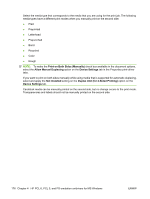HP P2015d HP LaserJet P2015 - Software Technical Reference - Page 198
Order, Document preview image, Orientation, Down, then Right
 |
UPC - 882780492226
View all HP P2015d manuals
Add to My Manuals
Save this manual to your list of manuals |
Page 198 highlights
Page Order The Page Order drop-down menu contains four selections: ● Right, then Down ● Down, then Right ● Left, then Down ● Down, then Left The preview document image changes to reflect alterations in these settings, as shown by the examples in the following figure. Figure 4-16 Page-order preview images ● 2 pages per sheet ● 4 pages per sheet ● 6 pages per sheet ● 9 pages per sheet ● 16 pages per sheet Document preview image The document preview image is a line-drawn image of a page that represents graphics and text. The document preview image is always oriented so that the contents of the page are right-side-up. The document preview image appears in the upper-right corner of the following Printing Preferences driver tabs: ● Paper/Quality ● Effects ● Finishing Switching between tabs does not change the location or appearance of the document preview image. When you move the mouse cursor over the document preview image, the cursor changes from an arrow to a gloved hand. You can toggle between portrait and landscape page orientation by clicking the image. Orientation Orientation refers to the layout of the image on the page, and does not affect the way that media feeds into the printer. You can specify the orientation of the print job. The three available orientations are portrait, landscape, and rotated. The default orientation is Portrait. 180 Chapter 4 HP PCL 6, PCL 5, and PS emulation unidrivers for MS Windows ENWW