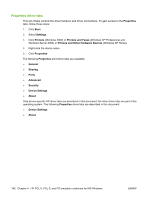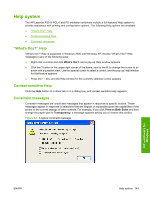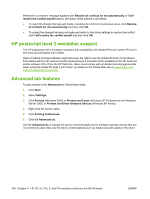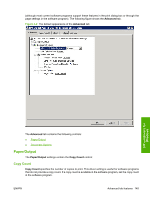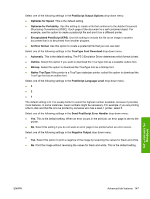HP P2015d HP LaserJet P2015 - Software Technical Reference - Page 164
Document Options, Advanced Printing Features, Print Optimizations, PostScript Options
 |
UPC - 882780492226
View all HP P2015d manuals
Add to My Manuals
Save this manual to your list of manuals |
Page 164 highlights
The requested number of copies appears in the Copy Count option. Select the number by typing in the box or by using the up and down arrows to the right of the text box. Valid entries are numbers from 1 to 9999. The copies value will not advance from the maximum number (9999) to 1 when the up arrow is used, or change from 1 to the maximum number (9999) when the down arrow is used. When you click another group box or leave the Advanced tab, invalid entries into the edit box (such as non-numerical input, numbers less than 1, or numbers greater than the maximum allowed) are changed to the last valid value that appeared in the box. The default number of copies is 1. Because the number of copies can be set in some software programs, conflicts between the software program and the driver can arise. In most cases, the software program and the driver communicate so that the number of copies set in one location (such as the software program) appears in the other (such as the driver). For some software programs, this communication does not take place, and the copies values are treated independently. For example, setting 10 copies in the program and then setting 10 copies in the driver will result in 100 copies (10 x 10) being printed. Set the number of copies in the software program, wherever possible. Document Options The Document Options setting contains the following controls: ● Advanced Printing Features ● Print Optimizations ● Printer Features ● Layout Options Advanced Printing Features When the Advanced Printing Features setting is Enabled, metafile spooling is turned on and Finishing tab options such as Page Order, Booklet Layout, and Pages per Sheet are available, depending on the device. For normal printing, leave the Advanced Printing Features setting at the default (Enabled). If compatibility problems occur, disable the feature. However, some advanced printing features might still be available in the print driver, even if they have been disabled. Selecting an advanced printing feature in the print driver that has been disabled on the Advanced tab automatically makes the feature available. Print Optimizations NOTE: Print Optimization settings are available only in the HP PCL 6 Unidriver and HP PCL 5e Unidriver. They are not available in the PS 3 Emulation Unidriver. The default setting for Print Optimizations is Enabled. When this feature is enabled and the document contains overlapping text and graphics, the text that is placed on top of a graphic might not print correctly. If the printed output is not correct, disable this feature. When this feature is disabled, print optimizationfeatures, such as substituting device fonts for TrueType fonts and scanning for horizontal and vertical rules, are turned off. PostScript Options NOTE: Postscript Options are available only in the PS 3 Emulation Unidriver. They are not available in the HP PCL 6 Unidriver and HP PCL 5e Unidriver. 146 Chapter 4 HP PCL 6, PCL 5, and PS emulation unidrivers for MS Windows ENWW