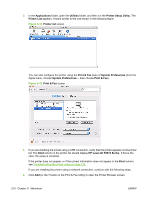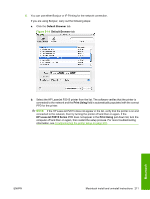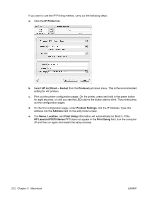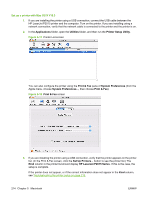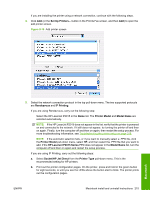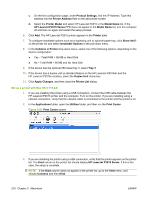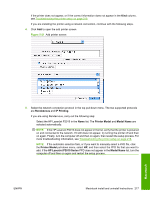HP P2015d HP LaserJet P2015 - Software Technical Reference - Page 233
Rendezvous, IP Printing, Printer Model, Model Name, HP LaserJet P2015 Series, Socket/HP Jet Direct
 |
UPC - 882780492226
View all HP P2015d manuals
Add to My Manuals
Save this manual to your list of manuals |
Page 233 highlights
If you are installing the printer using a network connection, continue with the following steps. 4. Click Add (or the Set Up Printers... button in the Print & Fax screen, and then Add) to open the add printer screen. Figure 5-19 Add printer screen 5. Select the network connection protocol in the top pull-down menu. The two supported protocols are Rendezvous and IP Printing. If you are using Rendezvous, carry out the following step: Select the HP LaserJet P2015 in the Name list. The Printer Model and Model Name are selected automatically. NOTE: If the HP LaserJet P2015 does not appear in the list, verify that the printer is powered on and connected to the network. If it still does not appear, try turning the printer off and then on again. Finally, turn the computer off and then on again, then restart the setup process. For more troubleshooting information, see Troubleshooting the printer setup on page 218. NOTE: If the automatic selection fails, or if you want to manually select a .PPD file, click the Printer Model pull-down menu, select HP, and then select the .PPD file that you want to add. If the HP LaserJet P2015 Series PPD does not appear in the Model Name list, turn the computer off and then on again and restart the setup process. If you are using IP Printing, carry out the following steps: a. Select Socket/HP Jet Direct from the Printer Type pull-down menu. This is the recommended setting for HP printers. b. Print out the printer configuration pages. On the printer, press and hold in the green button for eight seconds, or until you see the LEDs above the button start to blink. The printer prints out the configuration pages. ENWW Macintosh install and uninstall instructions 215 Macintosh