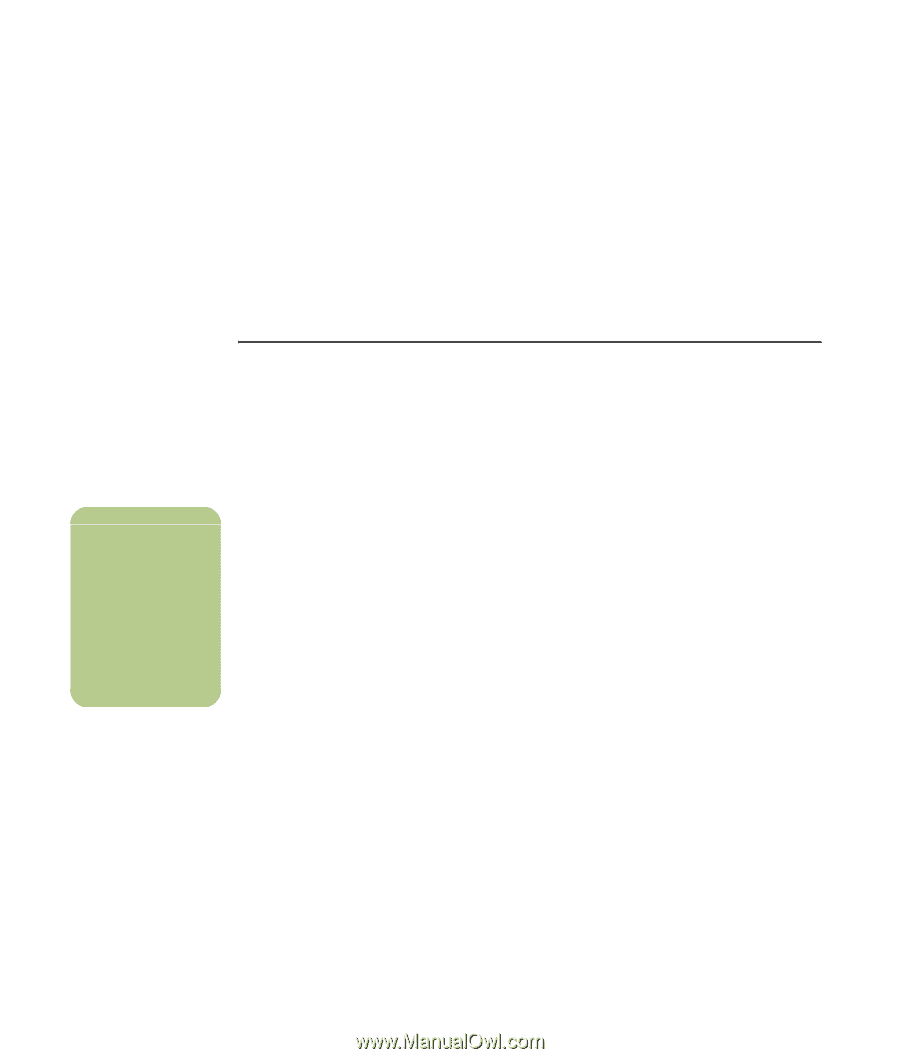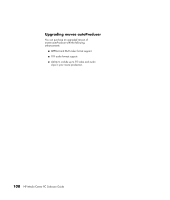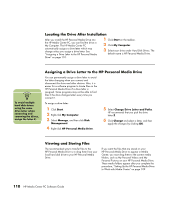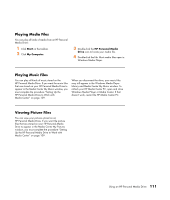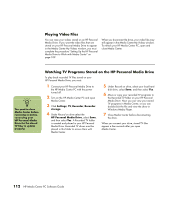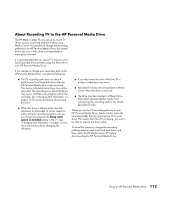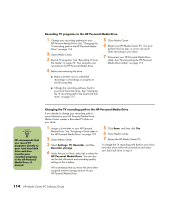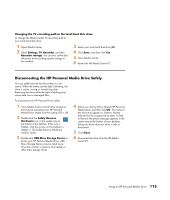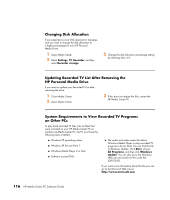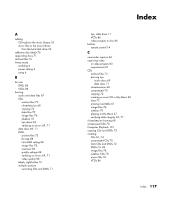HP Pavilion Media Center m7600 HP Media Center PC - Software Guide - Page 118
Playing Video Files, Watching TV Programs Stored on the HP Personal Media Drive, Settings, Recorder
 |
View all HP Pavilion Media Center m7600 manuals
Add to My Manuals
Save this manual to your list of manuals |
Page 118 highlights
Playing Video Files You can view your videos stored on an HP Personal Media Drive. If you want the video files that are stored on your HP Personal Media Drive to appear in the Media Center My Videos window, you must complete the procedure "Setting Up the HP Personal Media Drive to Work with Media Center" on page 109. When you disconnect the drive, your video files may still appear in the Media Center My Videos window. To refresh your HP Media Center PC, open and close Media Center. n You need to close Media Center before removing or before connecting your HP Personal Media Drive for the stored TV files to update properly. Watching TV Programs Stored on the HP Personal Media Drive To play back recorded TV files stored on your HP Personal Media Drive, you must: 1 Connect your HP Personal Media Drive to the HP Media Center PC with the power turned off. 2 Turn on the HP Media Center PC and open Media Center. 3 Click Settings, TV, Recorder, Recorder storage. 4 Under Record on drive select the HP Personal Media Drive, select Save, and then select Yes. A Recorded TV folder is created and placed in your HP Personal Media Drive. Recorded TV shows must be placed in this folder to access them with Media Center. 5 Under Record on drive, select your local hard disk drive, select Save, and then select Yes. 6 Move or copy your recorded TV programs to the Recorded TV folder on your HP Personal Media Drive. Now you can view your stored TV programs in Media Center, or you can double-click the file and view the show in Windows Media Player. 7 Close Media Center before disconnecting the drive. When you connect your drive, stored TV files appear a few seconds after you open Media Center. 112 HP Media Center PC Software Guide