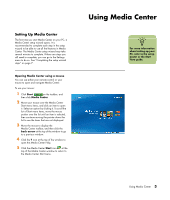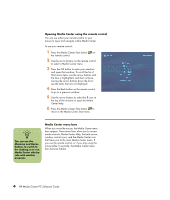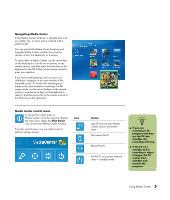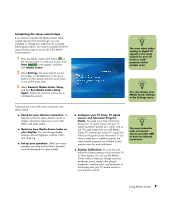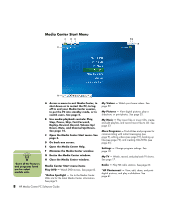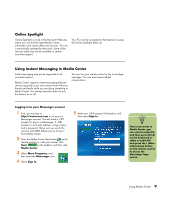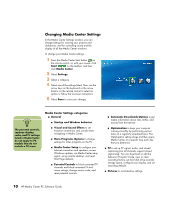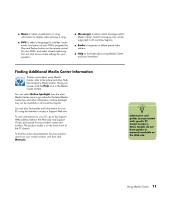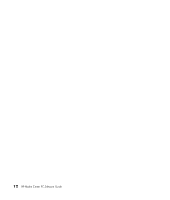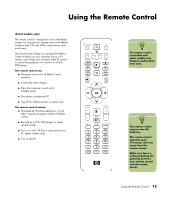HP Pavilion Media Center m7600 HP Media Center PC - Software Guide - Page 14
Media Center Start Menu
 |
View all HP Pavilion Media Center m7600 manuals
Add to My Manuals
Save this manual to your list of manuals |
Page 14 highlights
Media Center Start Menu C DE A FG H B n *Some of the features and programs listed are for select models only. A Access a menu to exit Media Center, to shut down or to restart the PC, to log off to end your Media Center session, to put the PC into standby mode, or to switch users. See page 5. B Use media playback controls: Play, Stop, Pause, Skip, Fast-Forward, Replay, Rewind, Record, Volume Up/ Down, Mute, and Channel Up/Down. See page 14. C Open the Media Center Start menu. See page 3. D Go back one screen. E Open the Media Center Help. F Minimize the Media Center window. G Resize the Media Center window. H Close the Media Center window. Media Center Start menu items Play DVD - Watch DVD movies. See page 63. *Online Spotlight - Go to the Media Center Web site for the latest Media Center information. See page 9. 8 HP Media Center PC Software Guide My Videos - Watch your home videos. See page 59. My Pictures - View digital pictures, play a slideshow, or print photos. See page 52. My Music - Play music files or music CDs, create and edit playlists, and record music files to CD. See page 33. More Programs - Find utilities and programs for communicating with instant messaging (see page 9), editing videos (see page 91), backing up files (see page 73), and creating CDs/DVDs (see page 61). Settings - Change program settings. See page 10. My TV - Watch, record, and play back TV shows. See page 17. Radio - Play FM radio stations. See page 65. *HP Photosmart - View, edit, share, and print digital pictures, and play a slideshow. See page 41.