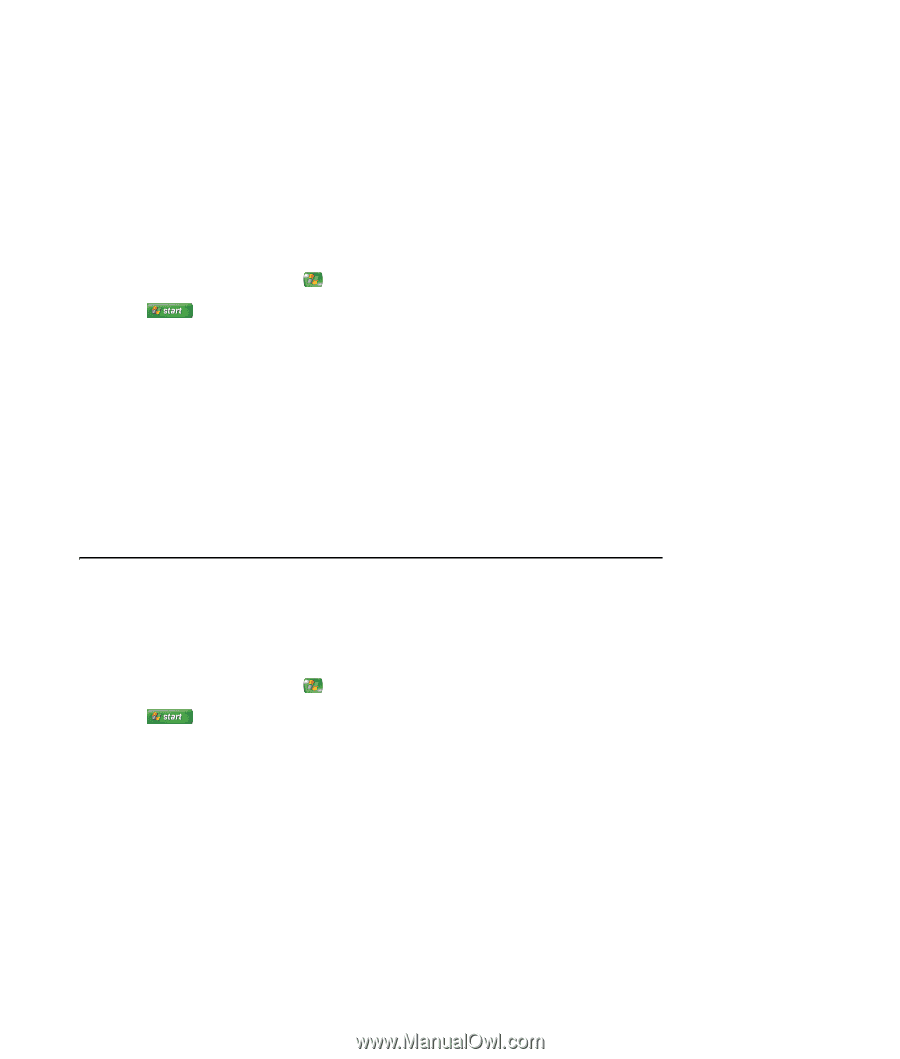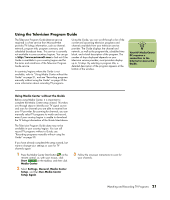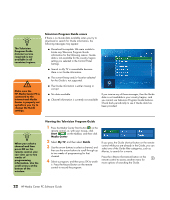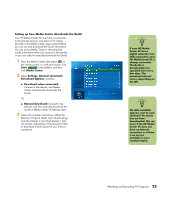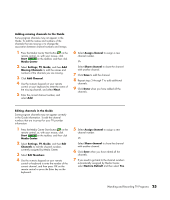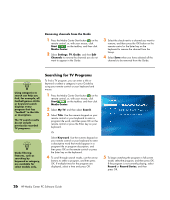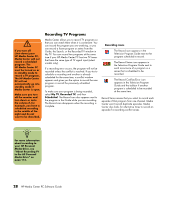HP Pavilion Media Center m7600 HP Media Center PC - Software Guide - Page 31
Adding missing channels to the Guide, Editing channels in the Guide
 |
View all HP Pavilion Media Center m7600 manuals
Add to My Manuals
Save this manual to your list of manuals |
Page 31 highlights
Adding missing channels to the Guide Some program channels may not appear in the Guide. To add the names and numbers of the channels that are missing or to change the association between channel numbers and lineups: 1 Press the Media Center Start button on the remote control, or, with your mouse, click Start on the taskbar, and then click Media Center. 2 Select Settings, TV, Guide, and then Add Missing Channels to add the names and numbers of the channels you are missing. 3 Click Add Channel. 4 Use the numeric keypad on your remote control or your keyboard to enter the name of the missing channel, and select Next. 5 Enter the correct channel number, and select Add. 6 Select Assign channel to assign a new channel number. Or Select Share channel to share the channel with another channel. 7 Click Save to add the channel. 8 Repeat steps 3 through 7 to add additional channels. 9 Click Done when you have added all the channels. . Editing channels in the Guide Some program channels may not appear correctly in the Guide information. To edit the channel numbers that are incorrect for your TV provider information: 1 Press the Media Center Start button on the remote control, or, with your mouse, click Start on the taskbar, and then click Media Center. 2 Select Settings, TV, Guide, and then Edit Channels to edit the channel numbers currently assigned by Media Center. 3 Select Edit Numbers. 4 Use the numeric keypad on your remote control or keyboard to enter the number of the correct channel, and then press OK on the remote control or press the Enter key on the keyboard. 5 Select Assign channel to assign a new channel number. Or Select Share channel to share the channel with another channel. 6 Click Save when you have edited all the channels. 7 If you need to go back to the channel numbers automatically assigned by Media Center, select Restore Default and then select Yes. Watching and Recording TV Programs 25