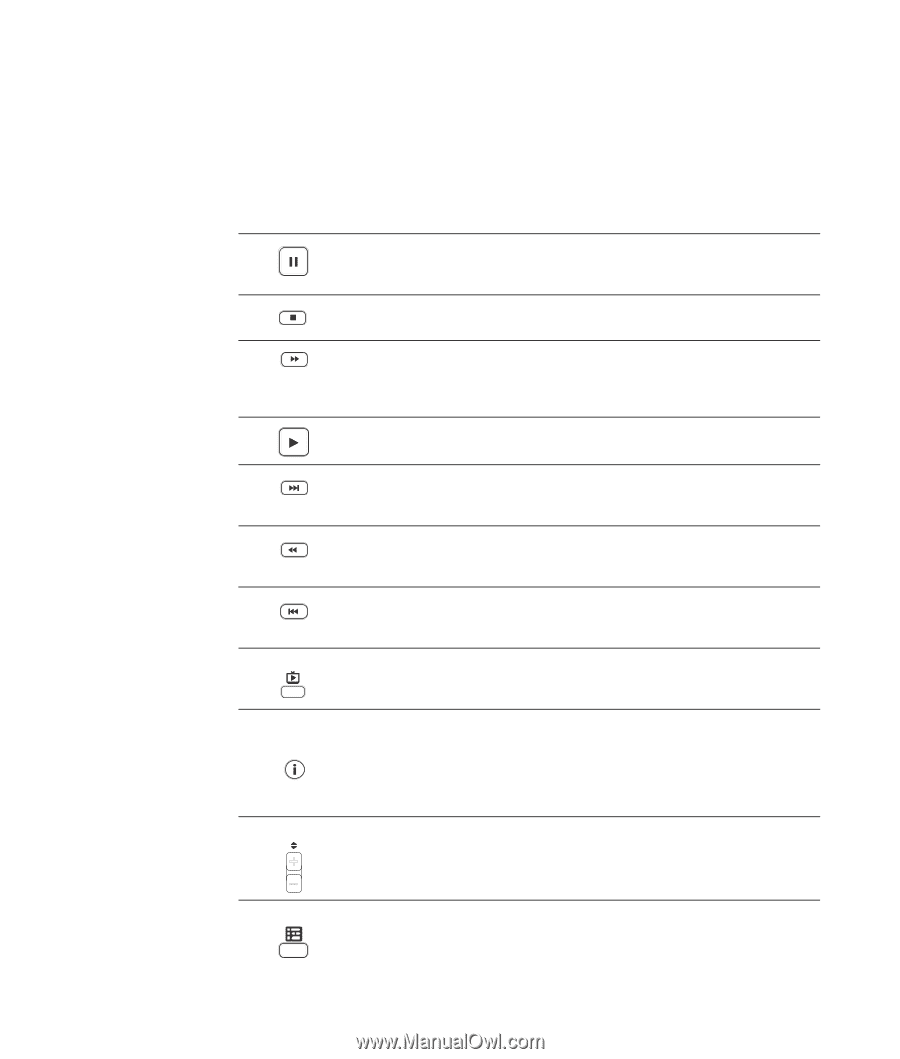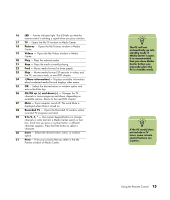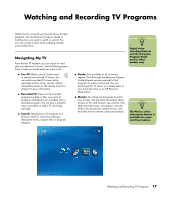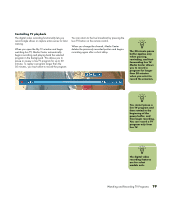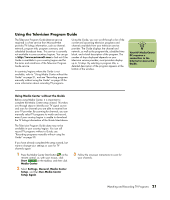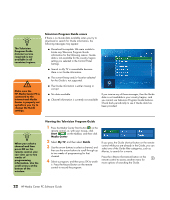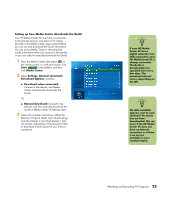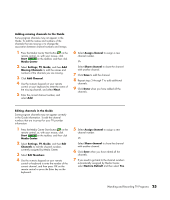HP Pavilion Media Center m7600 HP Media Center PC - Software Guide - Page 26
Using the remote control in My TV
 |
View all HP Pavilion Media Center m7600 manuals
Add to My Manuals
Save this manual to your list of manuals |
Page 26 highlights
Using the remote control in My TV Button Live TV (TV) i (More information) CH/PG Action To freeze the live TV image, press Pause. While paused, My TV continues to record a pause buffer for up to 30 minutes. To resume watching TV where you left off, press Play. To stop live TV or a recorded program, press Stop once. To resume watching the program, press Play. To move forward in a live TV program that has been paused, or in a recorded program, press Fast-forward (Fwd). To speed up the fast-forwarding, press Fast-forward two or three times. Fast-forward allows you to skip 3 hours in the Television Program Guide. To play a recorded TV program or to resume watching a program after pressing the Pause, Fast-forward, Rewind, Replay, or Skip buttons, press Play. To advance in live TV or in a recorded program by 30 seconds, press Skip once. You can repeatedly skip forward, but only to the end of the pause buffer or the recorded program. Allows you to skip 12 hours in the Guide. To move backward in live TV or a recorded program, press Rewind (Rew). To speed up rewinding, press Rewind three times. To resume watching the program, press Play. Rewind allows you to move back 3 hours in the Guide. To move backward in live TV by 7 seconds, press Replay. You can repeatedly rewind with the instant replay option, but only to the beginning of the pause buffer or recorded program. Allows you to move back 12 hours in the Guide. To maximize the TV viewing window to full-screen mode, press Live TV. Also, to advance to the end of the pause buffer and resume watching the live TV broadcast, press Live TV. To see the channel number, station identifier, title of program, time slot, and category of program, press the i (More information) button while in full-screen mode. If you select a recorded show and then press the i (More information) button, you can access more information about a program, stop or delete a program, change a recording setting, change the "Keep Until" setting, access the instant messaging dialog box, and access TV settings. To move to the next channel or page in the Television Program Guide, press the CH/PG (+) and (-) buttons. Guide 20 HP Media Center PC Software Guide To open the Television Program Guide, press Guide. When in the Guide window, press Guide again to view a program categories menu. To filter your Guide to display only programs in a category, you can select a category, such as Movies.