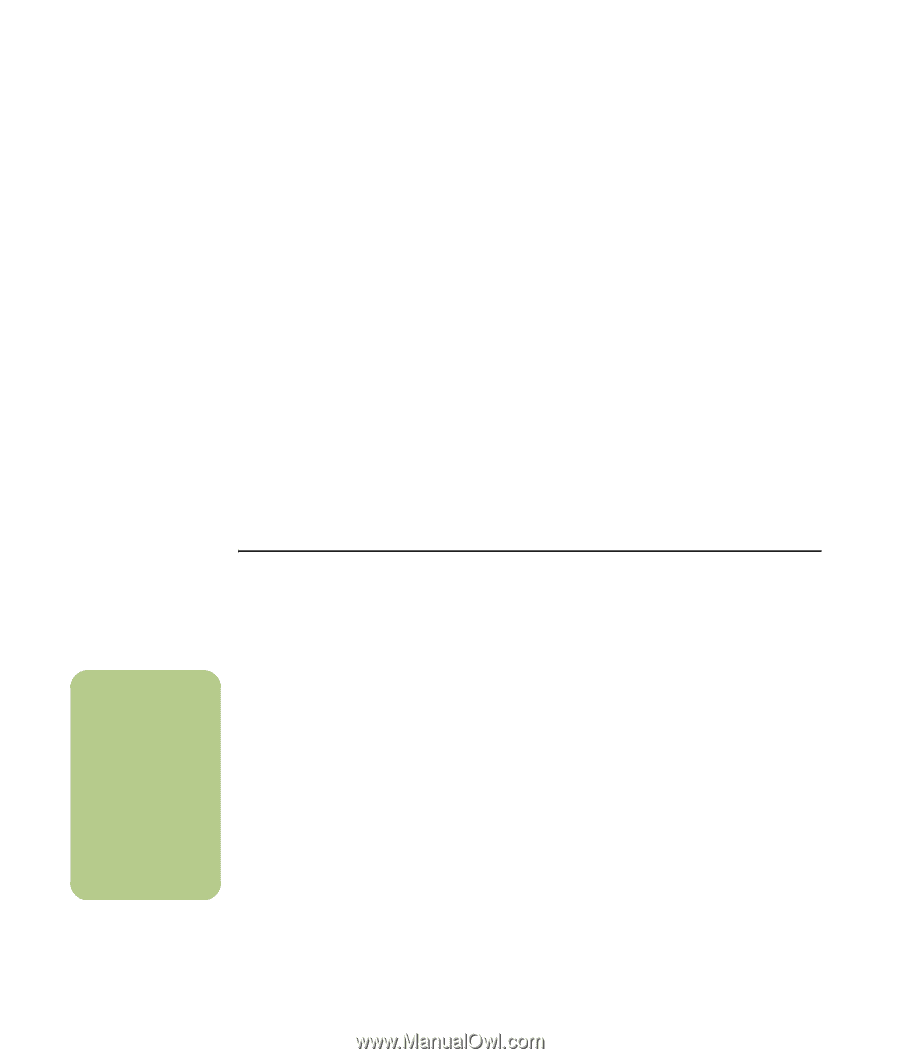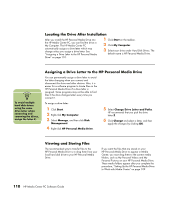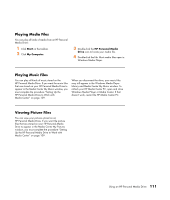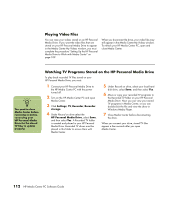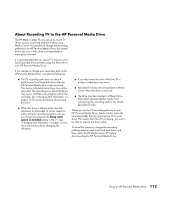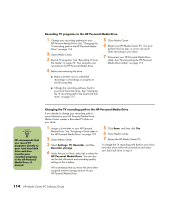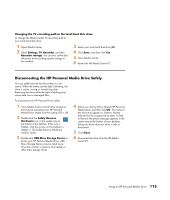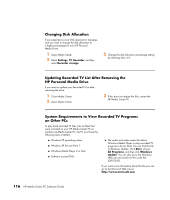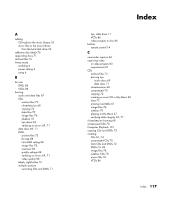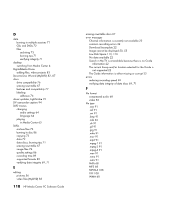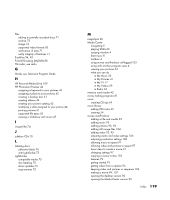HP Pavilion Media Center m7600 HP Media Center PC - Software Guide - Page 120
Recording TV programs to the HP Personal Media Drive
 |
View all HP Pavilion Media Center m7600 manuals
Add to My Manuals
Save this manual to your list of manuals |
Page 120 highlights
Recording TV programs to the HP Personal Media Drive 1 Change your recording pathway to your HP Personal Media Drive. See "Changing the TV recording path to the HP Personal Media Drive" on page 114. 2 Open Media Center. 3 Record TV programs. See "Recording TV from the Guide" on page 29. Your programs are recorded to the HP Personal Media Drive. 4 Before disconnecting the drive: 5 Close Media Center. 6 Restart your HP Media Center PC. You must perform this last step, or errors can result when recording to your drive. 7 Disconnect your HP Personal Media Drive safely. See "Disconnecting the HP Personal Media Drive Safely" on page 115. ■ Make sure there are no scheduled recordings or recordings in progress to avoid losing data. ■ Change the recording pathway back to your local hard disk drive. See "Changing the TV recording path to the local hard disk drive" on page 115. n HP recommends that you record TV programs directly to your local hard disk drive and then transfer your recorded programs to the HP Personal Media Drive, if desired. Changing the TV recording path to the HP Personal Media Drive If you decide to change your recording path to record directly to your HP Personal Media Drive, Media Center creates a Recorded TV folder on your drive: 1 Assign a drive letter to your HP Personal Media Drive. See "Assigning a Drive Letter to the HP Personal Media Drive" on page 110. 2 Open Media Center. 3 Select Settings, TV, Recorder, and then Recorder storage. 4 Under Record on Drive, select (+) to select the HP Personal Media Drive. You can also set the disk allocation and recording quality settings in this window. 5 Click Save, and then click Yes. 6 Close Media Center. 7 Restart the HP Media Center PC. To change the TV recording path back to your local hard disk drive, follow this procedure and select your hard disk drive in step 4. HP recommends that you know the drive letter assigned and the storage amount of your HP Personal Media Drive. 114 HP Media Center PC Software Guide