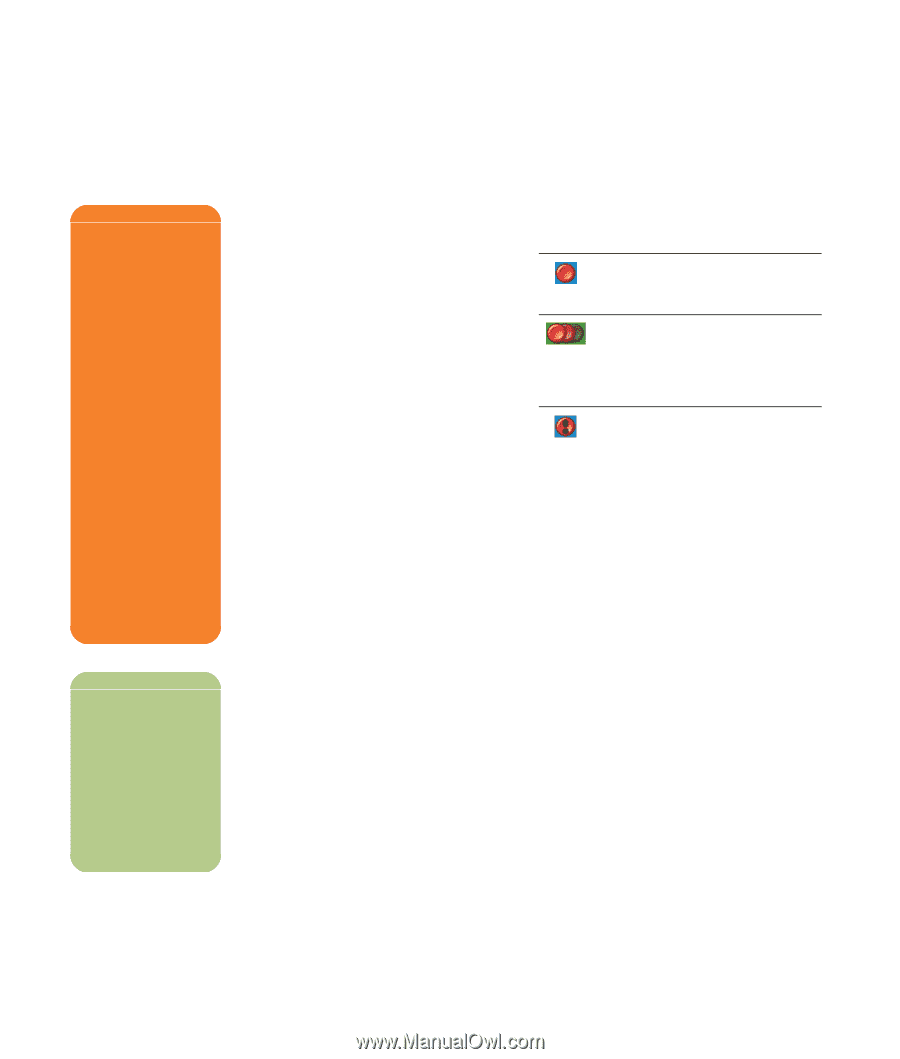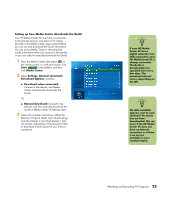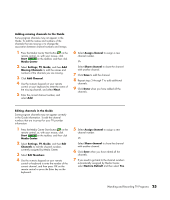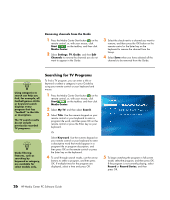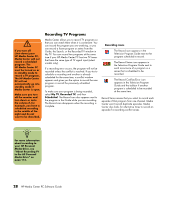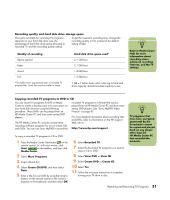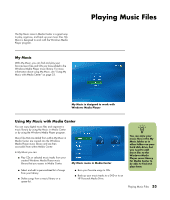HP Pavilion Media Center m7600 HP Media Center PC - Software Guide - Page 34
Recording TV Programs, My TV, Recorded TV, Scheduled, Recording icons
 |
View all HP Pavilion Media Center m7600 manuals
Add to My Manuals
Save this manual to your list of manuals |
Page 34 highlights
w If you turn off (shut down) your HP Media Center PC, Media Center will not record a scheduled program. The HP Media Center PC must be turned on or in standby mode to record a TV program. The HP Media Center PC will not automatically go into standby mode if Media Center is open. Make sure you turn off the monitor and turn down or mute the volume if, for example, you have a scheduled recording in the middle of the night and do not want to be disturbed. Recording TV Programs Media Center allows you to record TV programs so that you can watch them when it is convenient. You can record the program you are watching, or you can record a future program or series from the Guide, the Search, or the Recorded TV window in My TV. You can record two programs at the same time if your HP Media Center PC has two TV tuners that have the same type of TV signal input (select models only). If a recording error occurs, the program will not be recorded unless the conflict is resolved. If you try to schedule a recording and another is already scheduled for the same time, a conflict window appears and gives you the option to record the new program or record the previously scheduled program. To make sure your program is being recorded, select My TV, Recorded TV, and then Scheduled. The Record icon also appears next to the program in the Guide while you are recording. The Record icon disappears when the recording is complete. Recording icons The Record icon appears in the Television Program Guide next to the program scheduled to record. The Record Series icon appears in the Television Program Guide next to each occurrence of a program in a series that is scheduled to be recorded. The Record Conflict/Error icon appears in the Television Program Guide and the taskbar if another program is scheduled to be recorded at the same time. Record Series means that you select to record each episode of that program from one channel. Media Center won't record duplicate episodes. Media Center also looks for alternative times to record an episode if a recording conflict arises. n For more information about recording to your HP Personal Media Drive, see "About Recording TV to the HP Personal Media Drive" on page 113. 28 HP Media Center PC Software Guide