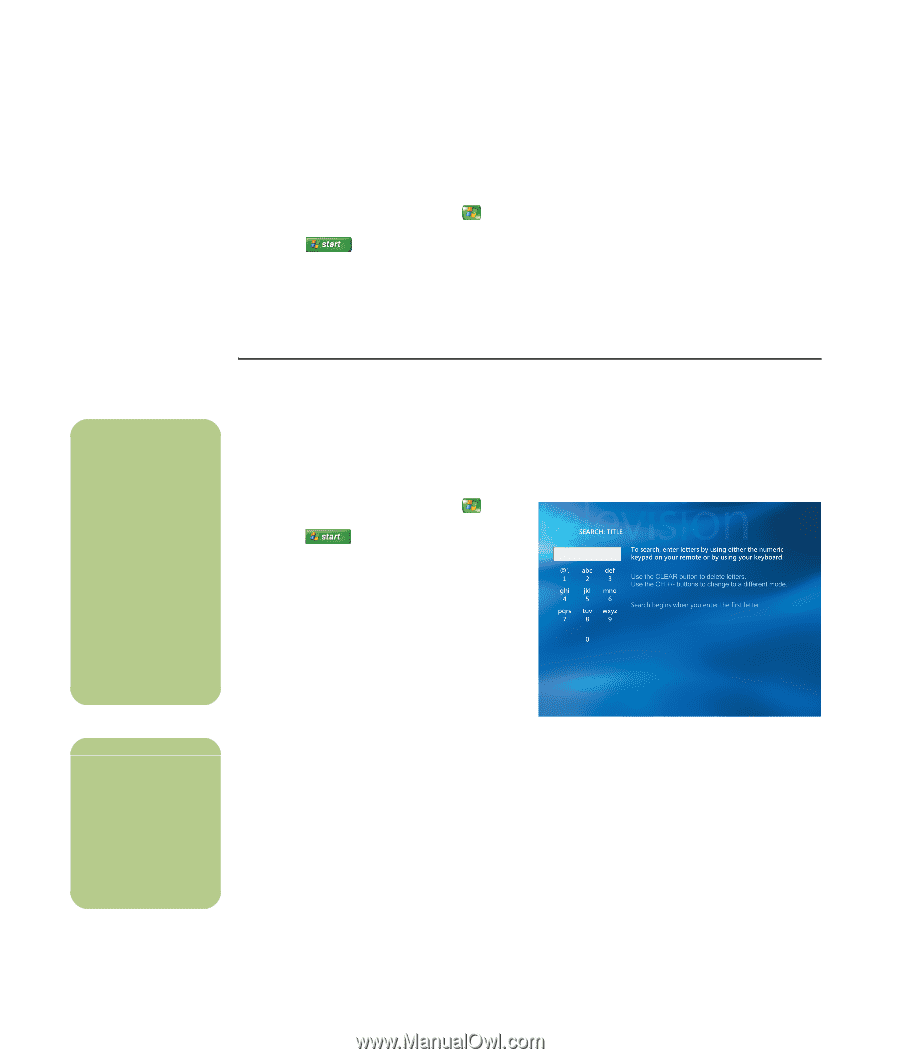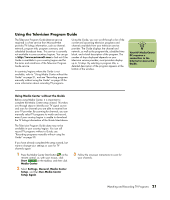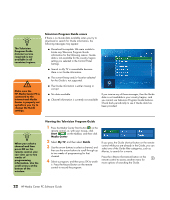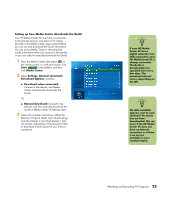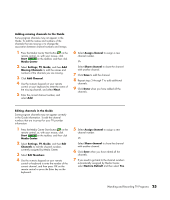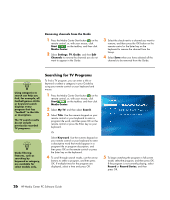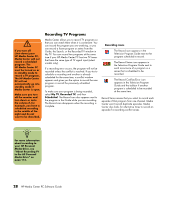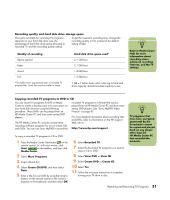HP Pavilion Media Center m7600 HP Media Center PC - Software Guide - Page 32
Removing channels from the Guide, Searching for TV Programs, Start, Media Center, Settings, Guide
 |
View all HP Pavilion Media Center m7600 manuals
Add to My Manuals
Save this manual to your list of manuals |
Page 32 highlights
Removing channels from the Guide 1 Press the Media Center Start button on the remote control, or, with your mouse, click Start on the taskbar, and then click Media Center. 2 Select Settings, TV, Guide, and then Edit Channels to remove the channels you do not want to appear in the Guide. 3 Select the check next to a channel you want to remove, and then press the OK button on the remote control or the Enter key on the keyboard to remove the channel from the lineup. 4 Select Save when you have selected all the channels to be removed from the Guide. n Using categories to search can help you find, for example, all football games. A title or keyword search displays every program that has "football" in the title or description. The TV search results do not include previously recorded TV programs. n Guide filtering features, such as searching by keyword or category, are available for select models only. Searching for TV Programs To find a TV program, you can enter a title or keyword or select a category in your Guide by using your remote control or your keyboard and mouse. 1 Press the Media Center Start button on the remote control, or, with your mouse, click Start on the taskbar, and then click Media Center. 2 Select My TV, and then select Search. 3 Select Title. Use the numeric keypad on your remote control or your keyboard to enter a program title word, and then press OK on the remote control or press the Enter key on your keyboard. Or Select Keyword. Use the numeric keypad on your remote control or your keyboard to enter a descriptive word that would appear in a program title or program description, and then press OK on the remote control or press the Enter key on the keyboard. 4 To scroll through search results, use the arrow buttons to select a program, and then press OK. If multiple times for the program are displayed, select a time and press OK. 5 To begin watching the program in full-screen mode, select the program, and then press OK. If the program is not currently playing, select Record or Record Series, and then press OK. 26 HP Media Center PC Software Guide