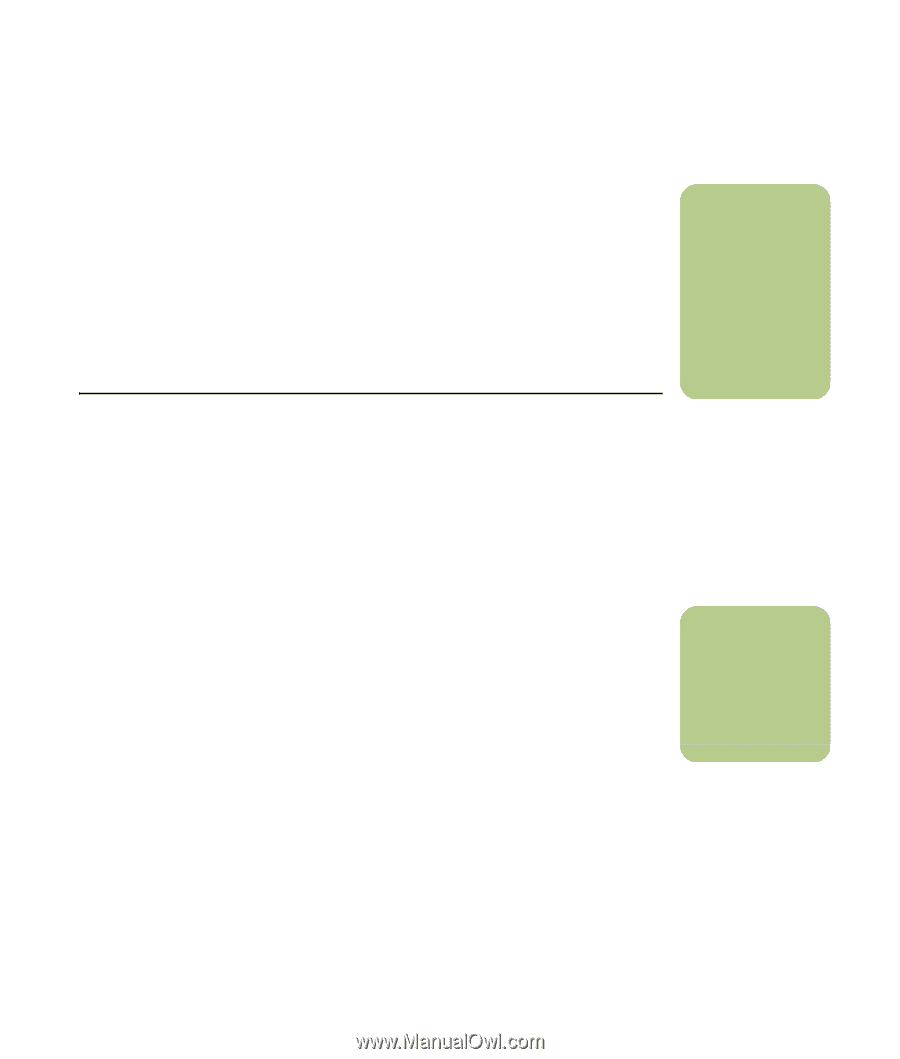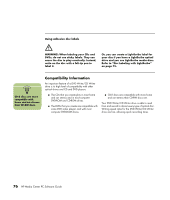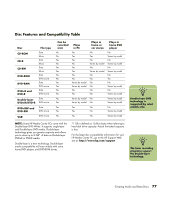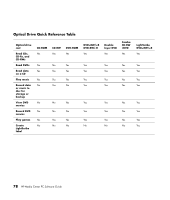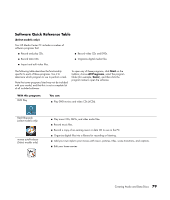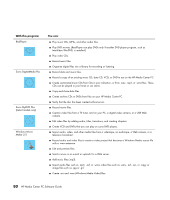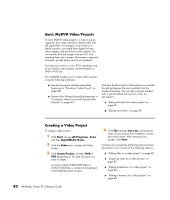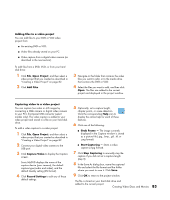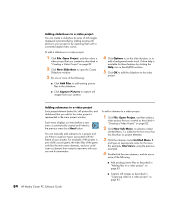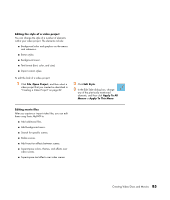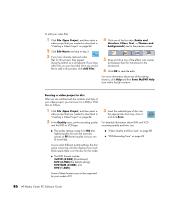HP Pavilion Media Center m7600 HP Media Center PC - Software Guide - Page 87
Creating Video Discs and Movies, Before You Begin Capturing Video
 |
View all HP Pavilion Media Center m7600 manuals
Add to My Manuals
Save this manual to your list of manuals |
Page 87 highlights
Creating Video Discs and Movies (Select models only) Your HP Media Center PC may come with the following movie making programs: ■ Sonic MyDVD ■ Sonic DigitalMedia Plus (which includes MyDVD) ■ Windows Movie Maker ■ muvee autoProducer These programs all capture, edit, and manage your home video files while allowing you to add your own personal touch to your home movies. They come installed on your PC and can be started by clicking Start, choosing All Programs, and then clicking the program name. ! IMPORTANT: HP supports the lawful use of technology and does not endorse or encourage the use of our products for purposes other than those permitted by copyright law. Before You Begin Capturing Video You can capture (copy) video files to your hard disk drive by using the Sonic MyDVD program. Among the devices supported by Sonic MyDVD are analog video devices, digital camcorders, and Web cameras. Use your composite or S-video inputs (input connectors vary by model) to capture video from a VCR or an analog video camera. To capture video files, you need to: 1 Connect your video source device according to the device's instructions. 2 Turn your device on and set it to playback mode. 3 Make sure Sonic MyDVD can detect your digital or analog device. 4 If your HP Media Center PC has multiple video devices connected, they all appear on the Capture screen. You must select the video source you would like to use. For more information about MyDVD, click Start, choose All Programs, Sonic, and then click MyDVD Plus. Click Create Project, and then click DVD to open the Sonic MyDVD program. When the Sonic MyDVD window opens, click Help and then click Sonic MyDVD Help. n You may need to turn your digital video device off and on again for the program to detect it. Creating Video Discs and Movies 81