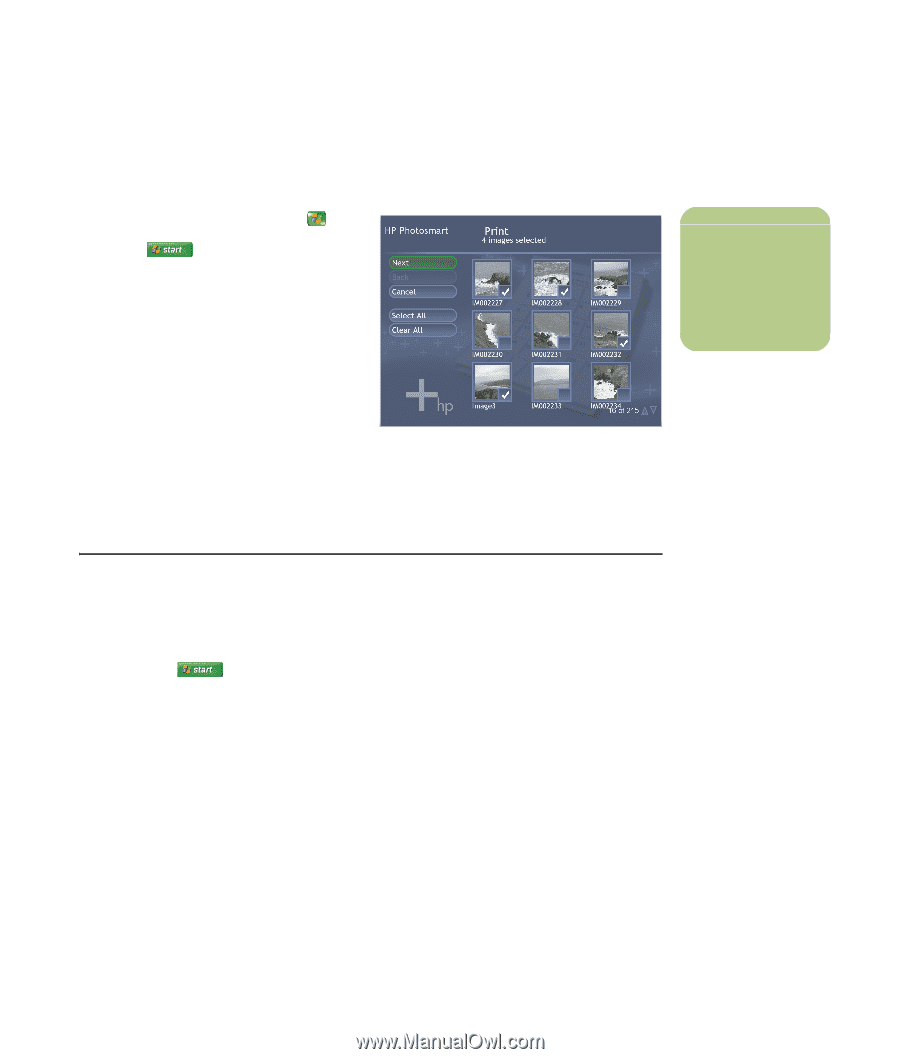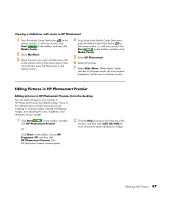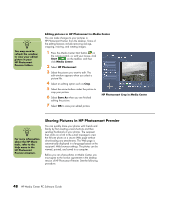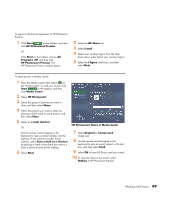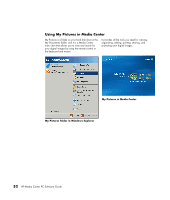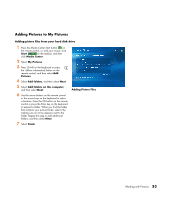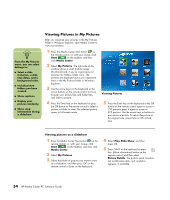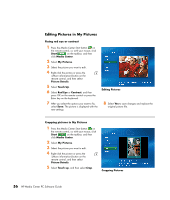HP Pavilion Media Center m7600 HP Media Center PC - Software Guide - Page 57
Printing Pictures in HP Photosmart, Creating a Backup Disc of Your Pictures
 |
View all HP Pavilion Media Center m7600 manuals
Add to My Manuals
Save this manual to your list of manuals |
Page 57 highlights
Printing Pictures in HP Photosmart 1 Press the Media Center Start button on the remote control, or, with your mouse, click Start on the taskbar, and then click Media Center. 2 Select HP Photosmart. 3 Select Albums, Months, or Folders and then select the album, month, or folder where your picture is located. 4 Select Print. 5 Select the picture you want to print by placing a check mark on the picture, and then select Next. 6 Select the (+) or (-) to choose a printer, and then select Print. 7 Follow any onscreen instructions. HP Photosmart Print in Media Center n You need to set up your printer before you can print from Media Center. Creating a Backup Disc of Your Pictures To create a backup disc of images you have put into HP Photosmart Premier: 1 Click Start on the taskbar, and then click HP Photosmart Premier. Or Click Start on the taskbar, choose All Programs, HP, and then click HP Photosmart Premier. The HP Photosmart Premier window opens. 2 Select the Backup tab, and then click Back Up Images on the left side of the window. 3 Select your backup settings, and then click Next. 4 Insert a blank disc. 5 Select the drive and media type, and then click Next. 6 Click Start Backup. 7 Follow any onscreen instructions. Working with Pictures 51