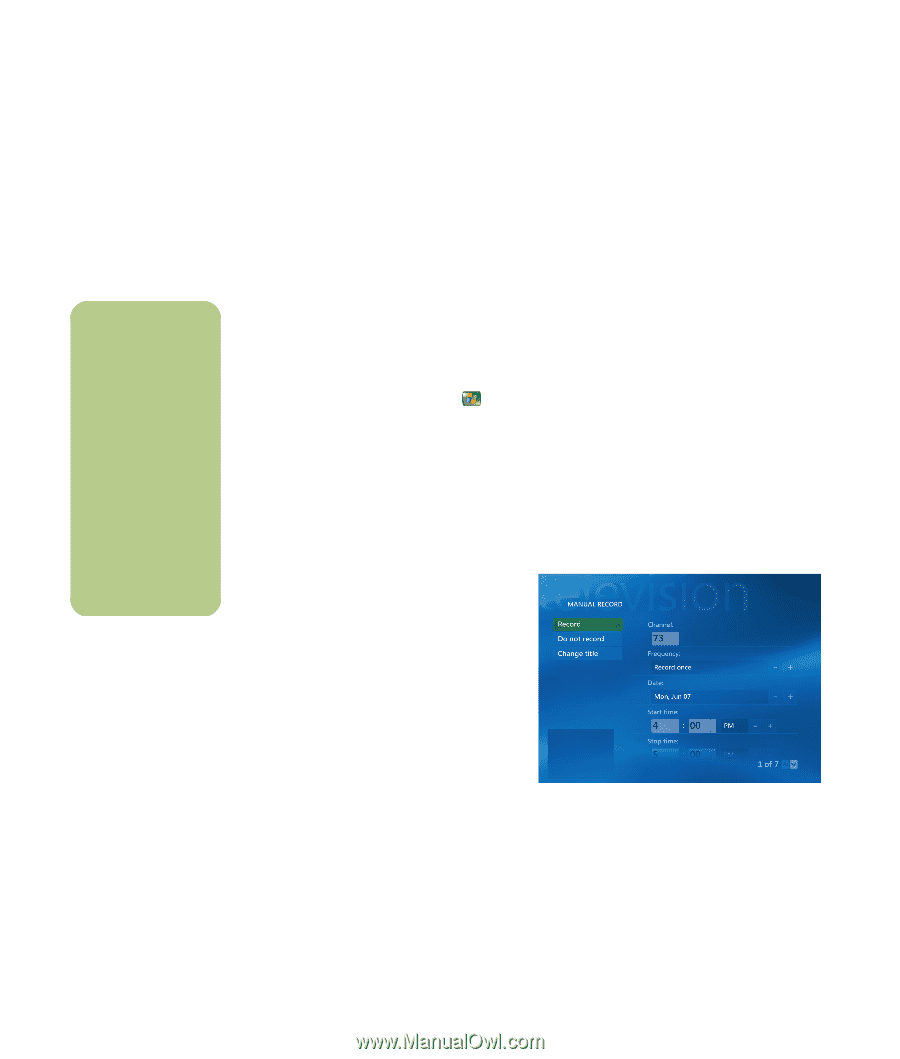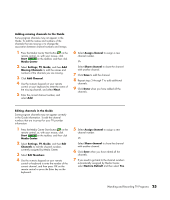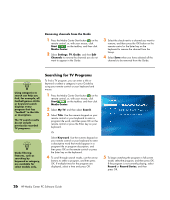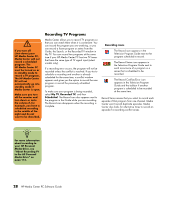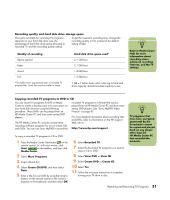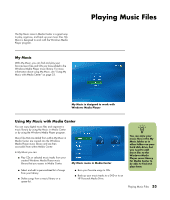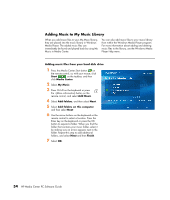HP Pavilion Media Center m7600 HP Media Center PC - Software Guide - Page 36
Recording programs manually without using the Guide
 |
View all HP Pavilion Media Center m7600 manuals
Add to My Manuals
Save this manual to your list of manuals |
Page 36 highlights
n Recorded TV programs that have been copied to a DVD can be played on your HP Media Center PC and on some DVD players. Recorded TV programs can be backed up as part of a full system backup and restored to the same HP Media Center PC, but not to other PCs. Recording programs manually without using the Guide You do not need the Television Program Guide to record TV. You can record a TV program by pressing the Record button on the remote control while watching live TV, or you can select a specific date, channel, and recording time period in Media Center. For some programs, you may want to begin recording before the scheduled beginning and after the scheduled ending of the program. To record a program manually: 1 Press the Media Center Start button on the remote control, press the Live TV button, and then press Record to begin recording your program. Or Click Start and then Media Center, or press the Media Center Start button on the remote control, select My TV, Recorded TV, and then select Add Recording. 2 Select Channel and Time. 3 Select the channel number box, and enter the channel number using the numeric keypad on the remote control or the keyboard. 4 Select the (+) or (-) buttons, and then press Enter on the keyboard or OK on the remote control to scroll through choices and enter the recording frequency, date, start and stop times, and storage and quality options. 5 To set the recording and return to the Recorded TV window, select Record in the window, and then press OK on the remote control or press Enter on the keyboard. 6 To return to the previous window, press the Back button on the remote control or press the Backspace key on the keyboard. 30 HP Media Center PC Software Guide