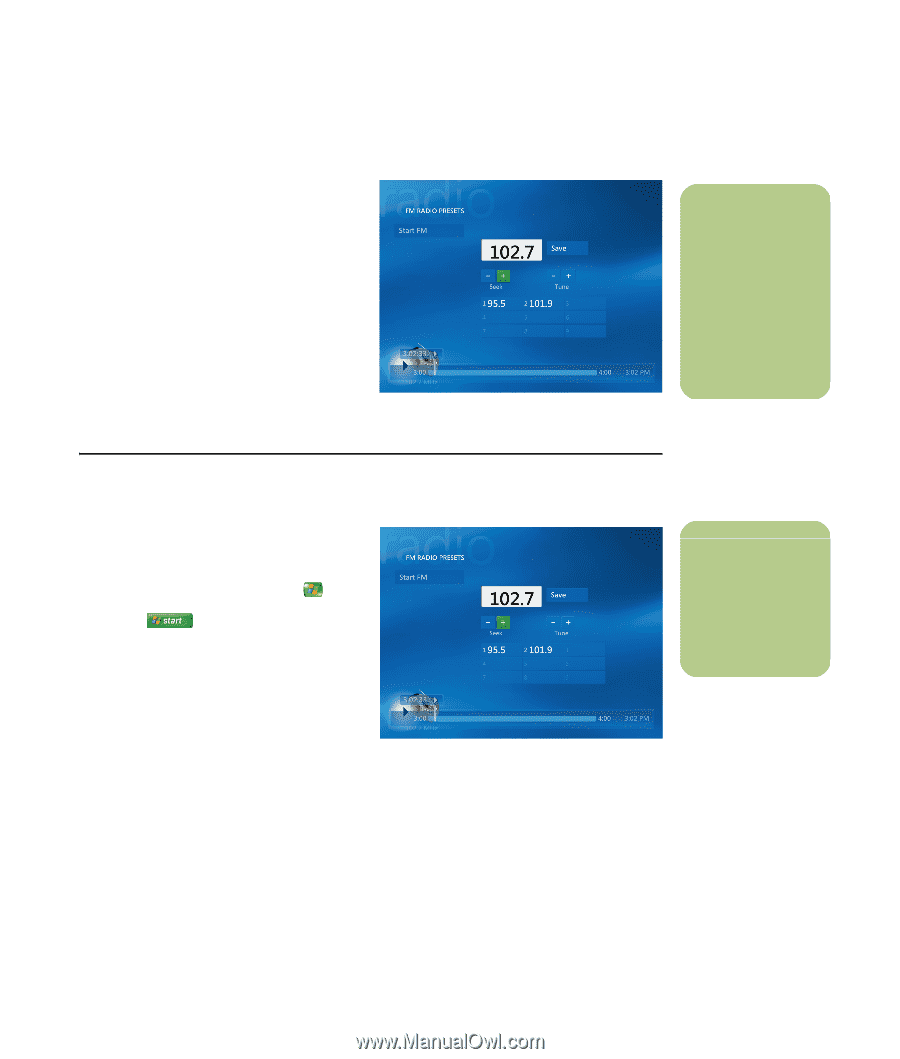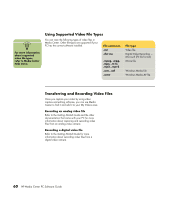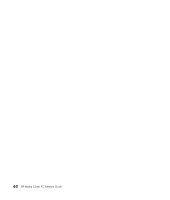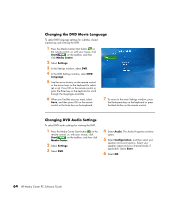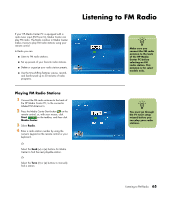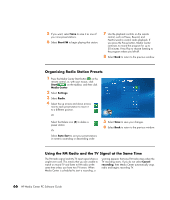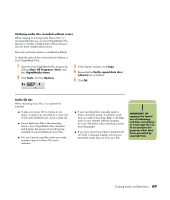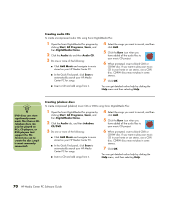HP Pavilion Media Center m7600 HP Media Center PC - Software Guide - Page 71
Listening to FM Radio, Playing FM Radio Stations
 |
View all HP Pavilion Media Center m7600 manuals
Add to My Manuals
Save this manual to your list of manuals |
Page 71 highlights
If your HP Media Center PC is equipped with a radio tuner input (FM Tuner In), Media Center can play FM radio. The Radio window in Media Center makes it easy to play FM radio stations using your remote control. In Radio you can: ■ Listen to FM radio stations. ■ Set up presets of your favorite radio stations. ■ Delete or organize your radio station presets. ■ Use the time-shifting features: pause, rewind, and fast-forward up to 30 minutes of radio programs. Playing FM Radio Stations 1 Connect the FM radio antenna to the back of the HP Media Center PC, to the connector labeled FM Antenna In. 2 Press the Media Center Start button on the remote control, or, with your mouse, click Start on the taskbar, and then click Media Center. 3 Select Radio. 4 Enter a radio station number by using the numeric keypad on the remote control or your keyboard. Or Select the Seek (-) or (+) buttons for Media Center to find the next playable station. Or Select the Tune (-) or (+) buttons to manually find a station. Listening to FM Radio n Make sure you connect the FM radio antenna to the back of the HP Media Center PC before selecting an FM radio station. This antenna is for select models only. n You must go through the TV tuner setup wizard before you can play your radio stations. Listening to FM Radio 65