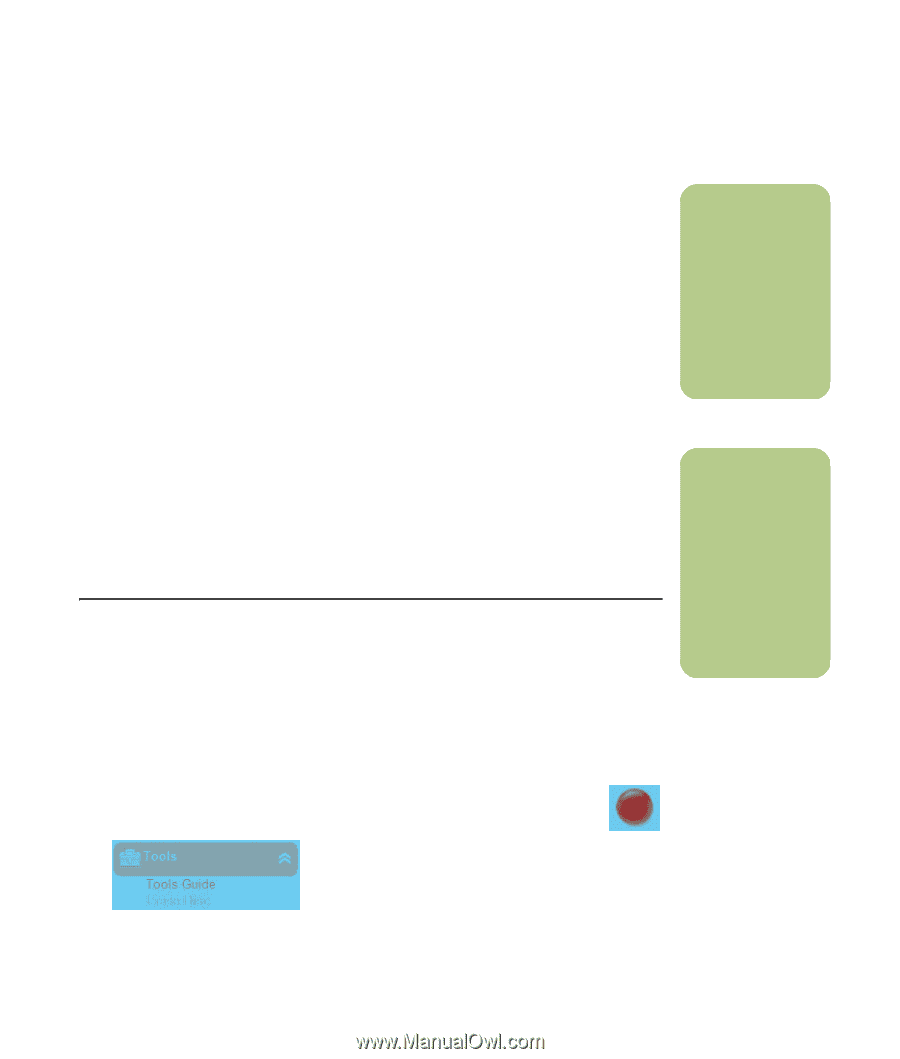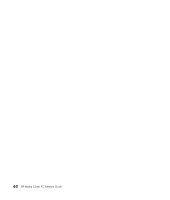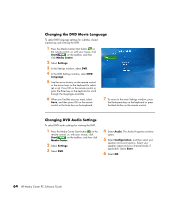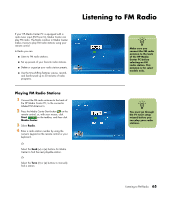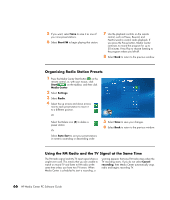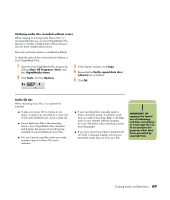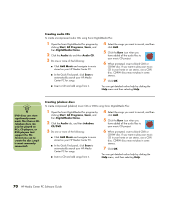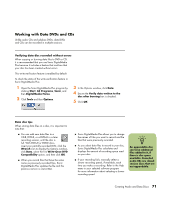HP Pavilion Media Center m7600 HP Media Center PC - Software Guide - Page 73
Creating Audio and Data Discs, Erasing Rewritable Discs Before Recording
 |
View all HP Pavilion Media Center m7600 manuals
Add to My Manuals
Save this manual to your list of manuals |
Page 73 highlights
Creating Audio and Data Discs (Select models only) This chapter contains the procedures you must perform to record (or burn) music and data files to recordable CD and DVD discs. It also includes information about labeling your discs using the LightScribe labeling technology included on select models. For information about recording video files to DVDs, see "Sonic MyDVD Video Projects" on page 82. Your HP Media Center PC may include one or more CD, DVD, or combination optical drives capable of recording. Additionally, your HP Media Center PC may include the following software programs for recording to CDs or DVDs: ■ Real Rhapsody (select models only) ■ Windows Media Player ■ Sonic MyDVD Plus (select models only) ■ Sonic DigitalMedia Plus ■ Windows XP These programs include features that enable you to copy, archive, and manage music and data files and then record the files to CDs or DVDs. You can also use Windows Media Player to download and copy music files to a portable device or memory card. Erasing Rewritable Discs Before Recording Previously recorded files on rewritable discs must be erased before recording new files. Non-rewritable discs (CD-R, DVD+R, and DVD-R) cannot be erased. To erase a rewritable disc in Sonic DigitalMedia Plus: 1 Open the Sonic DigitalMedia Plus program by clicking Start, All Programs, Sonic, and then DigitalMedia Home. 2 Click Tools and then Erase Disc. 3 Insert the rewritable disc you want to erase. 4 Click the Quick Erase or Full Erase option, and then click the Erase Disc icon. ! IMPORTANT: HP supports the lawful use of technology and does not endorse or encourage the use of our products for purposes other than those permitted by copyright law. n Burn is an industry term used to describe the recording of information onto a DVD or CD. Optical recording uses a laser beam to place information onto the disc, thus the term burning. Creating Audio and Data Discs 67