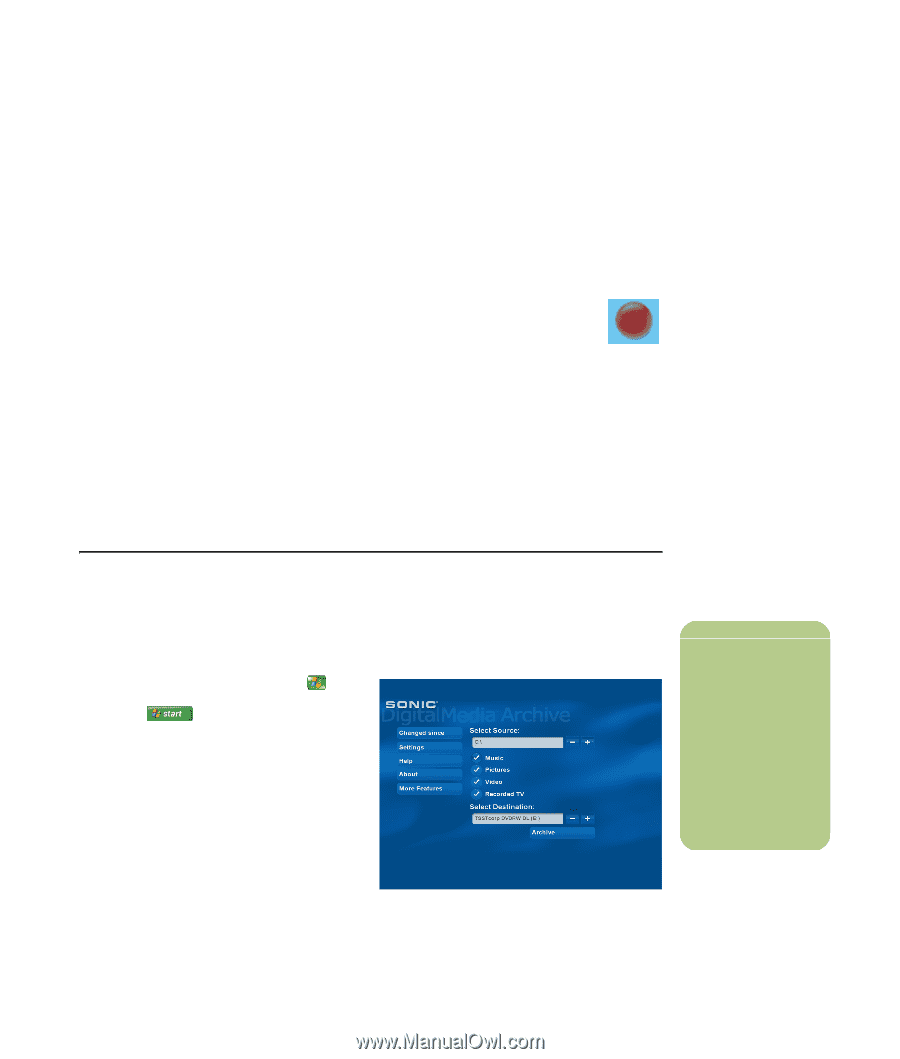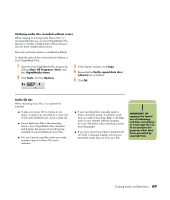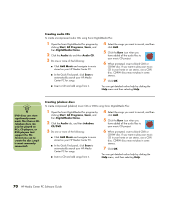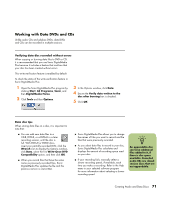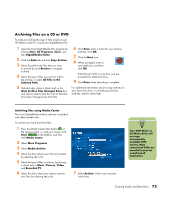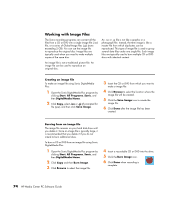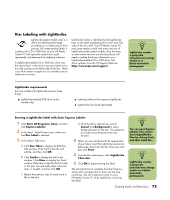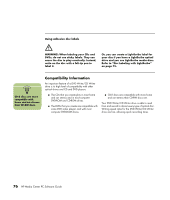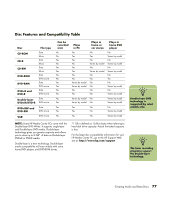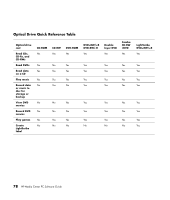HP Pavilion Media Center m7600 HP Media Center PC - Software Guide - Page 79
Archiving Files on a CD or DVD, Archiving files using Media Center
 |
View all HP Pavilion Media Center m7600 manuals
Add to My Manuals
Save this manual to your list of manuals |
Page 79 highlights
Archiving Files on a CD or DVD To make an archive file copy of files stored on your HP Media Center PC using Sonic DigitalMedia Plus: 1 Open the Sonic DigitalMedia Plus program by clicking Start, All Programs, Sonic, and then DigitalMedia Home. 2 Click the Data tab and then Easy Archive. 3 Select the path to the files that you want to archive (or click Browse to navigate to them). 4 Select the type of files you want to add to the archive, or select All Files in the Selected Path. 5 Optional step: place a check mark in the Only Archive Files Changed Since box, and select a date to limit the scan to files that have been changed since that date. 6 Click Save, enter a name for your archive, and then click OK. 7 Click the Burn icon. 8 When prompted, insert a recordable disc and then click OK. If the files do not fit on one disc, you are prompted for additional discs. 9 Click Done when recording is complete. For additional information about saving archives on your hard disk drive, or scheduling automatic archives, see the online help. Archiving files using Media Center The Sonic DigitalMedia Archive software is included with select models only. To archive your hard disk drive files: 1 Press the Media Center Start button on the remote control, or, with your mouse, click Start on the taskbar, and then click Media Center. 2 Select More Programs. 3 Select Media Archive. 4 Select the drive where your files are located by selecting (+) or (-). 5 Select the type of files to archive, by placing a check next to Music, Pictures, Video, and Recorded TV. 6 Select the drive where you want to archive your files by selecting (+) or (-). 7 Select Archive. Follow any onscreen instructions. n Your DVD Writer or CD Writer drive will not copy commercially available DVD movies. Most commercial DVDs are encoded to prevent unauthorized duplication. Creating Audio and Data Discs 73