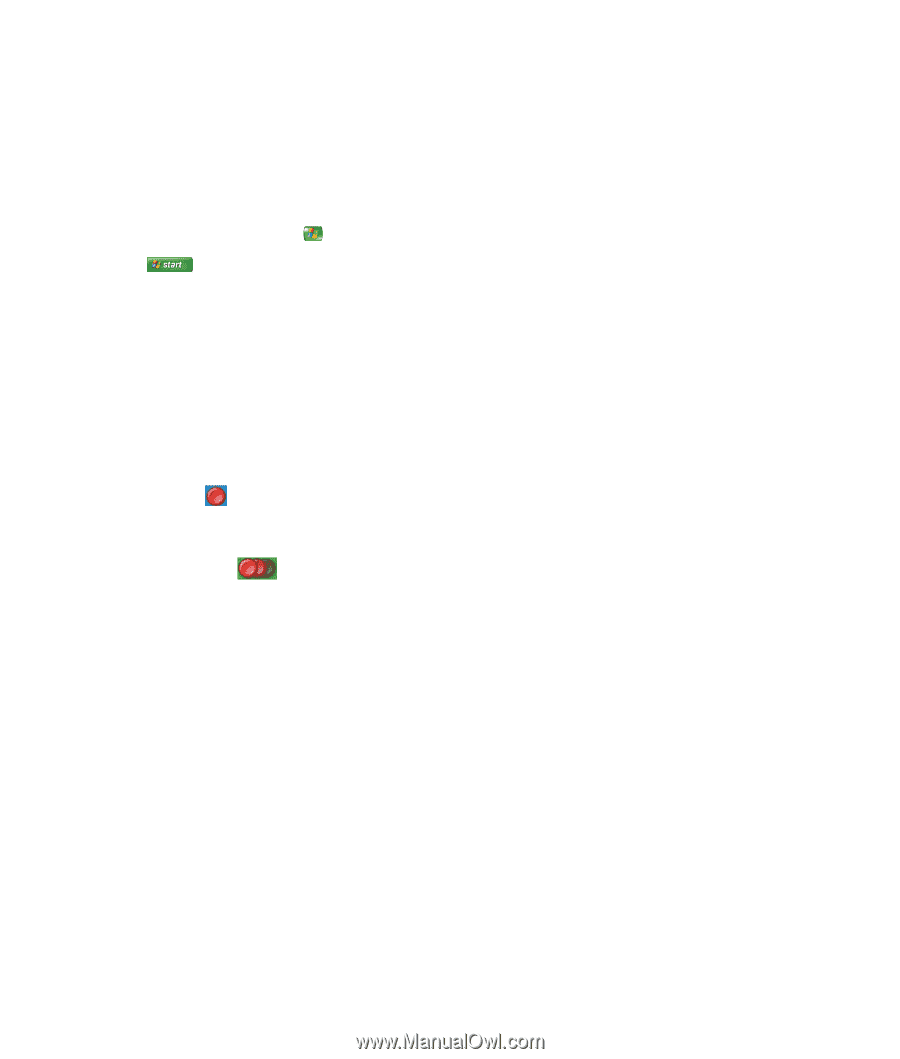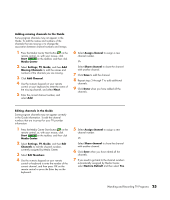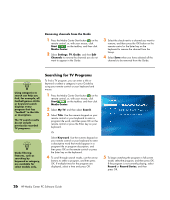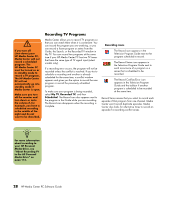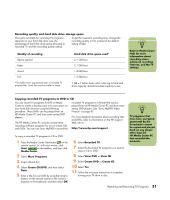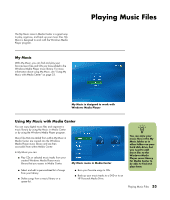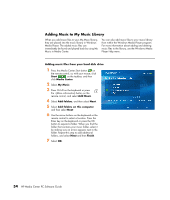HP Pavilion Media Center m7600 HP Media Center PC - Software Guide - Page 35
Recording TV from the Guide
 |
View all HP Pavilion Media Center m7600 manuals
Add to My Manuals
Save this manual to your list of manuals |
Page 35 highlights
Recording TV from the Guide To record a current or future program or series from the Guide: 1 Press the Media Center Start button on the remote control, or, with your mouse, click Start on the taskbar, and then click Media Center. 2 Select My TV, and then Guide. 3 To find the program you want to record, use the arrow buttons on the remote control, and then select the program. You can also use the numeric keypad on the remote control or the keyboard to enter a channel number. Press the right arrow button in the Guide to select a program that will be broadcast in the future. 4 Press the Record button on the remote control. 5 To return to the previous window, press Back on the remote control or the Backspace key on the keyboard. 6 If there is a recording conflict, Media Center displays a message and allows you to select which program you want to record. The Record icon appears next to the program in the Guide. Press Record twice to record a series. The Record Series icon is displayed to indicate a series. Press Record again to cancel the recording. Watching and Recording TV Programs 29