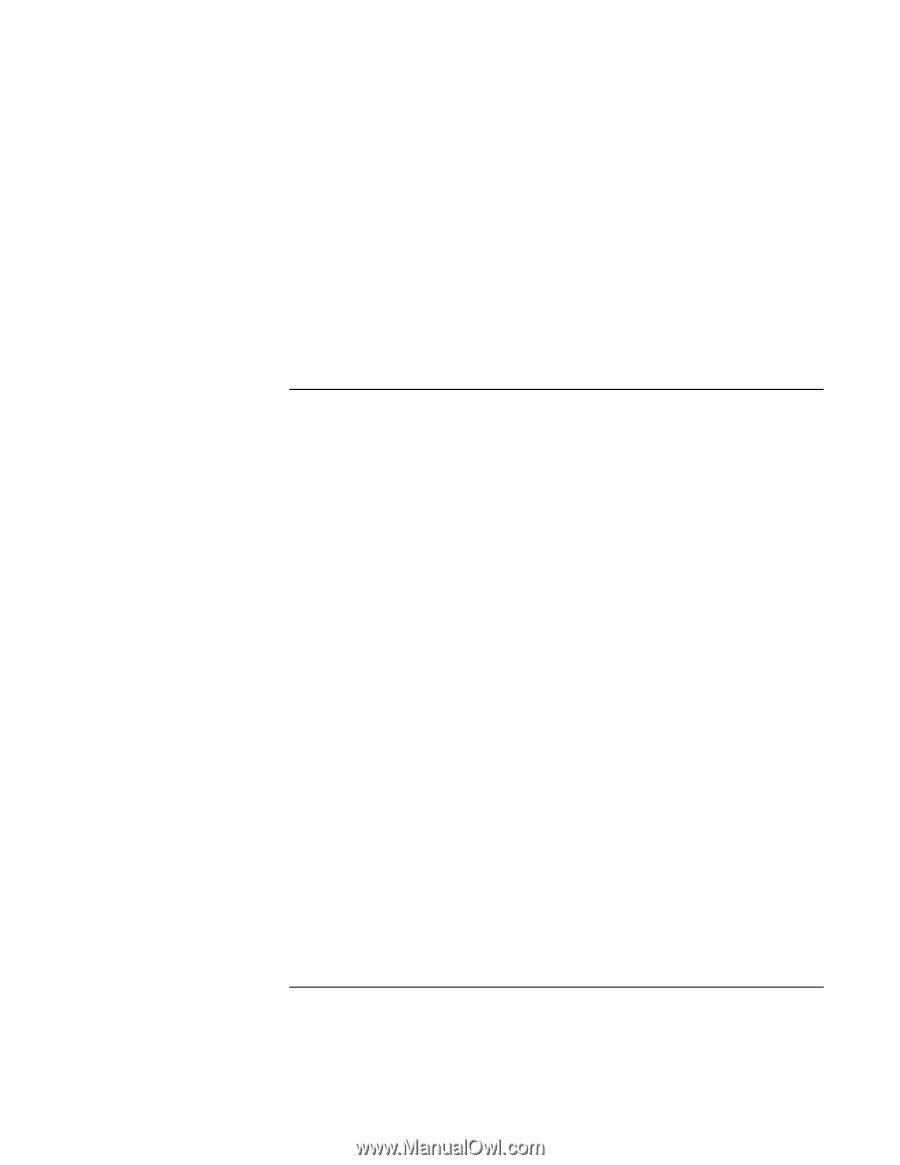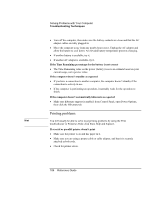HP Pavilion xh575 HP Pavilion Notebook N5400 and XH500 Series PC's - Reference - Page 110
Video file playback problems
 |
View all HP Pavilion xh575 manuals
Add to My Manuals
Save this manual to your list of manuals |
Page 110 highlights
Solving Problems with Your Computer Troubleshooting Techniques If you have general problems resuming from standby or hibernation • Close all applications before going into standby or hibernate mode. • If the problems appeared after you installed new software (including drivers, such as printer drivers), uninstall the software. If recently installed applications or drivers cause the problems, try contacting the software application or device vendor for additional support. Video file playback problems If an AVI or MPEG video file doesn't play with two displays • Before playing the video file, press Fn+F5 to switch to one display. You cannot switch displays after play begins. • If you're using both displays, the video file image will not appear on any display set up as "secondary". Open Display in Control Panel, click Advanced on the Settings tab, and change settings. If you have problems with display resolution or color depth when playing an AVI or MPEG video file • Set the resolution or color depth before starting the video file player. You cannot change these settings after play begins. • Some combinations of color depth and resolution are not supported in video file playback. If you receive an error message, reduce color depth or display resolution. 110 Reference Guide