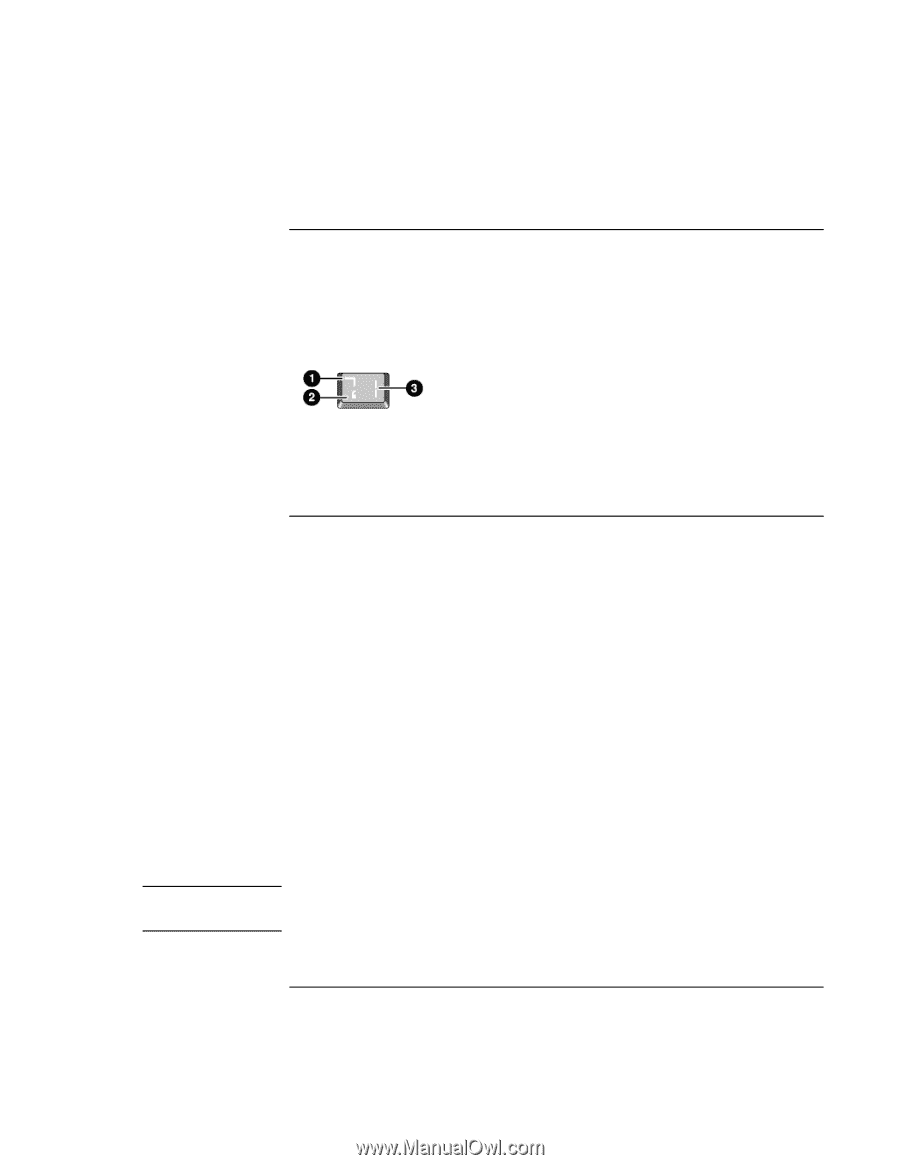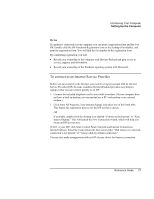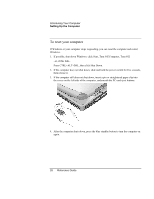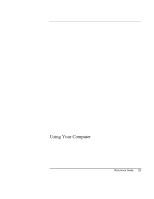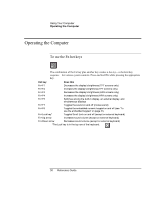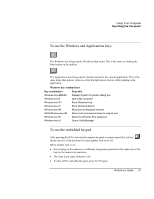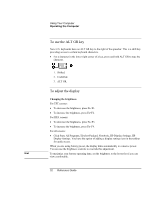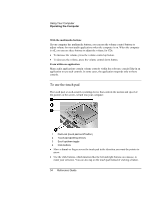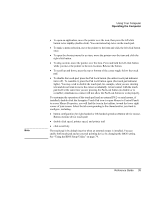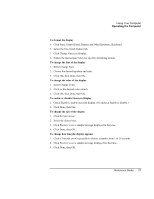HP Pavilion xh575 HP Pavilion Notebook N5400 and XH500 Series PC's - Reference - Page 32
To use the ALT GR key, To adjust the display
 |
View all HP Pavilion xh575 manuals
Add to My Manuals
Save this manual to your list of manuals |
Page 32 highlights
Using Your Computer Operating the Computer To use the ALT GR key Non-U.S. keyboards have an ALT GR key to the right of the spacebar. This is a shift key providing access to certain keyboard characters. • For a character in the lower-right corner of a key, press and hold ALT GR to type the character. 1. Shifted. 2. Unshifted. 3. ALT GR. To adjust the display Changing the brightness For TFT screens: • To decrease the brightness, press Fn+F1. • To increase the brightness, press Fn+F2. For HPA screens: • To decrease the brightness, press Fn+F3. • To increase the brightness, press Fn+F4. For all screens: • Click Start, All Programs, Hewlett-Packard, Notebook, HP Display Settings, HP Display Settings. You have the option of adding a display settings icon in the taskbar for quick access. When you are using battery power, the display dims automatically to conserve power. You can use the brightness controls to override this adjustment. Hint To maximize your battery operating time, set the brightness to the lowest level you can view comfortably. 32 Reference Guide