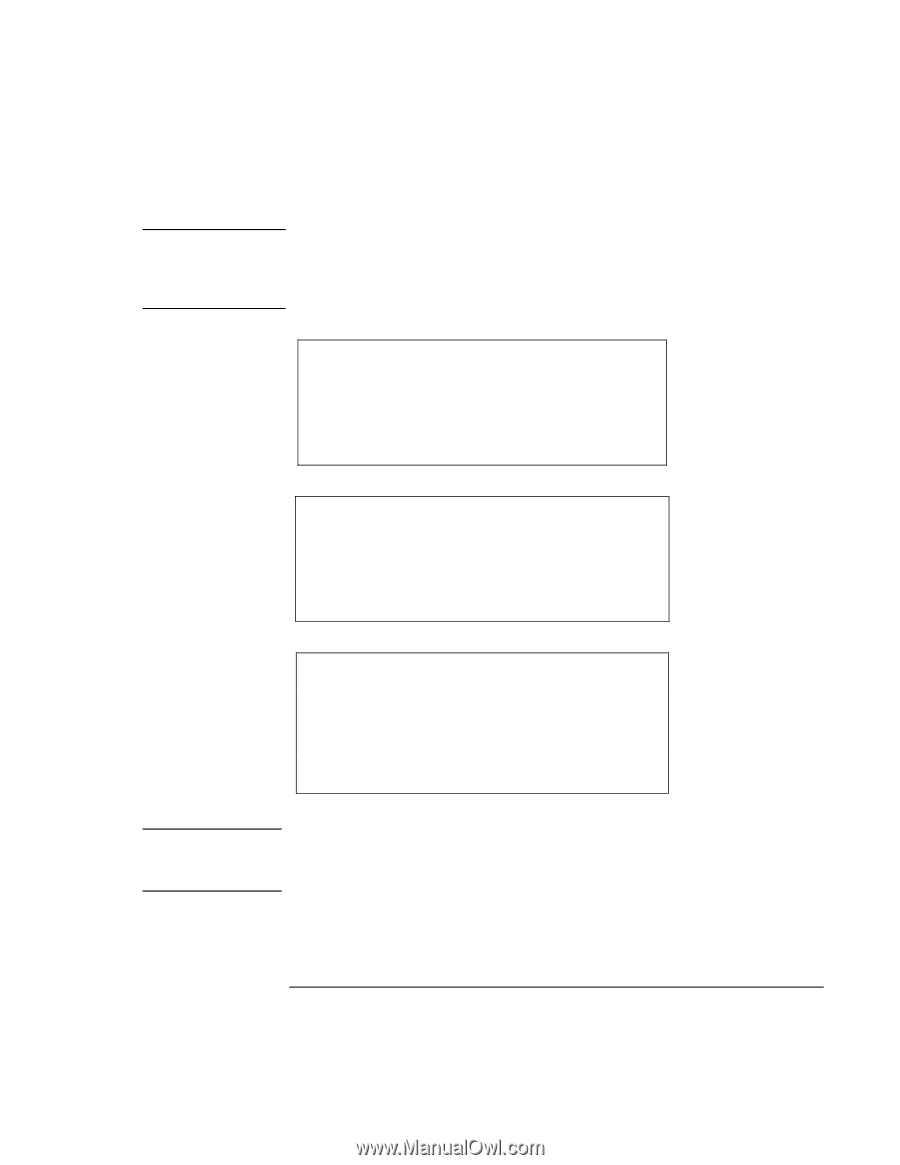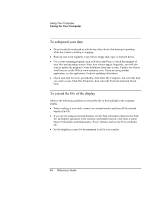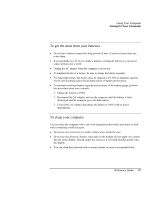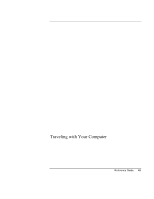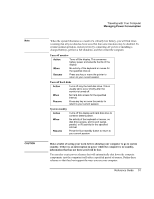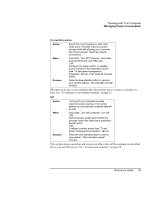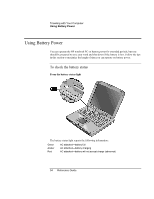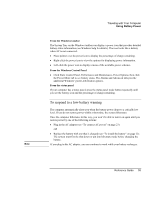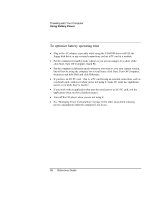HP Pavilion xh575 HP Pavilion Notebook N5400 and XH500 Series PC's - Reference - Page 51
Traveling with Your Computer, Reference Guide
 |
View all HP Pavilion xh575 manuals
Add to My Manuals
Save this manual to your list of manuals |
Page 51 highlights
Note CAUTION Traveling with Your Computer Managing Power Consumption When the system hibernates as a result of a critically low battery, you will find when resuming that all your data has been saved but that some functions may be disabled. To resume normal operation, restore power (by connecting AC power or installing a charged battery), perform a full shutdown, and then restart the computer. Turn off monitor Action Turns off the display. This conserves battery power and extends the life of the display. When No activity of the keyboard or mouse for the specified interval. Resume Press any key or move the pointer to return to your current session. Turn off hard disks Action Turns off only the hard disk drive. This is usually set to occur shortly after the monitor is turned off. When No hard disk access for the specified interval. Resume Press any key or move the pointer to return to your current session. System standby Action Turns off the display and hard disk drive to conserve battery power. When No activity of the keyboard or mouse, no disk drive access, and no port (serial, parallel, or IR) activity for the specified interval. Resume Press the blue standby button to return to your current session. Make a habit of saving your work before allowing your computer to go to system standby. If there is an interruption in power while the computer is in standby, information that has not been saved will be lost. You can also create power schemes that will automatically shut down the computer components (not the computer itself) after a specified period of nonuse. Define these schemes so that they best support the ways you use your computer. Reference Guide 51