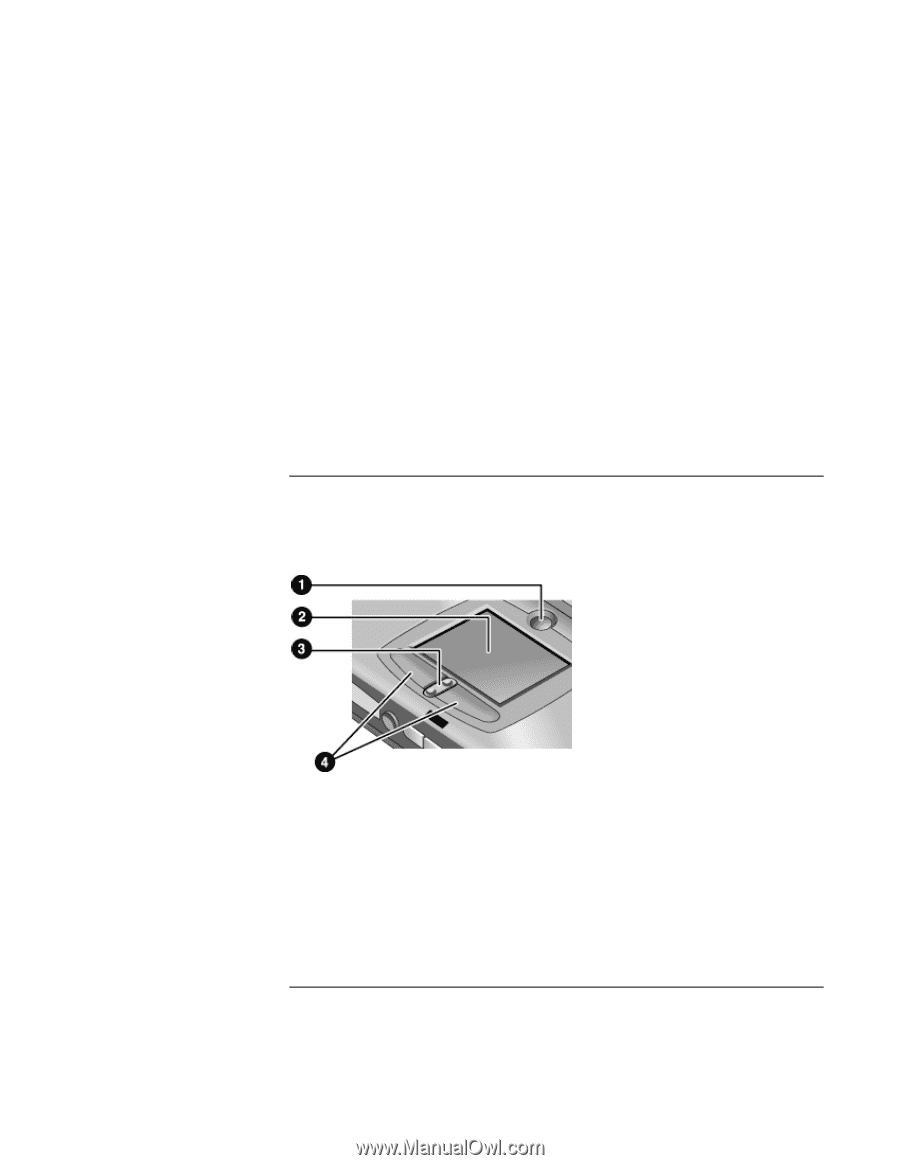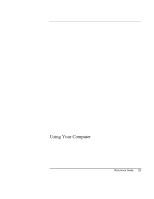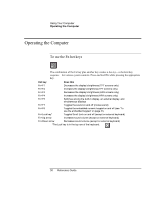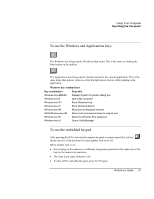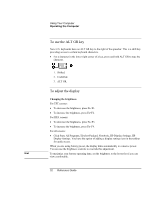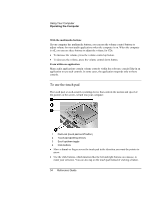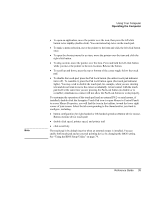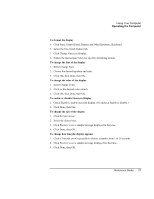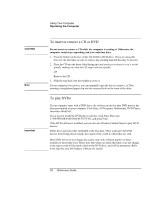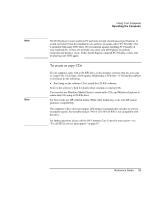HP Pavilion xh575 HP Pavilion Notebook N5400 and XH500 Series PC's - Reference - Page 34
To use the touch pad
 |
View all HP Pavilion xh575 manuals
Add to My Manuals
Save this manual to your list of manuals |
Page 34 highlights
Using Your Computer Operating the Computer With the multimedia buttons If your computer has multimedia buttons, you can use the volume control buttons to adjust volume for most audio applications when the computer is on. When the computer is off, you can use these buttons to adjust the volume for CDs. • To increase the volume, press the volume control up button. • To decrease the volume, press the volume control down button. From within an application Many audio applications contain volume controls within the software; consult Help in an application to use such controls. In some cases, the application responds only to those controls. To use the touch pad The touch pad, a touch-sensitive pointing device that controls the motion and speed of the pointer on the screen, is built into your computer. 1 Pad Lock (touch pad on/off button) 2 Touch pad (pointing device) 3 Scroll up/down toggle 4 Click buttons • Move a thumb or finger across the touch pad in the direction you want the pointer to move. • Use the click buttons, which function like the left and right buttons on a mouse, to make your selection. You can also tap on the touch pad instead of clicking a button. 34 Reference Guide