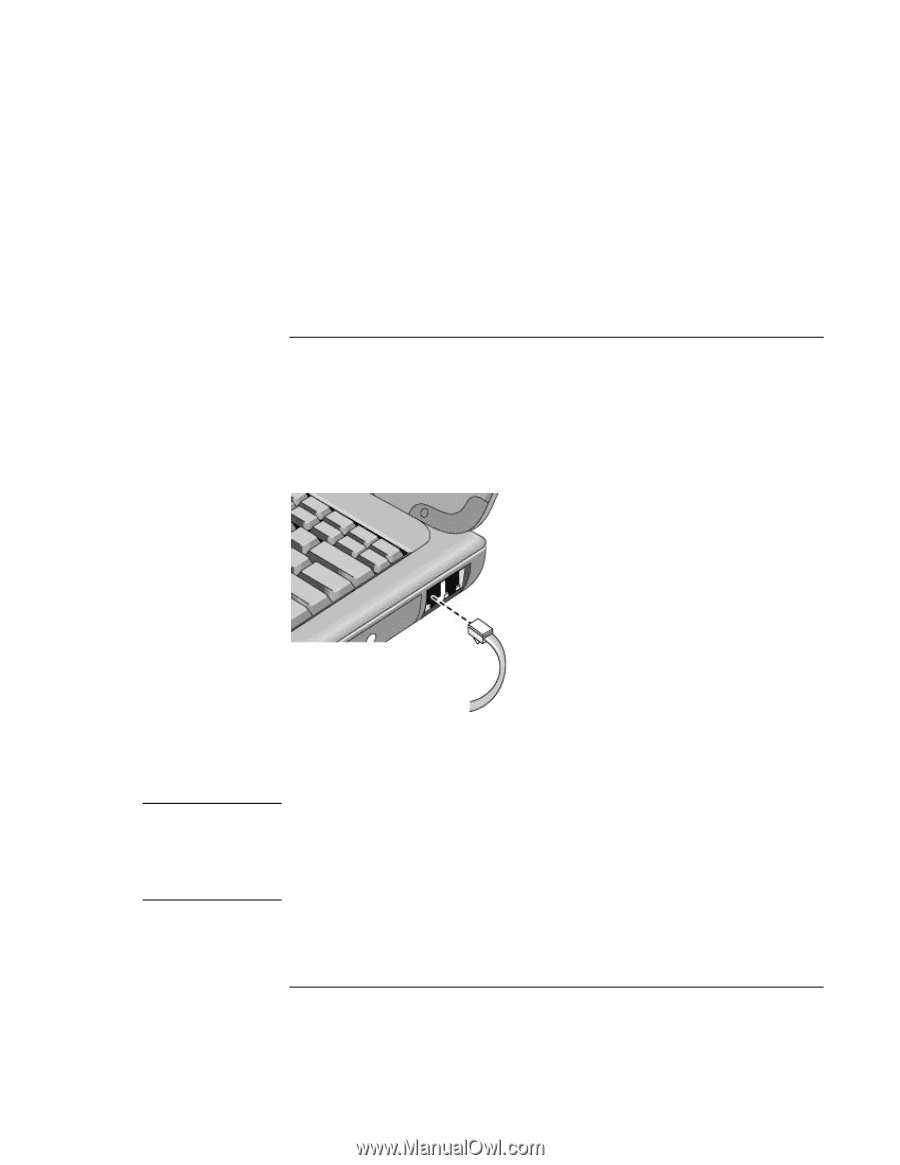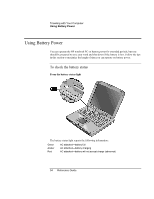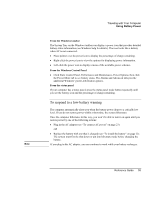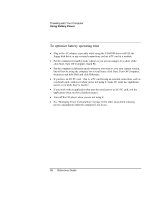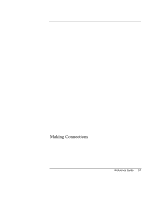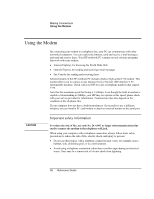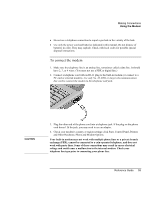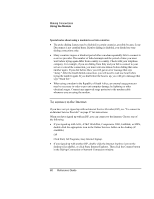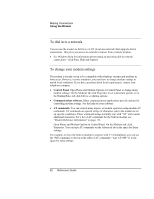HP Pavilion xh575 HP Pavilion Notebook N5400 and XH500 Series PC's - Reference - Page 59
To connect the modem
 |
View all HP Pavilion xh575 manuals
Add to My Manuals
Save this manual to your list of manuals |
Page 59 highlights
Making Connections Using the Modem • Do not use a telephone connection to report a gas leak in the vicinity of the leak. • Use only the power cord and batteries indicated in this manual. Do not dispose of batteries in a fire. They may explode. Check with local codes for possible special disposal instructions. To connect the modem 1. Make sure the telephone line is an analog line, sometimes called a data line. It should have 2, 3, or 4 wires. (You must not use a PBX or digital line.) 2. Connect a telephone cord with an RJ-11 plug to the built-in modem (or connect to a PC card or external modem). Use only No. 26 AWG or larger telecommunications line cord to connect the modem to the telephone wall jack. CAUTION 3. Plug the other end of the phone cord into a telephone jack. If the plug on the phone cord doesn't fit the jack, you may need to use an adapter. 4. Check your modem's country or region settings: click Start, Control Panel, Printers and Other Hardware, Phone and Modem Options. Your built-in modem may not work with multiple phone lines or a private branch exchange (PBX), cannot be connected to a coin-operated telephone, and does not work with party lines. Some of these connections may result in excess electrical voltage and could cause a malfunction in the internal modem. Check your telephone line type prior to connecting your phone line. Reference Guide 59