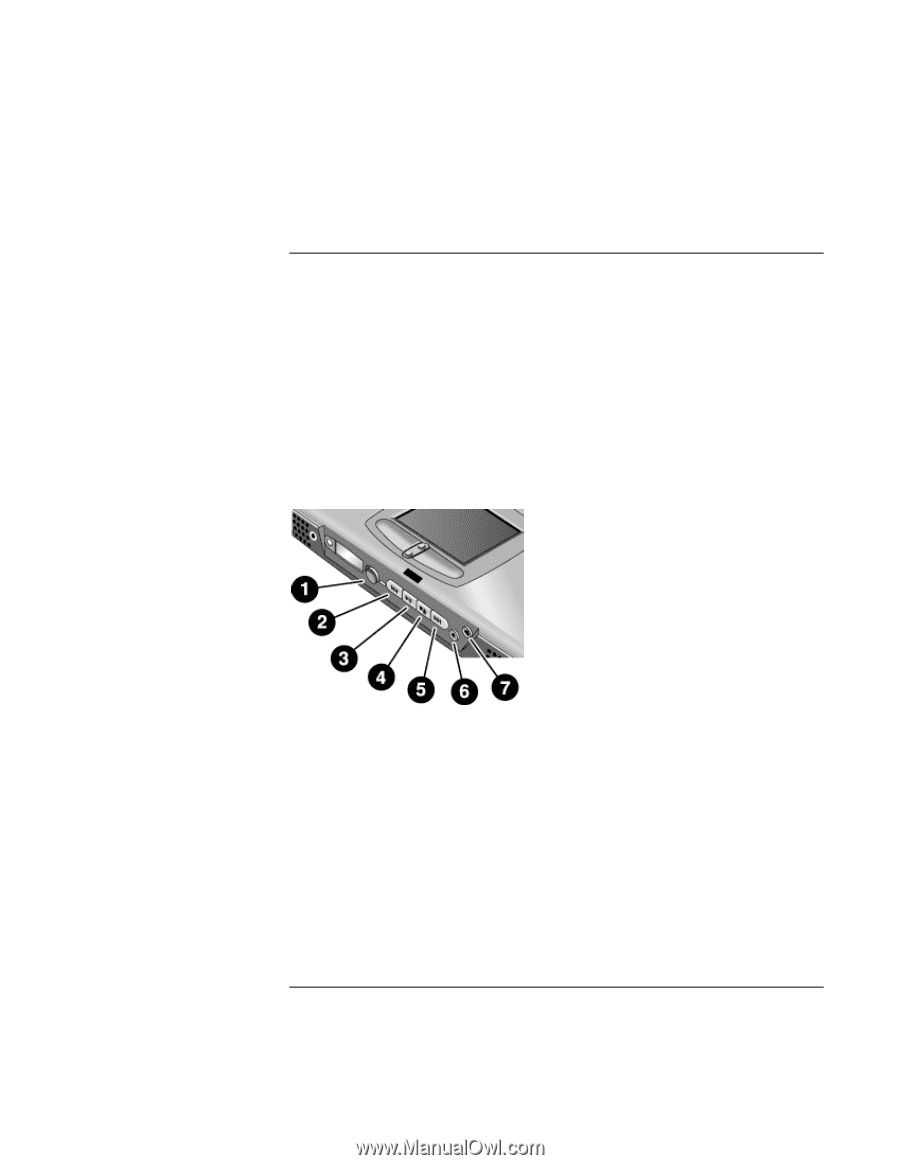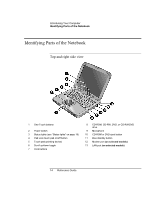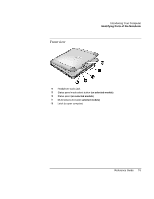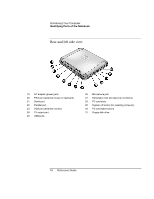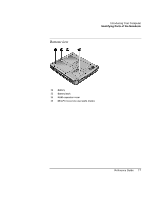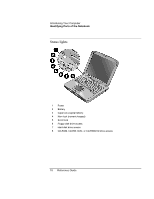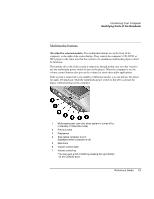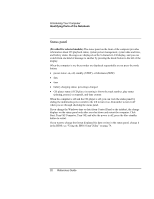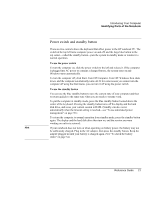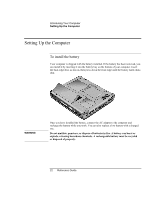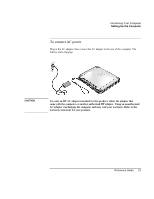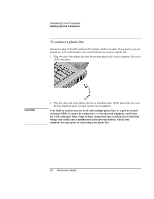HP Pavilion xh575 HP Pavilion Notebook N5400 and XH500 Series PC's - Reference - Page 19
Multimedia buttons
 |
View all HP Pavilion xh575 manuals
Add to My Manuals
Save this manual to your list of manuals |
Page 19 highlights
Introducing Your Computer Identifying Parts of the Notebook Multimedia buttons (Provided for selected models.) The multimedia buttons are on the front of the computer, to the right of the status display. They control the computer's CD, DVD, or MP3 player in the same way that the controls of a standalone multimedia player control its functions. The buttons also work if the system is turned on, though in that case you don't need to use the multimedia power switch to turn on the player. When the computer is on, the volume control buttons also govern the volume for most other audio applications. If the system is turned off (or in standby or hibernate mode), you can still use the player for audio CD playback. Slide the multimedia power switch to the left to activate the player without turning on the computer. 1 Multimedia power (use only when system is turned off or in standby or hibernate mode) 2 Previous track 3 Play/pause 4 Stop (when computer is on)* Stop/eject (when computer is off) 5 Next track 6 Volume control down 7 Volume control up *You can eject a CD or DVD by pressing the eject button on the CD/DVD drive. Reference Guide 19