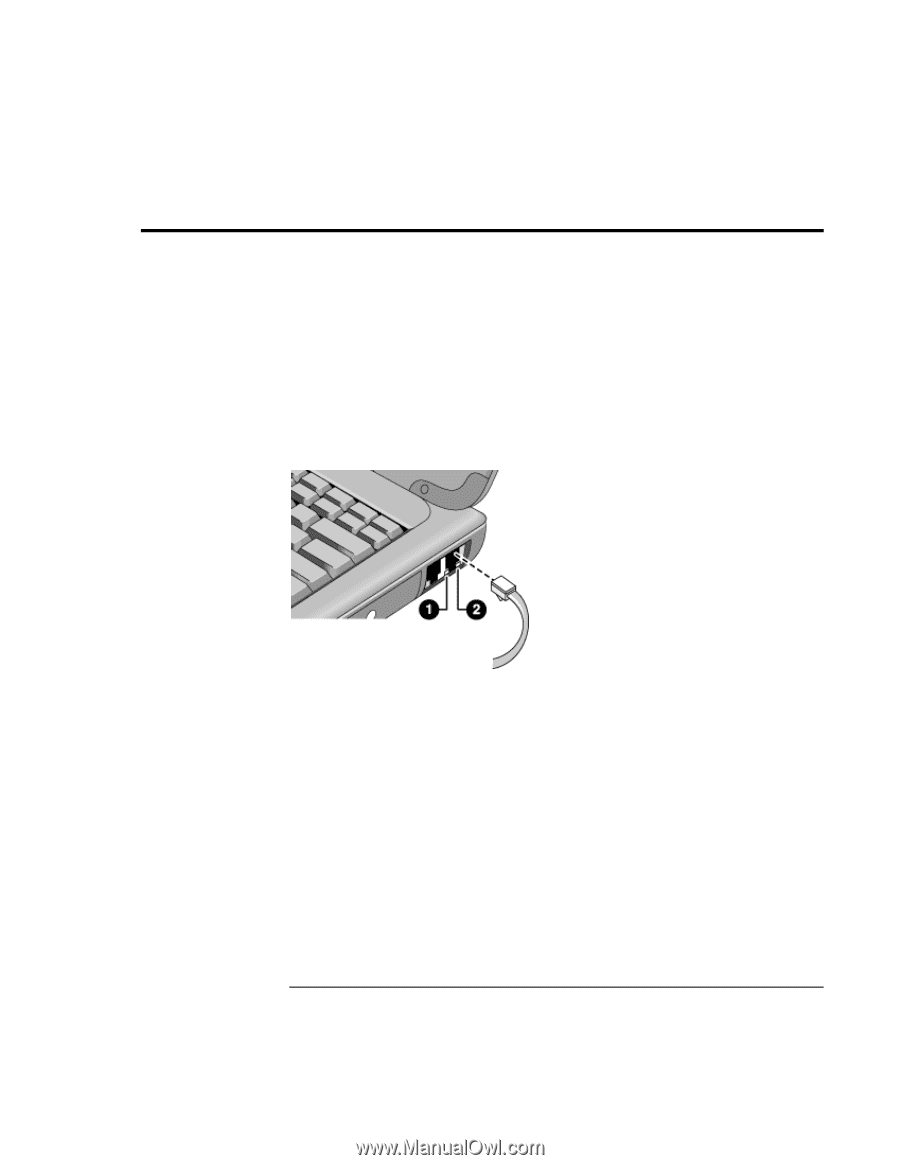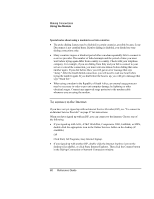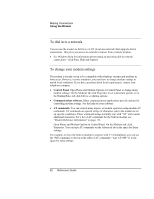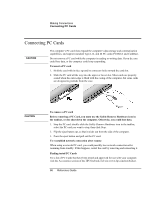HP Pavilion xh575 HP Pavilion Notebook N5400 and XH500 Series PC's - Reference - Page 65
Connecting to a LAN
 |
View all HP Pavilion xh575 manuals
Add to My Manuals
Save this manual to your list of manuals |
Page 65 highlights
Making Connections Connecting to a LAN Connecting to a LAN If your computer has a LAN port, you can use it to connect to a local area network (LAN). This gives you access to network resources-such as printers and file servers on your corporate network-and in some cases also to the Internet. To connect to a LAN 1. Make sure the existing LAN supports Ethernet 10Base-T (10 Mbps) or 100Base-TX (100 Mbps) connections. 2. Plug the LAN cable (not supplied) into the built-in LAN port. The cable must have an RJ-45 connector. 3. Windows automatically detects and sets up a LAN connection. To edit the settings, open Network Connections or Network and Dial-Up Connections in Control Panel. See Windows Help or your Microsoft manual for information about setting up and using LAN connections-click Start, Help and Support. Contact your network administrator or ISP provider for network information. Two lights under the LAN port indicate the status of the connection (see the figure above): 1. The yellow light indicates network activity. 2. The green light indicates that a link is established to the network. Reference Guide 65