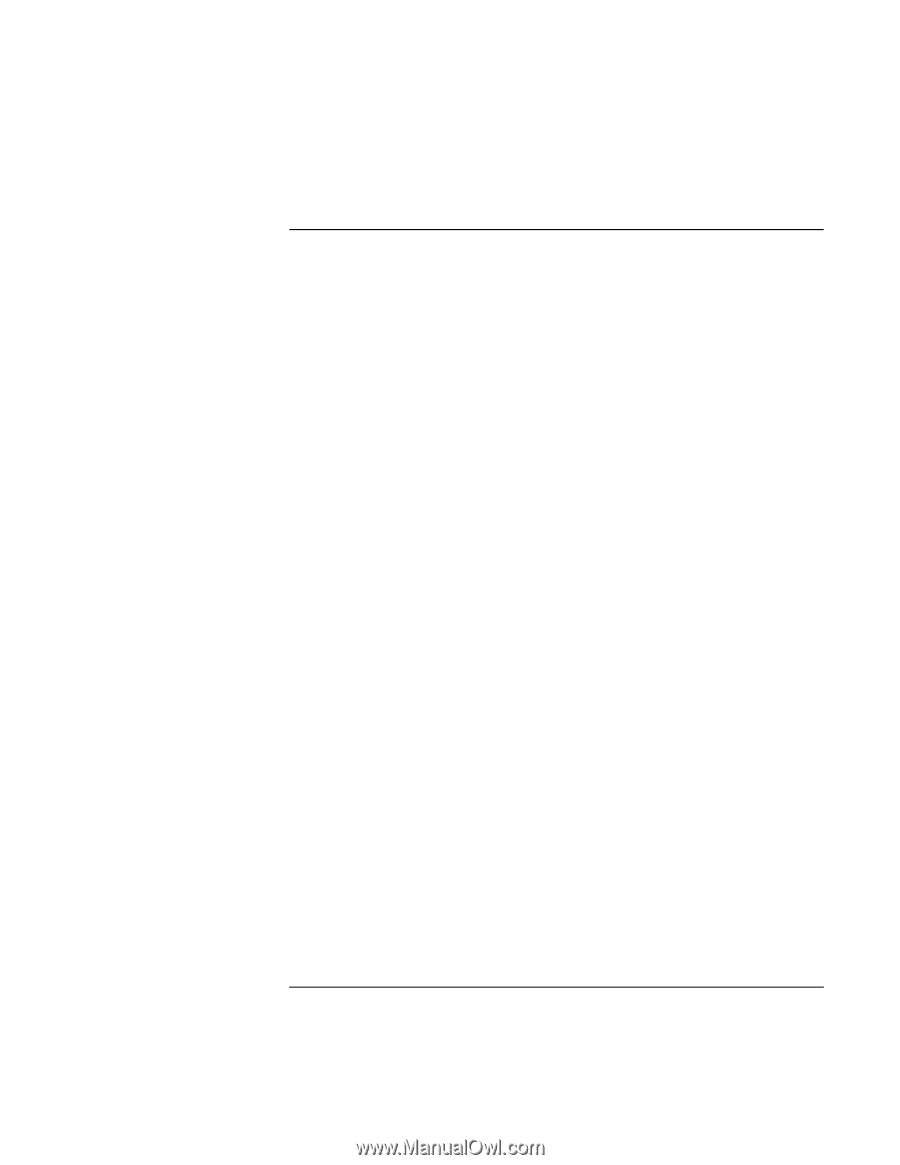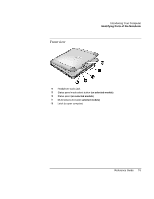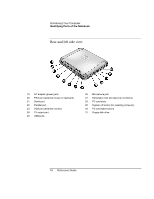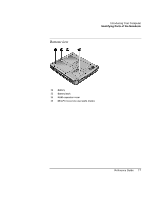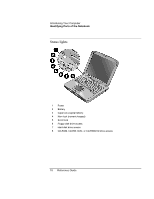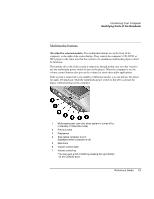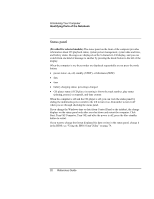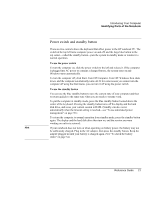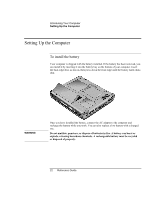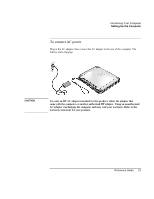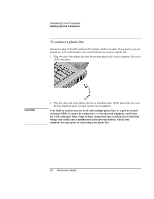HP Pavilion xh575 HP Pavilion Notebook N5400 and XH500 Series PC's - Reference - Page 20
Status panel
 |
View all HP Pavilion xh575 manuals
Add to My Manuals
Save this manual to your list of manuals |
Page 20 highlights
Introducing Your Computer Identifying Parts of the Notebook Status panel (Provided for selected models.) The status panel on the front of the computer provides information about CD playback status, system power management, system date and time, and battery status. Messages are displayed on the 8-character LCD display, and you can switch from one kind of message to another by pressing the mode button to the left of the display. When the computer is on, these modes are displayed sequentially as you press the mode button: • power status: on, off, standby (STBY), or hibernate (ZZZZ) • date • time • battery charging status: percentage charged • CD player status (if CD player is running): shows the track number, play status (playing, paused, or stopped), and time counter When the computer is off and the CD player is off, you can view the status panel by sliding the multimedia power switch to the left to turn it on. Remember to turn it off when you are through checking the status panel. If you change the Windows time or date (from Control Panel or the taskbar), the change displays on the status panel only after you shut down and restart the computer. Click Start, Turn Off Computer, Turn Off; and after the power is off, press the blue standby button to restart. If you want to change the format displayed for date or time in the status panel, change it in the BIOS; see "Using the BIOS Setup Utility" on page 74. 20 Reference Guide