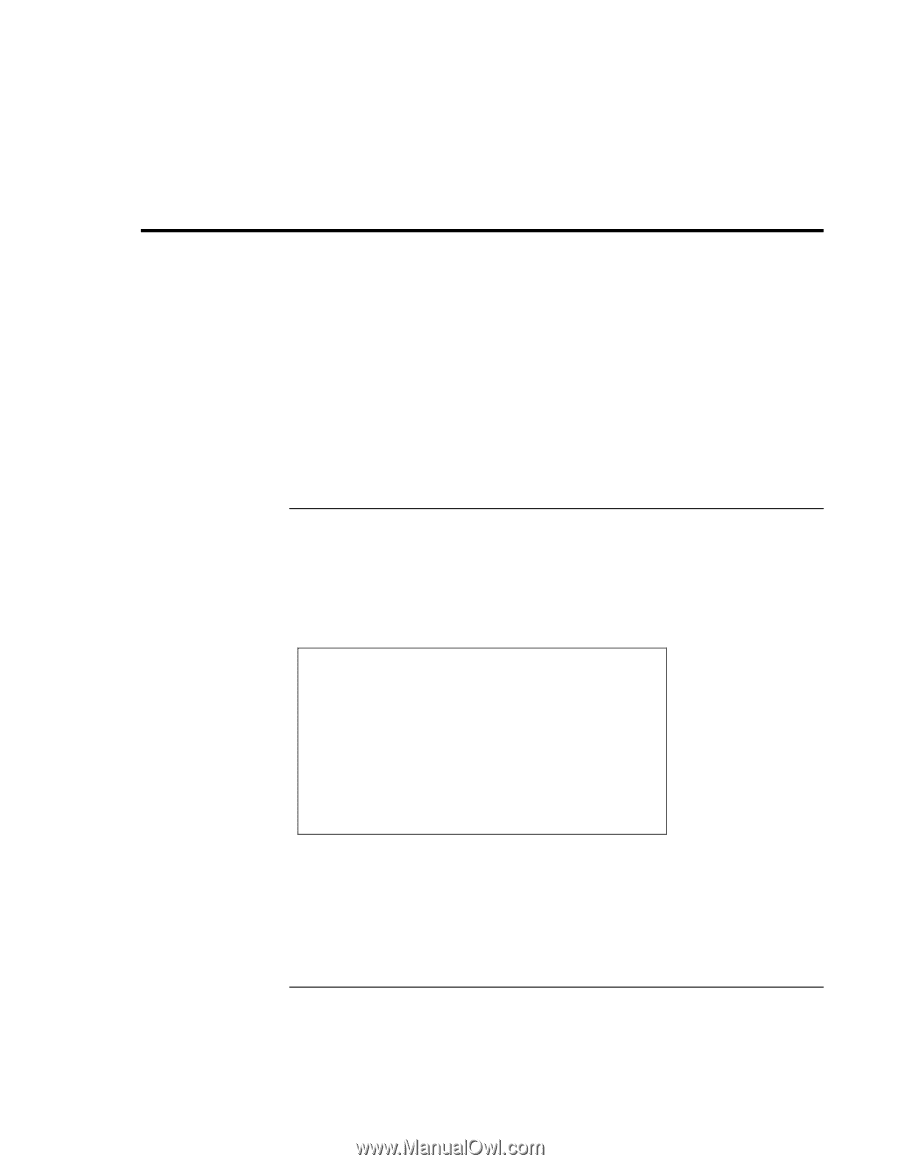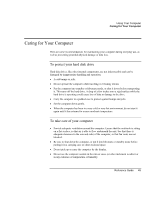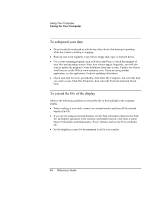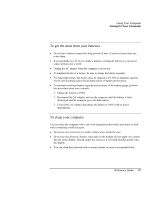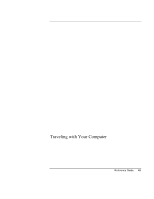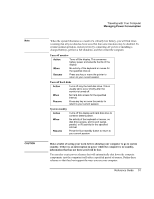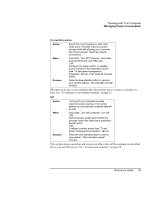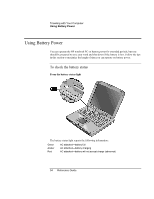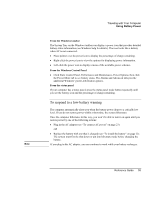HP Pavilion xh575 HP Pavilion Notebook N5400 and XH500 Series PC's - Reference - Page 50
Managing Power Consumption
 |
View all HP Pavilion xh575 manuals
Add to My Manuals
Save this manual to your list of manuals |
Page 50 highlights
Traveling with Your Computer Managing Power Consumption Managing Power Consumption When you are not using your computer, you will want to maximize battery operating time without compromising performance. It is not necessary to turn the computer off in order to reduce power consumption and extend battery life. Windows uses Advanced Configuration and Power Interface (ACPI) to provide manual and automated tools for reducing power consumption. • You can set power management options to occur automatically, based on timeout values entered. • You can also invoke power management options manually at any time by pressing the appropriate key. See "To use manual power management," below. To use automated power management System hibernation, standby, monitor, and hard disk timeouts automatically occur based on the values set under Power Options in Control Panel. The following tables describe the power management timeouts you can set in Windows. System hibernation Action When Resume Saves current session to disk, then shuts down. Provides maximum power savings while still allowing you to recover the current session. After being in standby for the specified interval. -ORCritically low battery. Press the blue standby button to recover your current session. This may take several minutes. When battery power reaches a critically low level, see "To respond to a low-battery warning" on page 55. 50 Reference Guide