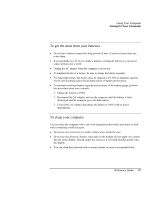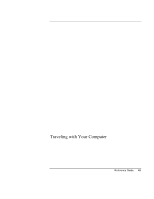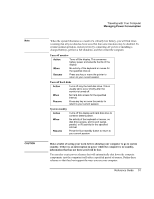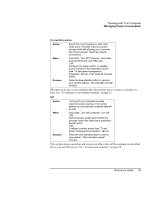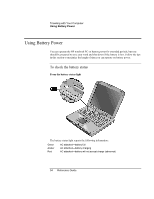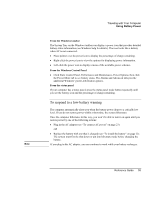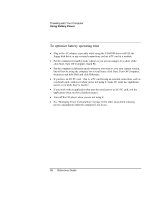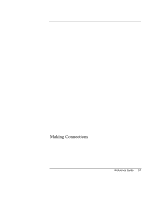HP Pavilion xh575 HP Pavilion Notebook N5400 and XH500 Series PC's - Reference - Page 52
To use manual power management
 |
View all HP Pavilion xh575 manuals
Add to My Manuals
Save this manual to your list of manuals |
Page 52 highlights
CAUTION CAUTION Traveling with Your Computer Managing Power Consumption To set power management properties 1. Click Start, Control Panel, Performance and Maintenance, Power Options. 2. On the Power Schemes tab, set the timeout periods you prefer. (You can choose Never, but that setting is not recommended for hibernate mode.) 3. On the Advanced tab, select actions for the lid, power switch, and standby button. 4. Click OK. Make sure hibernation support is enabled in the Power Options Hibernate tab, or you will lose any unsaved data if the computer's battery runs down completely. To use manual power management You can manage your computer's power manually whenever you need to with any of the following three levels of power management. System Standby Action Turns off the display and hard disk drive. When Press the blue standby button -ORClick Start, Turn Off Computer, Stand By -ORConfigure lid, power switch, or standby button to perform the standby action (see "To set power management properties," above). Then close lid or press button. Resume Press the blue standby button to return to your current session. System standby can also occur automatically when the timeout setting in Power Options in Control Panel is reached. Make a habit of saving your work before allowing your computer to go to system standby. If there is an interruption in power while the computer is in standby, information that has not been saved will be lost. 52 Reference Guide