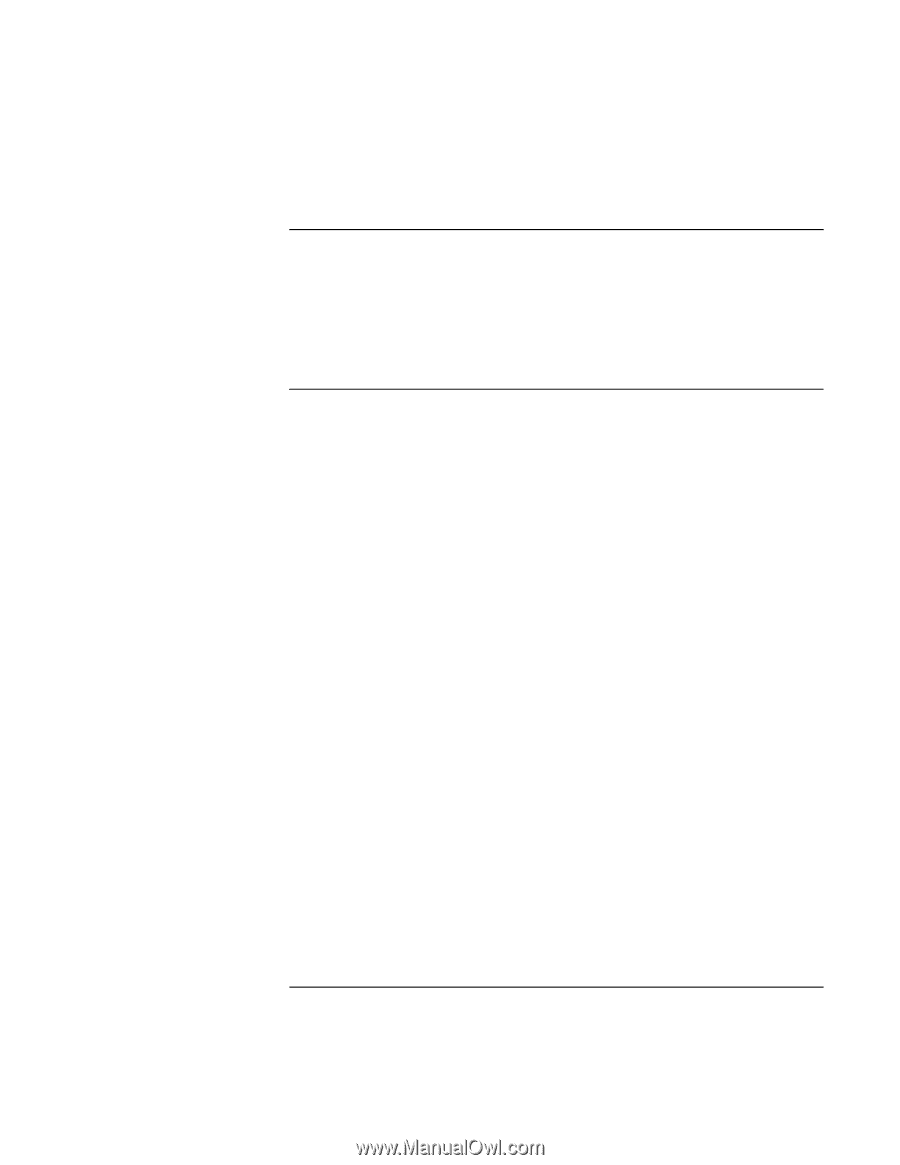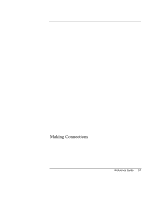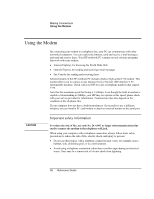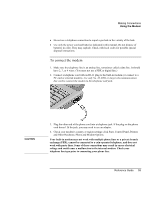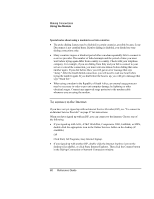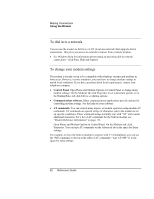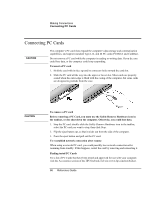HP Pavilion xh575 HP Pavilion Notebook N5400 and XH500 Series PC's - Reference - Page 62
To dial in to a network, To change your modem settings
 |
View all HP Pavilion xh575 manuals
Add to My Manuals
Save this manual to your list of manuals |
Page 62 highlights
Making Connections Using the Modem To dial in to a network You can use the modem to dial in to a LAN (local area network) that supports dial-in connections. This gives you access to network resources from a remote location. • See Windows Help for information about setting up and using dial-in network connections-click Start, Help and Support. To change your modem settings The modem is already set up to be compatible with telephone systems and modems in most areas. However, in some situations, you may have to change modem settings to match local conditions. If you have questions about local requirements, contact your telephone company. • Control Panel. Open Phone and Modem Options in Control Panel to change many modem settings. On the Modems tab click Properties to set connection speeds, or on the Dialing Rules tab click Edit to set dialing options. • Communications software. Many communications applications provide options for controlling modem settings. See the help for your software. • AT commands. You can control many aspects of modem operation using modem AT commands. AT commands are special strings of characters sent to the modem to set up specific conditions. Those command strings normally start with "AT" and contain additional characters. For a list of AT commands for the built-in modem, see "Modem Reference Information" on page 123. Open Phone and Modem Options in Control Panel. On the Modems tab, click Properties. You can type AT commands on the Advanced tab in the space for Extra settings. For example, to force the built-in modem to connect with V.34 modulation, you can use the +MS command, as shown in the table of AT commands-type AT+MS=11 in the space for extra settings. 62 Reference Guide