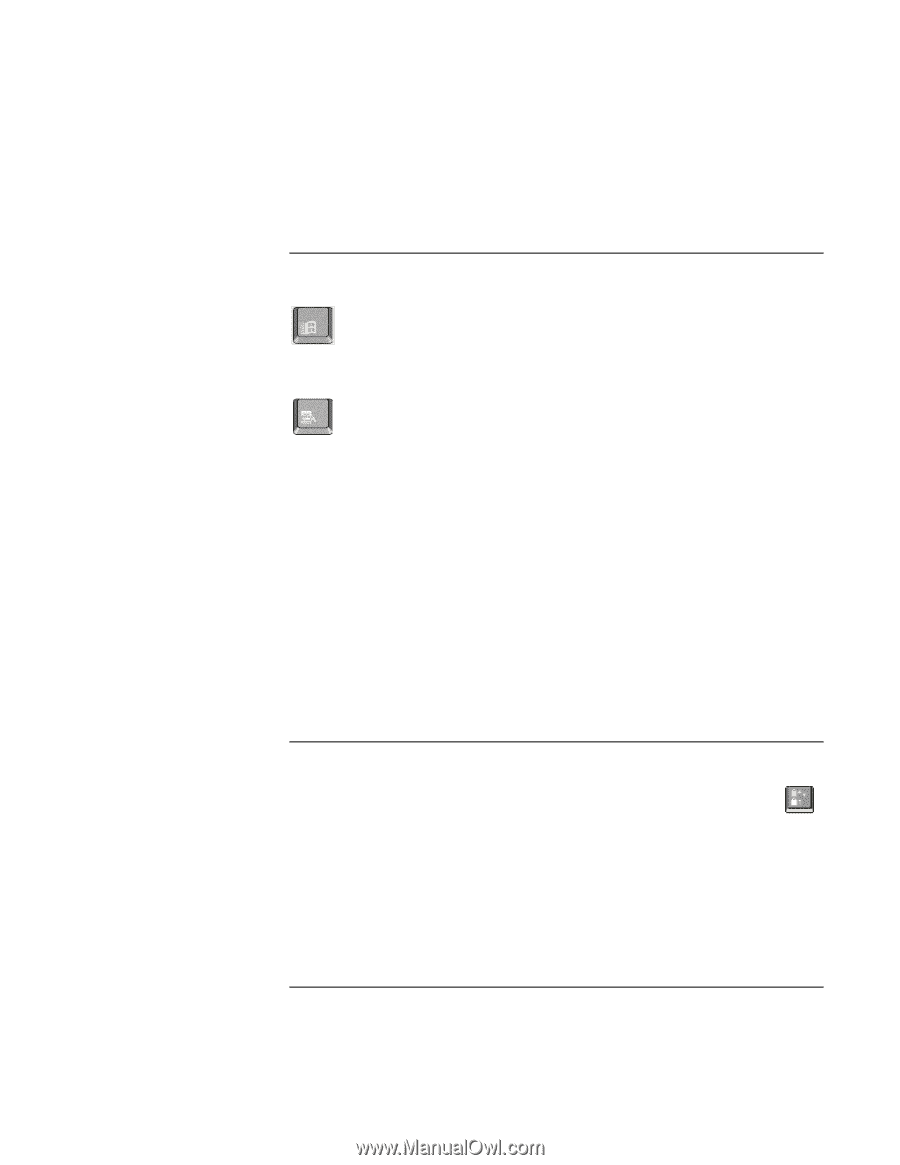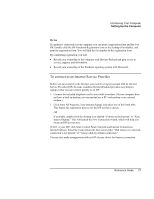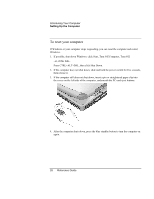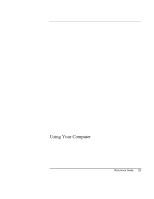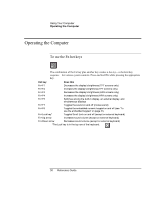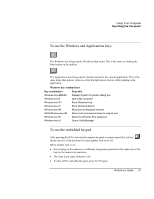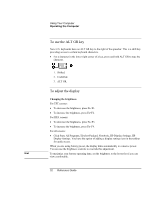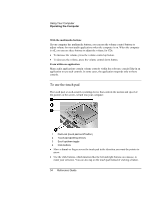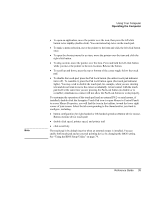HP Pavilion xh575 HP Pavilion Notebook N5400 and XH500 Series PC's - Reference - Page 31
To use the Windows and Applications keys, To use the embedded keypad
 |
View all HP Pavilion xh575 manuals
Add to My Manuals
Save this manual to your list of manuals |
Page 31 highlights
Using Your Computer Operating the Computer To use the Windows and Applications keys The Windows key brings up the Windows Start menu. This is the same as clicking the Start button on the taskbar. The Applications key brings up the shortcut menu for the current application. This is the same menu that appears when you click the right mouse button while pointing at the application. Windows key combinations Key combination Windows key+BREAK Windows key+E Windows key+F1 Windows key+F Windows key+M Shift+Windows key+M Windows key+R Windows key+U Does this Displays System Properties dialog box Opens My Computer Runs Windows Help Runs Windows Search Minimizes all displayed windows Returns all minimized windows to original size Starts the Windows Run dialog box Opens Utility Manager To use the embedded keypad After pressing Fn+F8 to activate the numeric keypad, you must press the Lock key (in the top row of the keyboard) to turn number lock on or off. When number lock is on: • Keys change to the numeric or arithmetic designations printed on the right side of the keys in the numeric keypad area. • The Num Lock status indicator is lit. • To turn off the embedded keypad, press Fn+F8 again. Reference Guide 31