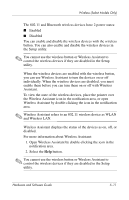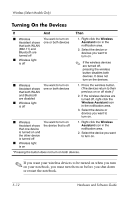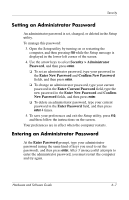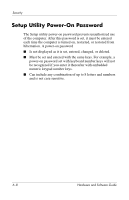HP Pavilion ze2000 Hardware-Software Guide - Page 103
QuickLock, Setup Utility and Windows Passwords, Start > Help and Support
 |
View all HP Pavilion ze2000 manuals
Add to My Manuals
Save this manual to your list of manuals |
Page 103 highlights
Security QuickLock QuickLock protects your computer by displaying the Windows operating system Log On window. While the Log On window is displayed, the computer cannot be accessed until a Windows user password or Windows administrator password is entered. Before you can use the QuickLock feature, you must set a Windows user password or Windows administrator password. To set a Windows password, refer to the Help and Support Center by selecting Start > Help and Support. Then ■ To initiate QuickLock, press fn+f6. ■ To exit QuickLock, enter your Windows user password or Windows administrator password. Setup Utility and Windows Passwords Most security features use passwords. Whenever you set a password, write down the password and store it in a secure location away from the computer. Setup utility security features and Windows operating system security features function independently. For example, a device disabled in the Setup utility cannot be enabled in Windows. Note the following password considerations: ■ Setup utility passwords are set in the Setup utility. ■ Windows passwords are set in the Windows operating system. ■ If you forget the power-on password and the administrator password set in the Setup utility, you cannot start up the computer or restore from hibernation. Call Customer Care or your service partner for additional information. Hardware and Software Guide 6-3