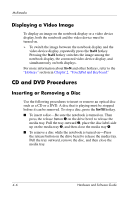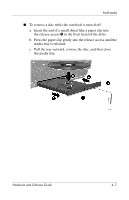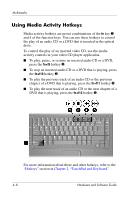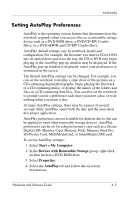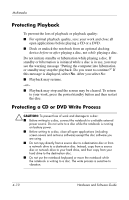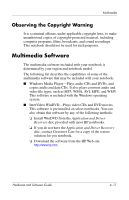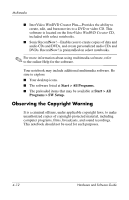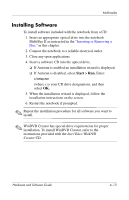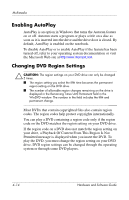HP Pavilion ze2000 Hardware-Software Guide - Page 81
Setting AutoPlay Preferences, Start > My Computer, Devices with Removable Storage, Properties - pictures
 |
View all HP Pavilion ze2000 manuals
Add to My Manuals
Save this manual to your list of manuals |
Page 81 highlights
Multimedia Setting AutoPlay Preferences AutoPlay is the operating system feature that determines how the notebook responds when you access files on a removable storage device such as a DVD-ROM drive, a DVD/CD-RW Combo Drive, or a DVD+RW/R and CD-RW Combo Drive. AutoPlay default settings vary by notebook model and configuration. For example, the first time you insert a CD or DVD into an optical drive and close the tray, the CD or DVD may begin playing or the AutoPlay pop-up window may be displayed. If the AutoPlay pop-up window is displayed, select your preferences as instructed on the screen. The default AutoPlay settings can be changed. For example, you can set the notebook to display a slide show of the pictures on a CD containing digital photographs, begin playing the first track of a CD containing music, or display the names of the folders and files on a CD containing data files. You can also set the notebook to prompt you for a preference each time you insert a disc or to do nothing when you insert a disc. At many AutoPlay settings, there may be a pause of several seconds while AutoPlay opens both the disc and the associated disc player application. AutoPlay preferences are not available for diskette drives, but can be applied to most other removable storage devices. AutoPlay preferences can be set for a digital memory card such as a Secure Digital (SD) Memory Card, Memory Stick, Memory Stick Pro, xD-Picture Card, MultiMediaCard, or SmartMedia (SM) card. To access AutoPlay settings: 1. Select Start > My Computer. 2. In the Devices with Removable Storage group, right-click an item such as a DVD-ROM drive. 3. Select Properties. 4. Select the AutoPlay tab and follow the on-screen instructions. Hardware and Software Guide 4-9