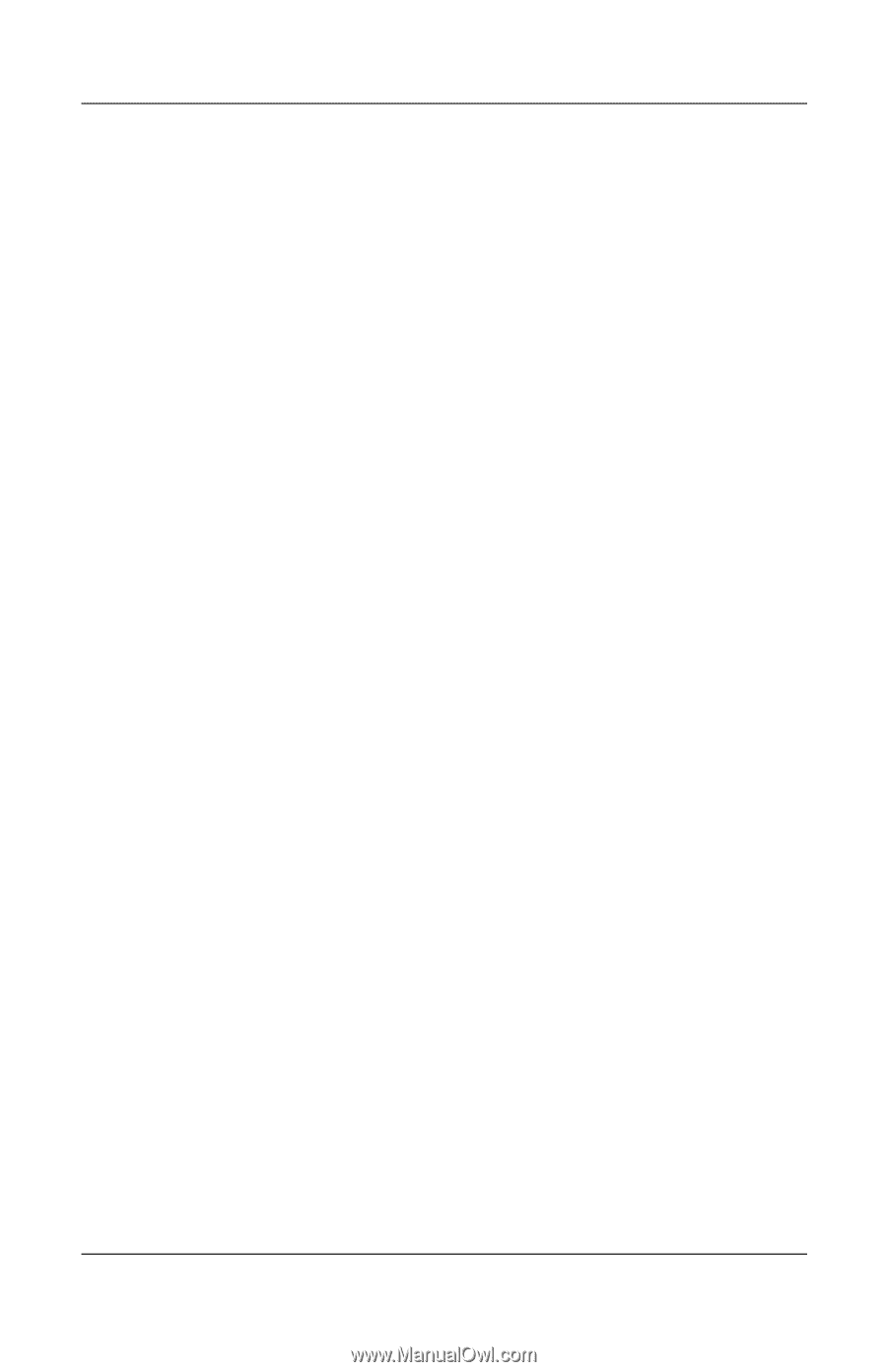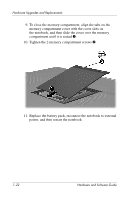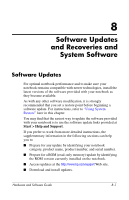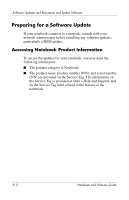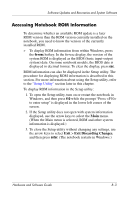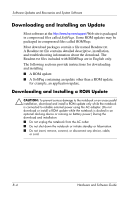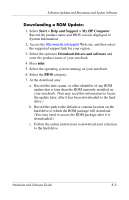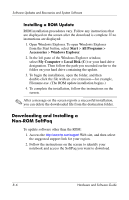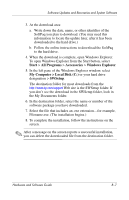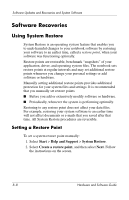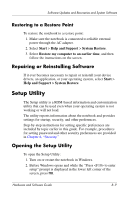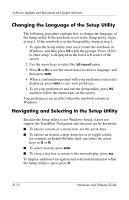HP Pavilion ze2000 Hardware-Software Guide - Page 141
Downloading a ROM Update, Start > Help and Support > My HP Computer - drivers & software support
 |
View all HP Pavilion ze2000 manuals
Add to My Manuals
Save this manual to your list of manuals |
Page 141 highlights
Software Updates and Recoveries and System Software Downloading a ROM Update: 1. Select Start > Help and Support > My HP Computer. Record the product name and BIOS version displayed in System Information. 2. Access the http://www.hp.com/support Web site, and then select the suggested support link for your region. 3. Select the option to Download drivers and software and enter the product name of your notebook. 4. Press enter. 5. Select the operating system running on your notebook. 6. Select the BIOS category. 7. At the download area: a. Record the date, name, or other identifier of any ROM update that is later than the ROM currently installed on your notebook. (You may need this information to locate the update later, after it has been downloaded to the hard drive.) b. Record the path to the default or custom location on the hard drive to which the ROM package will download. (You may need to access the ROM package after it is downloaded.) c. Follow the online instructions to download your selection to the hard drive. Hardware and Software Guide 8-5