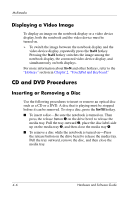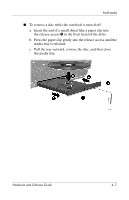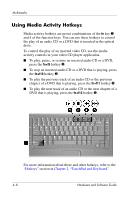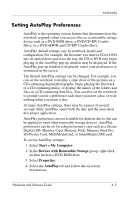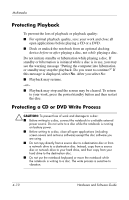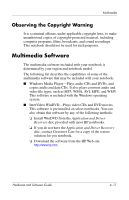HP Pavilion ze2000 Hardware-Software Guide - Page 78
Displaying a Video Image, CD and DVD Procedures, Inserting or Removing a Disc
 |
View all HP Pavilion ze2000 manuals
Add to My Manuals
Save this manual to your list of manuals |
Page 78 highlights
Multimedia Displaying a Video Image To display an image on the notebook display or a video device display, both the notebook and the video device must be turned on. » To switch the image between the notebook display and the video device display, repeatedly press the fn+f4 hotkey. Pressing the fn+f4 hotkey switches the image among the notebook display, the connected video device display, and simultaneously on both displays. For more information about fn+f4 and other hotkeys, refer to the "Hotkeys" section in Chapter 2, "TouchPad and Keyboard." CD and DVD Procedures Inserting or Removing a Disc Use the following procedures to insert or remove an optical disc such as a CD or a DVD. A disc that is playing must be stopped before it can be removed. To stop a disc, press the fn+f10 hotkey. ■ To insert a disc-Be sure the notebook is turned on. Then press the release button 1 on the drive bezel to release the media tray. Pull the tray outward 2, place the disc label-side up on the media tray 3, and then close the media tray 4. ■ To remove a disc while the notebook is turned on-Press the release button on the drive bezel to release the media tray. Pull the tray outward, remove the disc, and then close the media tray. 4-6 Hardware and Software Guide