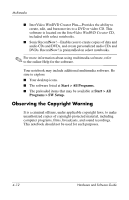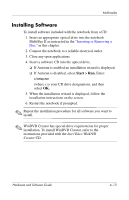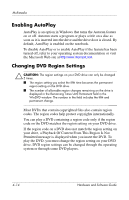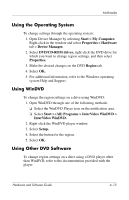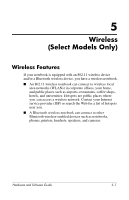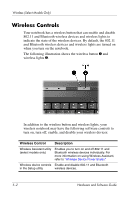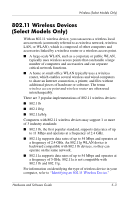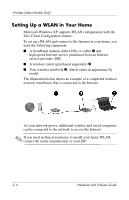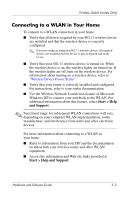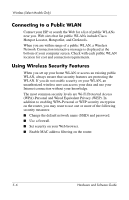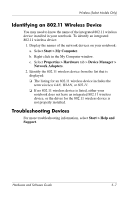HP Pavilion ze2000 Hardware-Software Guide - Page 89
Wireless Controls
 |
View all HP Pavilion ze2000 manuals
Add to My Manuals
Save this manual to your list of manuals |
Page 89 highlights
Wireless (Select Models Only) Wireless Controls Your notebook has a wireless button that can enable and disable 802.11 and Bluetooth wireless devices and wireless lights to indicate the state of the wireless devices. By default, the 802.11 and Bluetooth wireless devices and wireless lights are turned on when you turn on the notebook. The following illustration shows the wireless button 1 and wireless lights 2. In addition to the wireless button and wireless lights, your wireless notebook may have the following software controls to turn on, turn off, enable, and disable your wireless devices: Wireless Control Description Wireless Assistant utility (select models only) Enables you to turn on and off 802.11 and Bluetooth wireless devices individually. For more information on using Wireless Assistant, refer to "Wireless Device Power States." Wireless device controls Enable and disable 802.11 and Bluetooth in the Setup utility wireless devices. 5-2 Hardware and Software Guide