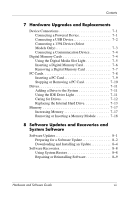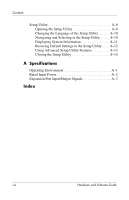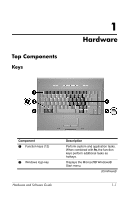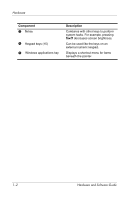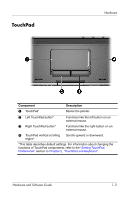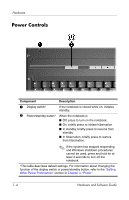HP Pavilion ze2000 Hardware-Software Guide - Page 12
Power Controls - notebook
 |
View all HP Pavilion ze2000 manuals
Add to My Manuals
Save this manual to your list of manuals |
Page 12 highlights
Hardware Power Controls Component Description 1 Display switch* If the notebook is closed while on, initiates standby. 2 Power/standby button* When the notebook is ■ Off, press to turn on the notebook. ■ On, briefly press to initiate hibernation. ■ In standby, briefly press to resume from standby. ■ In hibernation, briefly press to restore from hibernation. ✎ If the system has stopped responding and Windows shutdown procedures cannot be used, press and hold for at least 4 seconds to turn off the notebook. *This table describes default settings. For information about changing the function of the display switch or power/standby button, refer to the "Setting Other Power Preferences" section in Chapter 3, "Power." 1-4 Hardware and Software Guide