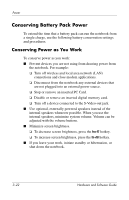HP Pavilion ze2000 Hardware-Software Guide - Page 63
Identifying Low-Battery Conditions, Start > Control Panel > Performance
 |
View all HP Pavilion ze2000 manuals
Add to My Manuals
Save this manual to your list of manuals |
Page 63 highlights
Power Identifying Low-Battery Conditions When a battery pack that is the only power source for the notebook reaches a low-battery condition, a text warning message is displayed, and the battery light blinks. If a low-battery condition is not resolved and the amount of charge remaining in the battery pack continues to drop, the notebook eventually enters a critical low-battery condition. If the notebook is on or in standby when a critical low-battery condition is reached: ■ If hibernation is enabled, the system initiates hibernation. Some unsaved work may be lost. ■ If hibernation is disabled, the notebook remains briefly in standby, and then shuts down. All unsaved work is lost. Hibernation is enabled by default. To verify that hibernation remains enabled, select Start > Control Panel > Performance and Maintenance > Power Options > Hibernate tab. If hibernation is enabled, the Enable Hibernation check box is selected. Resolving Low-Battery Conditions Ä CAUTION: To prevent problems when restoring from hibernation: If the notebook has reached a critical low-battery condition and has begun to initiate hibernation, do not restore power until hibernation is complete. When hibernation is complete, the power/standby lights are turned off. To resolve a low-battery condition: ■ If external power is available, connect the notebook to the external power source. ■ If a charged battery pack is available, shut down the notebook or initiate hibernation. Insert a charged battery pack, and then turn on the notebook. ■ If no power source is available, save your work. Then initiate hibernation or shut down the notebook. Hardware and Software Guide 3-17