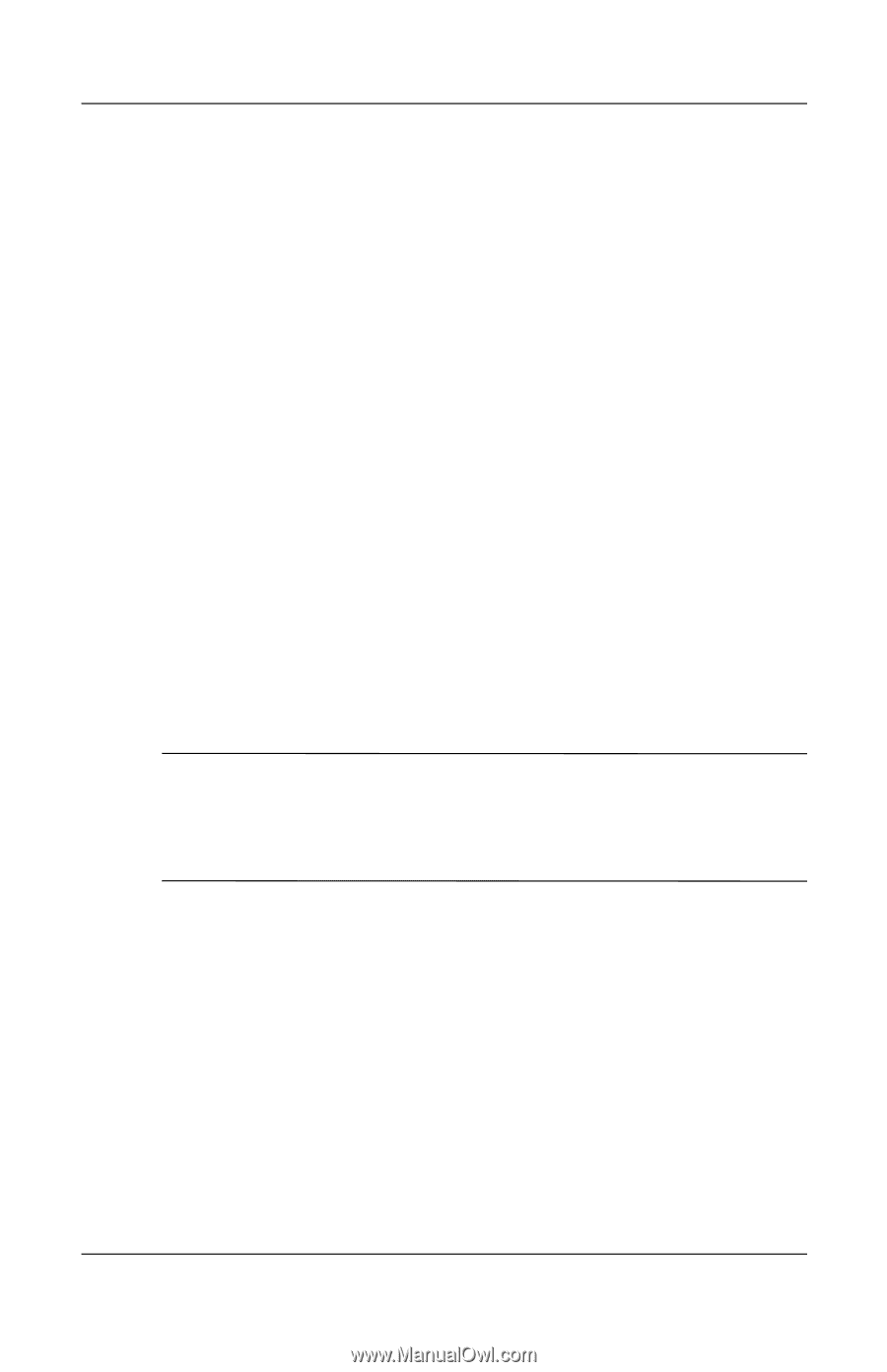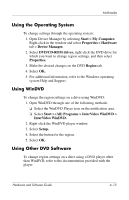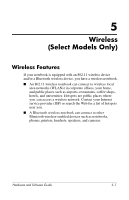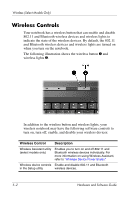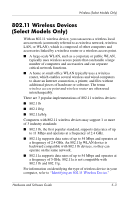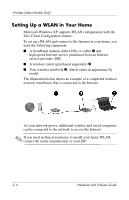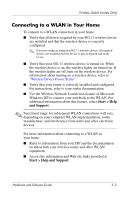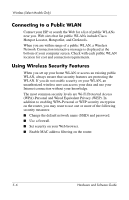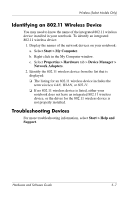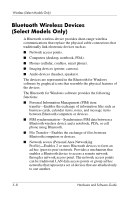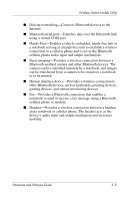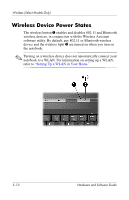HP Pavilion ze2000 Hardware-Software Guide - Page 92
Connecting to a WLAN in Your Home, Start > Help, and Support, Start > Help and Support - wireless driver
 |
View all HP Pavilion ze2000 manuals
Add to My Manuals
Save this manual to your list of manuals |
Page 92 highlights
Wireless (Select Models Only) Connecting to a WLAN in Your Home To connect to a WLAN connection in your home: ■ Verify that all drivers required by your 802.11 wireless device are installed and that the wireless device is correctly configured. ✎ If you are using an integrated 802.11 wireless device, all required drivers are installed and the device is preconfigured and ready to use. ■ Verify that your 802.11 wireless device is turned on. When the wireless device is on, the wireless lights are turned on. If the wireless lights are off, turn on the wireless device. For information about turning on a wireless device, refer to "Wireless Device Power States." ■ Verify that your router is correctly installed and configured. For instructions, refer to your router documentation. ■ Use the Wireless Network Connection feature of Microsoft Windows XP to connect your notebook to the WLAN. For additional information about this feature, select Start > Help and Support. ✎ Functional range for subsequent WLAN connections will vary, depending on your computer WLAN implementation, router manufacturer, and interference from walls and other electronic devices. For more information about connecting to a WLAN in your home: ■ Refer to information from your ISP and the documentation included with your wireless router and other WLAN equipment. ■ Access the information and Web site links provided at Start > Help and Support. Hardware and Software Guide 5-5