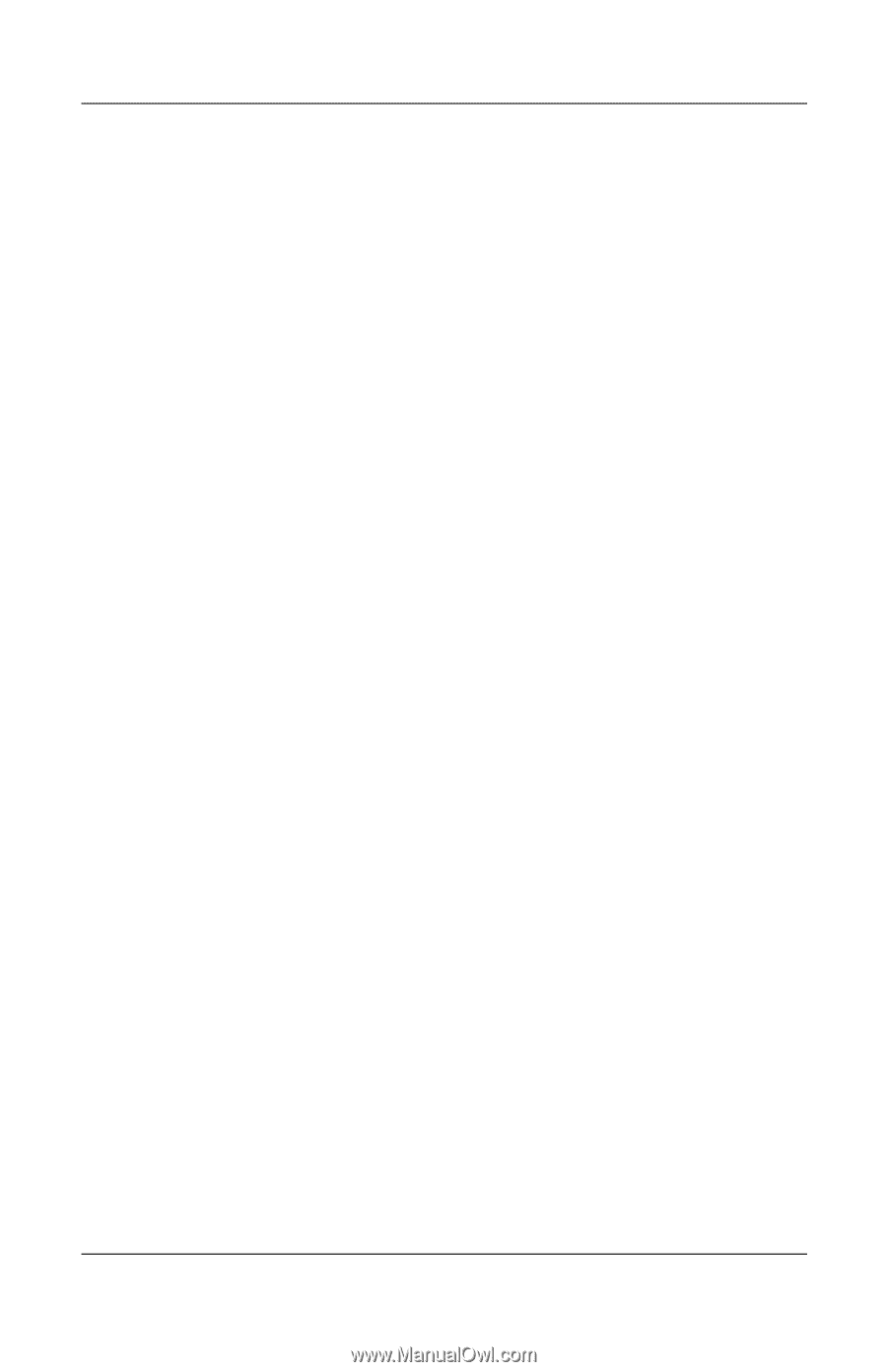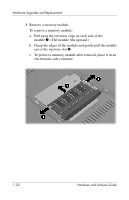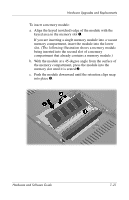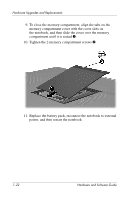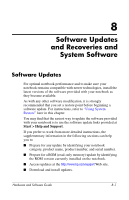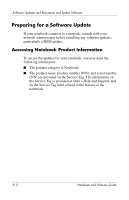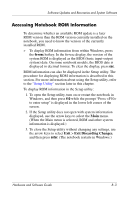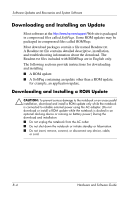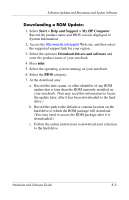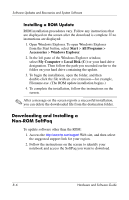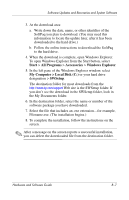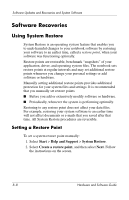HP Pavilion ze2000 Hardware-Software Guide - Page 139
Accessing Notebook ROM Information, Exit Discarding Changes
 |
View all HP Pavilion ze2000 manuals
Add to My Manuals
Save this manual to your list of manuals |
Page 139 highlights
Software Updates and Recoveries and System Software Accessing Notebook ROM Information To determine whether an available ROM update is a later ROM version than the ROM version currently installed on the notebook, you need to know the version of the currently installed ROM. » To display ROM information from within Windows, press the fn+esc hotkey. In the fn+esc display, the version of the system ROM is displayed as the BIOS (basic input-output system) date. On some notebook models, the BIOS date is displayed in decimal format. To clear the display, press esc. ROM information can also be displayed in the Setup utility. The procedure for displaying ROM information is described in this section. For more information about using the Setup utility, refer to the "Setup Utility" section later in this chapter. To display ROM information in the Setup utility: 1. To open the Setup utility, turn on or restart the notebook in Windows, and then press f10 while the prompt "Press to enter setup" is displayed in the lower left corner of the screen. 2. If the Setup utility does not open with system information displayed, use the arrow keys to select the Main menu. (When the Main menu is selected, ROM and other system information is displayed.) 3. To close the Setup utility without changing any settings, use the arrow keys to select Exit > Exit Discarding Changes, and then press enter. (The notebook restarts in Windows.) Hardware and Software Guide 8-3