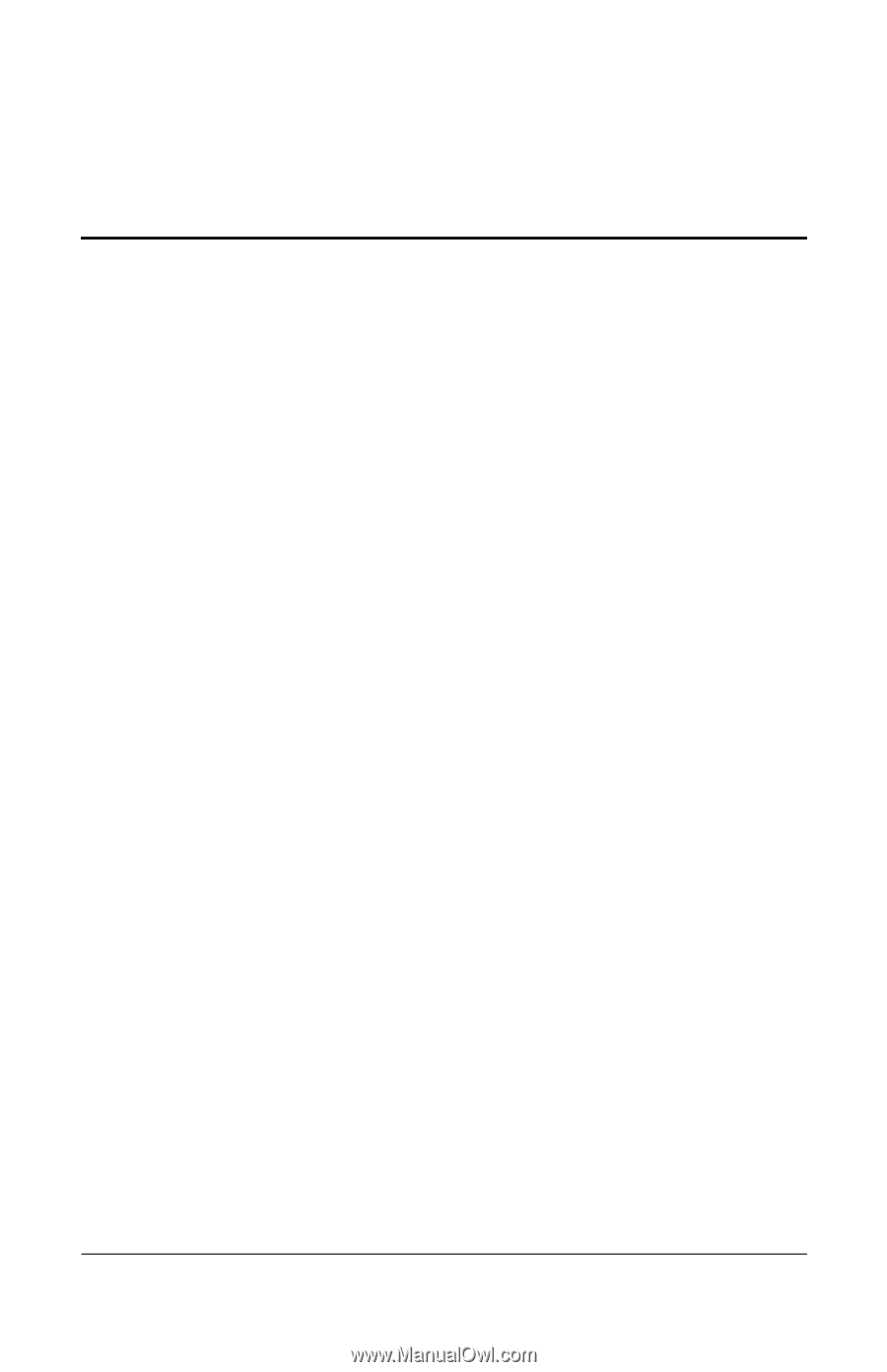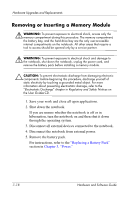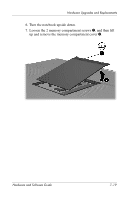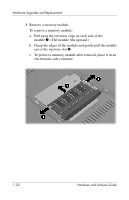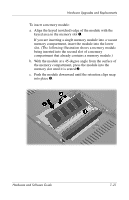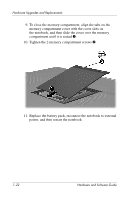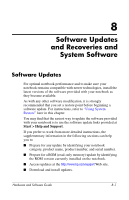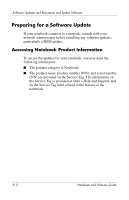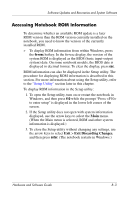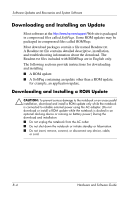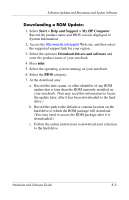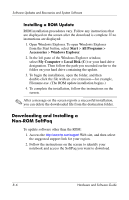HP Pavilion ze2000 Hardware-Software Guide - Page 137
Software Updates and Recoveries and System Software, Software Updates - downloads
 |
View all HP Pavilion ze2000 manuals
Add to My Manuals
Save this manual to your list of manuals |
Page 137 highlights
8 Software Updates and Recoveries and System Software Software Updates For optimal notebook performance and to make sure your notebook remains compatible with newer technologies, install the latest versions of the software provided with your notebook as they become available. As with any other software modification, it is strongly recommended that you set a restore point before beginning a software update. For instructions, refer to "Using System Restore" later in this chapter. You may find that the easiest way to update the software provided with your notebook is to use the software update links provided at Start > Help and Support. If you prefer to work from more detailed instructions, the supplementary information in the following sections can help you to ■ Prepare for any update by identifying your notebook category, product name, product number, and serial number. ■ Prepare for a ROM (read-only memory) update by identifying the ROM version currently installed on the notebook. ■ Access updates at the http://www.hp.com/support Web site. ■ Download and install updates. Hardware and Software Guide 8-1